How to Export/Convert NSF to EML & EMLX Format?
Use Best NSF to EML Converter to easily Convert NSF to EML, EMLX files and Multiple other file formats.
eSotTools Lotus Notes NSF to EML Converter Software - Most secure, quick and easy technique to read/extract lotus notes database and save lotus notes emails to EML files with qucik steps. Extract entire NSF folders from Lotus Notes NSF to EML files. Before conversion also get a complete preview of every Lotus Notes folder items and makes successful NSF to EML file conversion with maintaining complete information.
Software Navigation

A new screen will now open by the software two different option for conversion:-
Single NSF File Conversion:- Choose the option make selection of single NSF file for conversion.
Bulk NSF File Conversion:- Select this option to select and add multiple NSF file for cconversion in a single process.
After this conversion mode selection hit on Next to go process the next process.
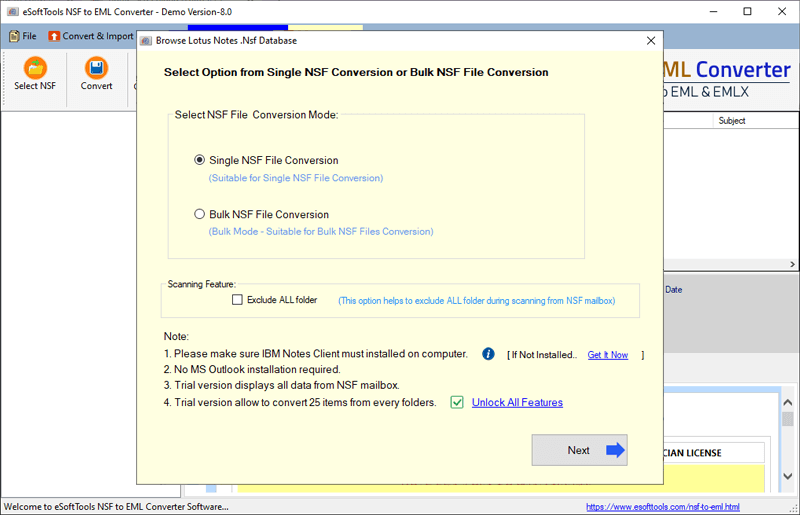
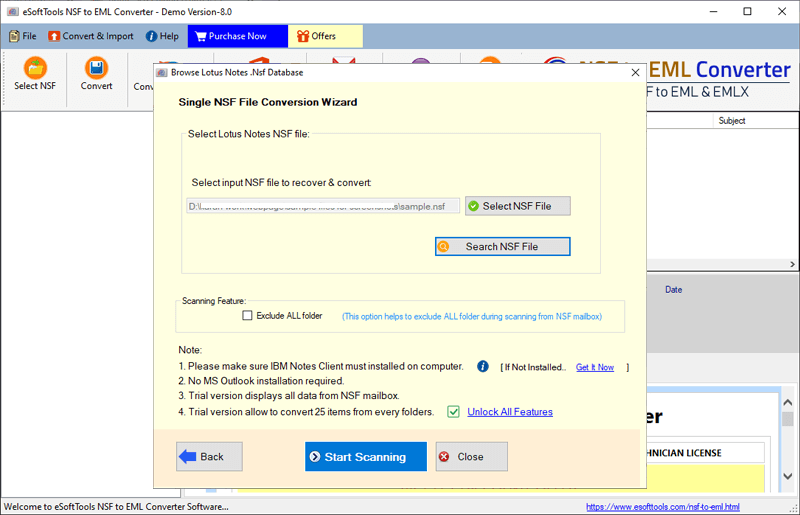

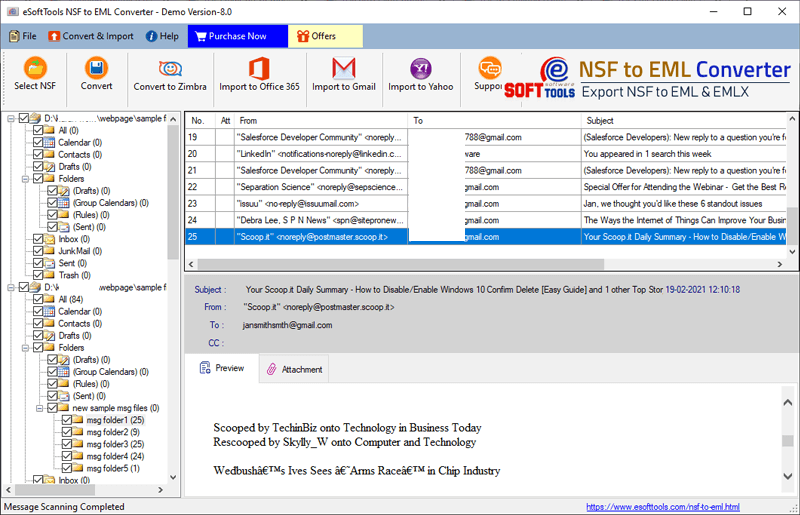
Export Emails from NSF to EML & Other Conversion options
Convert NSF to EML/ EMLX/ MSG/ HTML/ PDF Format to Save Emails in Separate files
Select required folders from NSF and click on, Convert button from the menu bar. Then apply the below given steps to Export emails to EML/ EMLX/ MSG/ HTML/ PDF file format.
- Export to EML:- Choose this option to Convert NSF to EML for Lotus Notes email saving in EML files.
- Export to EMLX:- Save Lotus Notes Emails from NSF to EMLX files for MACOSX.
- Export to HTML:- Export Lotus Notes emails to HTML for opeining them with web browsers like- Chrome/ firefox/ Edge, etc.
- Export to MSG:- With emails also, save Lotus Notes Contacts & Calendars separately to Outlook MSG files.
- Export to PDF:- Extract/Export emails Of Lotus Notes to PDF Portable Document Format files.
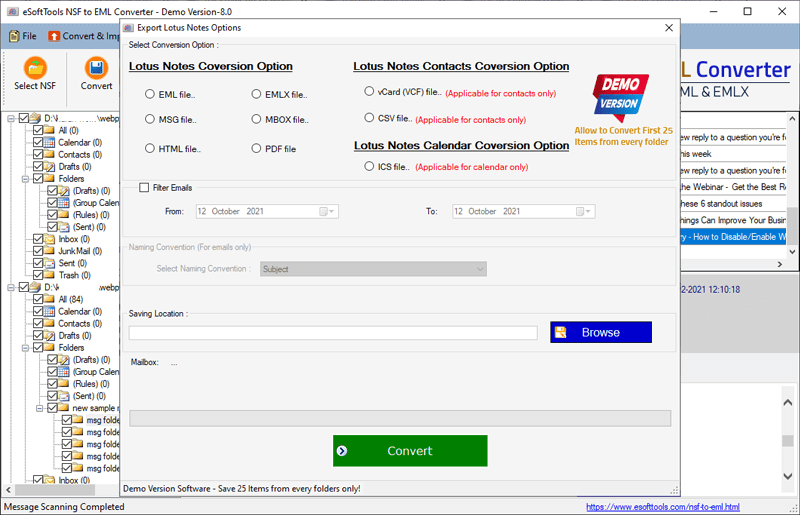
- Mail Filter:- Make dates selection from the options "From Date" and "To Date" to select the Lotus Notes emails of only required dates
- Naming Convention:- Select a required option from the predefined naming covention options list to give the name to your new output file
- Saving location:- Click on Browse and select a location the save resultant files
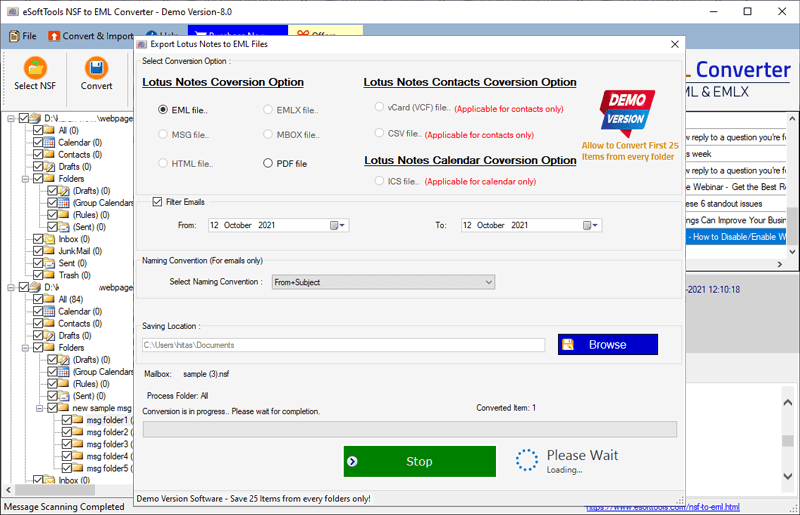
Convert NSF to Other Conversion Formats(MBOX/ vCard/ ICS)
Follow the below mentioned steps Export Lotus Notes Mail, Contacts, Calendars from NSF to to MBOX/ICS/vCard & CSV files:-
- Export to MBOX:- Select this option to Export to Export to Export Lotus Notes Mail folders in MBOX files.
- Export to vCard:- Extract Contact folders items and save to vCard files for Android, IOS other other devices.
- Export to CSV:- Export Lotus Notes Contacts with complete information to CSV files.
- Export to ICS:- Save/Export Calendars from Lotus Notes NSF to ICS file .
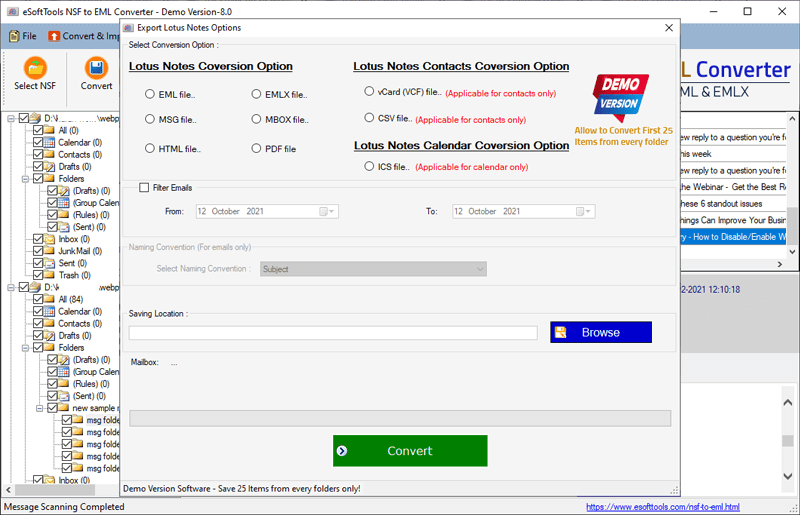
Finally press the Convert button and start the Conversion process
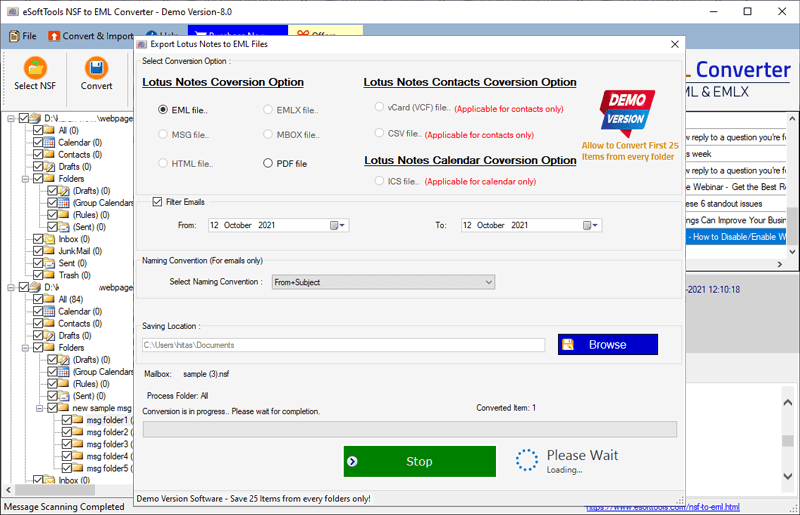
Export Lotus Notes Emails to Office 365?
Export Lotus Notes Emails to Office 365 Account
First follow the above mentioned steps, of NSF files loading and folder selection process, then apply these steps.
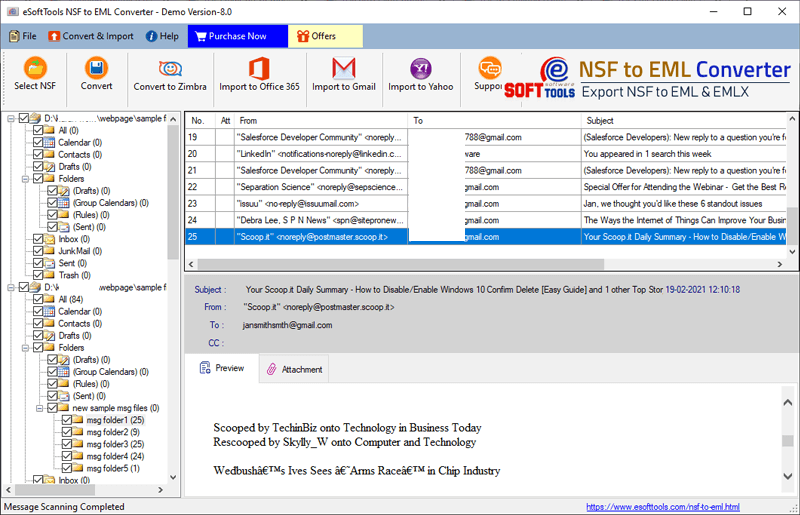
Use Mail filter to transfer emails of specific dates and finally hit on Connect & Import to Transfer Lotus Notes mails to Office 365 account.

Export Lotus Notes Emails to Gmail Account?
Follow the steps to Export Lotus Notes Emails to Gmail Account:-
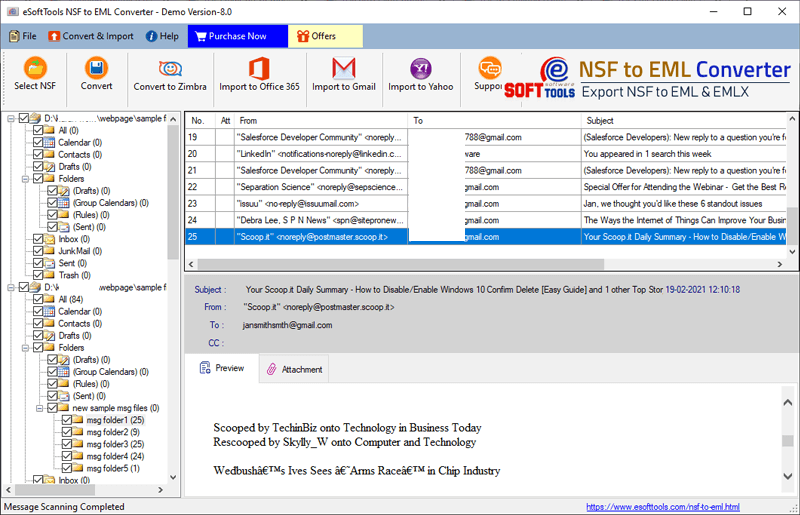
Note:- Before Login process, first Enable IMAP settings and Turn On Google Less Secure Apps setting on google account.


Export Lotus Notes Emails to YahooMail?
Follow the below steps after Lotus Notes Folder selection from NSF files to transfer emails to YahooMail:-
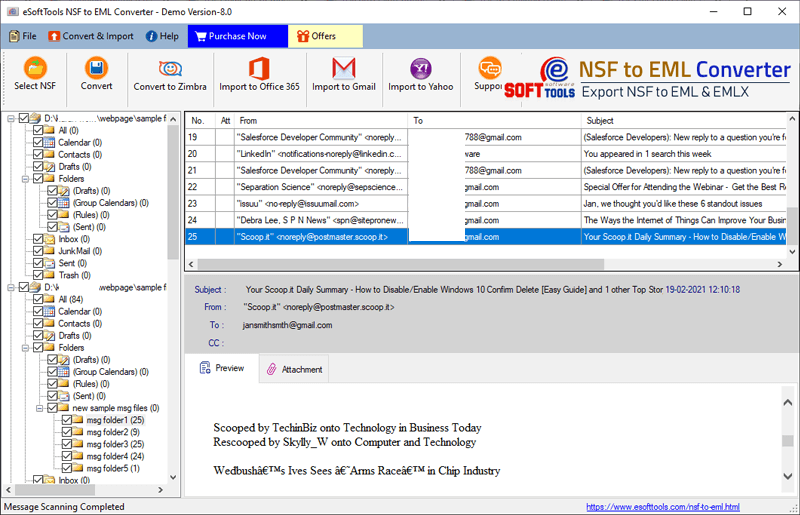
Note:- Before Login process Generate Third-Party App Password for yahoo account login.

