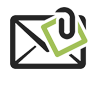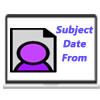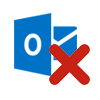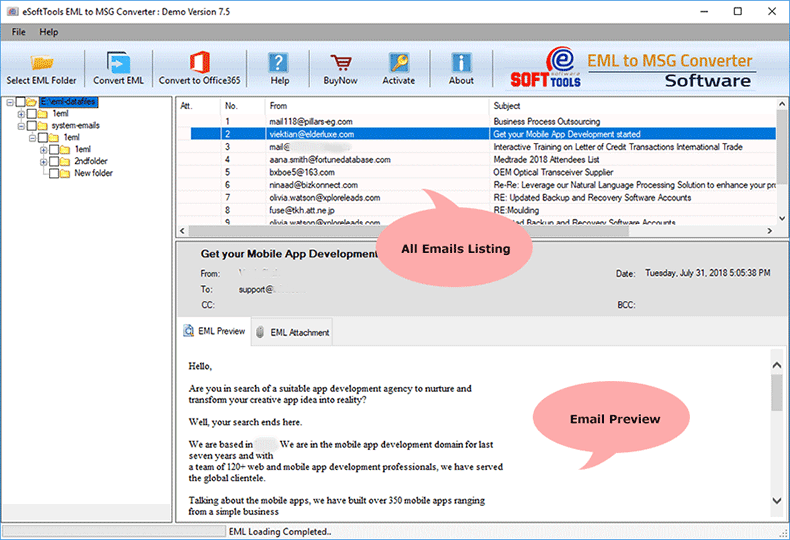Frequently Asked Questions (FAQ)
How to convert EML to MSG files using EML to MSG Converter software?
- Run eSoftTools EML to MSG Converter software on your Windows computer.
- Import EML files you want to convert with the options: Add EML Files or Add EML Folder.
- Preview emails from EML files before beginning the conversion process.
- Choose EML folders/files and hit on the Convert EML
- Customize other conversion settings - naming convention, mail filter or saving location.
- Lastly, press the Convert button and begin the EML to MSG Conversion.
Know complete process >> How to Convert EML to MSG files?

Can I export EML files directly to Office 365?
Is this software having the power to preview emails from EML files?
Is there an option to select specific folders for conversion?
Can this tool effectively convert Apple Mail EMLX files into Unicode MSG files?
Yes, both EML and EMLX file conversion to MSG file (Unicode) for Outlook is possible through this tool.
Does the software support email filtering by the sender and recipient's email addresses?
Yes, email filtering by both sender and recipient email addresses is supported. You can easily filter emails from EML files based on a specific sender address, or specific recipient address.
Can I choose a naming convention for giving custom names to converted files?
Of course, every user can use the naming convention function of the software. This feature will allow you to add a name to new MSG files based on 9 different naming patterns.
Can I choose where to save the converted files?
Yes, you can choose your desired location from your hard drive to save the resultant Outlook MSG files.
Is the software compatible with older Windows operating systems?
Yes, our software is fully compatible with every new to older edition of Windows O/s.
What features are available in the demo edition of EML to MSG Converter tool?
Yes, to get an idea of what the capabilities of this tool are, we offer a free demo that lets you convert up to 25 EML files from each folder you choose.