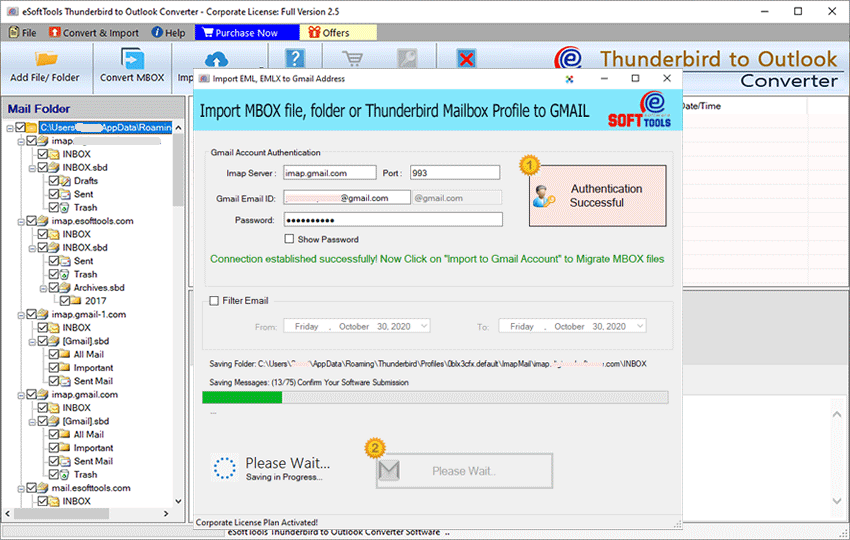Thunderbird to Outlook PST Converter
Most recommended tool by IT experts that assist users to simply migrate from Mozilla Thunderbird to Outlook email client by Exporting emails from thunderbird to PST file. Software has two choices to select the location of Thunderbird profile "auto-load" or "manual" selection. Also, convert emails from Thunderbird to Outlook MSG, HTML, EML, EMLX, Office365, Gmail, Yahoo, and varaious file formats.

Thunderbird to Outlook Converter Tool's Key Features
- Different options are available for file/mailbox selections- Single MBOX file, Bulk MBOX Folders, & Auto-detect Thunderbird Profile Mailbox.
- Sharply identify all configured Thunderbird Profiles to load & transfer Emails from Thunderbird to Outlook.
- Bulk Export Thunderbird Email Folders to Outlook PST and other file formats.
- Permits users to Export Thunderbird to Outlook PST, MSG, EML, HTML, EMLX, Yahoo, Office365, Gmail, & Various other options.
- 2-options Saving items from Thunderbird to Outlook PST file is-
- Save the entire data from all Thunderbird Mailboxes in a Single PST file
- Create separate multiple PST files to Thunderbird Mailbox folders
- Preseves all email message formatting, email header components, styles, attachments, and other properties during Thunderbird to PST Conversion.
- The software provides facility export from Thunderbird Profile to Outlook PST or any other formats without altering the Folder hierarchy.
- The software also allows users to export MBOX files & SBD folders of Thunderbird to PST files.
- Single Thunderbird MBOX file conversion/migration is also possible using this tool.
- Get Resultant PST file with Thunderbird Profile data in the Unicode format which will work in all editions of MS Outlook (2019, 2016, 2013, 2010, 2007, & 2003).
- Convert Unlimited MBOX files or Thunderbird Profile accounts with no restrictions
Free Demo:- Download free edition of Thunderbird to Outlook Tool Export first 25 items MBOX or Thunderbird accounts folder to PST or other format.
All Features of Thunderbird to Outlook Tool

Auto-Detect Thunderbird Profile
If the user is unable select and load Thunderbird email folders manually from its location they can use "Auto-Load Thunderbird Profile" option. User just need to select the Auto-Load Thunderbird Profile option from the file/folder selection options list. After selecting this option the software will load and display the entire items of configured Thunderbird accounts in front of you. This feature will allow user to load all Thunderbird account emails, folders, sub-folders for your convenience.

Choose/Add Thunderbird File Manually
The Thunderbird to Outlook Converter Tool provides an additional choice to users of choosing Thunderbird mailbox files and folders manually. If user already exported Thunderbird Profile mailbox from its default location to any different location they can use this option. Users just need to pick the option Select MBOX file or Select MBOX Folder to add thunderbird mailbox file/folders in the software panel. This feature will allow user to make Thunderbird Conversion with required items with simple and quick process.

Maintain Data-Integrity
While making the process of Thunderbird Mailbox Conversion, the tool never makes any changes in the folder sructure and data-integrity from thunderbird files. Preserves original integrity of the Thunderbird account folders. Move mail from Thunderbird to Outlook PST with complete folder-hierarchy. The software has advanced algorithm that save all folders and sub-folders of Mozilla Thunderbird to Outlook PST in same format. It is the best and specail quality of this software.

Export Thunderbird Emails into Different Formats
A user can export Thunderbird emails to PST with this software. In addition to this, the software also offer several other file formats for saving Thunderbird profile items. User can use this tool to export Thunderbird to Office365, Gmail, Yahoo, EMLX, EML, MSG, HTML files, and many other saving options. This smart approach allow users to convert email from Thunderbird and without losing a single bit of information from user's mailboxes. Make use of this tool and convert Thunderbird Profile to Outlook PST and other file formats with simple steps.

Batch Export Thunderbird Mailbox
Thunderbird to Outlook Converter tool can be used to perform bulk file/folder migration. This software allow users to Export Thunderbird's multiple email accounts in a single process to desired file format. It has amazing auto-detection feature to load all thunderbird profiles. Also, it profile the option to Select MBOX Folder containing multiple thunderbird files to convert them wit batch mode. Make selection of all MBOX folders and Export them all in a single process. Use this batch conversion feature to save your valuable time and makes the process beneficial.

Export Thunderbird Emails to PST
Thunderbird emails to PST Conversion is the prime feature of this software. To save data after conversion into PST, the tool offers 2-different PST saving options-
- Save Entire Thunderbird Mailbox in a Single PST file
- Save Thunderbird Mailboxes in separately in individual PST files
As per requirements user can choose the options to Thunderbird Export Emails to PST file in relaible manner.

Email Filter By Date Range
An Extra option is added in the software which is helpful for users to filter emails of Thunderbird configured mailboxes. Take help of this option while saving thunderbird emails, it filter all email messages from any specific date. User just need to select this option and set a start and end date to select the emails of required date from all thunderbird folders. The tool will export the emails from selected emails from thunderbird mailbox folders. This option makes users able to make the Thunderbird Mailbox Export process much faster with only selected folders.
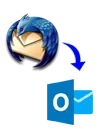
Save to Single PST or Separate PST
Another feature which is available in this software is saving Thunderbird mailbox in PST with two different options. You can choose to Create single PST file for saving entire Thunderbird Mailboxes.
OR choose to create individual PST files to save Thunderbird Mailboxes separately. In this way, user can do both task saving each folder items to separate PST file as well as can save all Thunderbird Profile data in single PST file. To test this function download Thunderbird to Outlook Tool and check how its works.

Export Selective Thunderbird Mailbox Folders
The Thunderbird to PST converter tool also provides the option to attempt and migrate only selective folders/sub-folders from Thunderbird profile mailboxes. This funtion auto activates when the user load all thunderbird mailbox folders. User can choose required folder while viewing inner data. For Example, if you need to convert only the “Inbox” folder then you just need to select it or mark the checkbox of the folder “Inbox” and deselect others folder and Export it to Outlook PST or other format.
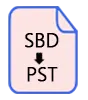
Thunderbird SBD to PST Conversion
The SBD is also a folder that contains the mail folders of Thunderbird inside. These mail folders/files has no extension but all the email messages are still in it. The Thunderbird to Outlook Converter Software easily open the SBD folders inside preview panel and extract all its inner items. User can select the required mail folders/sub-folders from SBD for migration into Outlook. So without any problem and comfortably Use this Thunderbird to Outlook Conversion Tool for Convert SBD folders to PST.
Export Thunderbird Profile to Cloud Email Applications
Import Email from Thunderbird to Office365, Gmail, & YahooMail Cloud
Nowadays everyone prefers cloud emailing pltforms to access their email messages from any location in this world. Office365, Gmail, or Yahoo is the best options as cloud emailing platforms for users to migrate from Thunderbird. By migration user can securely access their private or business-related email messages from cloud. When a user need to perform this task of migration the firstly user searches how to export, transfer, or convert emails from Thunderbird to office365, Gmail, or Yahoo account?
The Thunderbird to Outlook Tool is also provides the facility to do this process in a reliable manner. It can migrate Thunderbird to Office365, Thunderbird to Gmail, & Thunderbird to Yahoo account with no problem.

Export Thunderbird to Office365
Thunderbird Profile to Office365 Migration Wizard
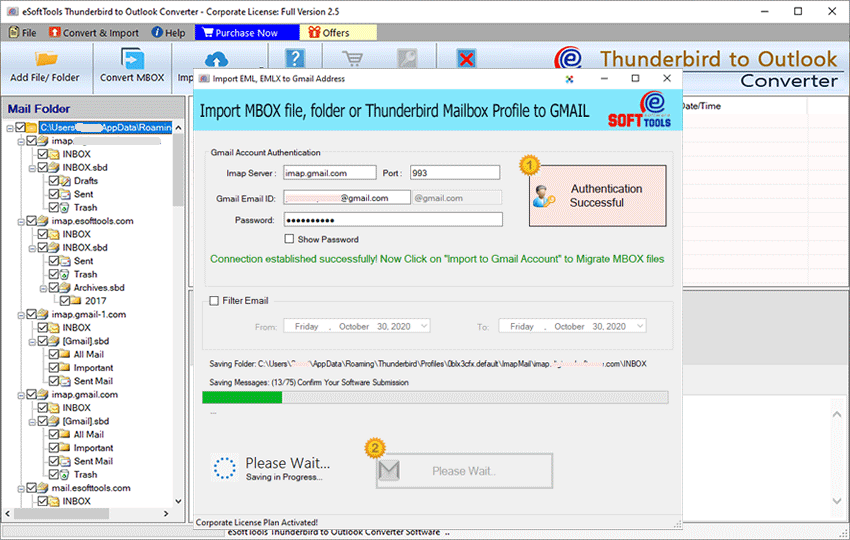
Thunderbird to Gmail Export
Thunderbird Profile to Gmail Migration

Thunderbird to Yahoo Migration
Import Thunderbird Profile to Yahoo Account
Software Specification
Trial Limitations
Thunderbird to PST Converter tool's demo edition offers to save upto 25 items from every folder to PST with no charges.
Software Info
Version
v6.0
Support all versions of Mozilla Thunderbird.
License
Personal, Corporate, Technician
Language Supported
English, German, Italian, French, Spanish
System Requirements
Processor
Intel® Pentium Class
Operating System
Windows
Hard Disk Space
50 MB of free hard disk space
RAM
Minimum 512 MB is required
Software Delivery
Electronic
YES
Mode
Delivery by E-mail
Supported Windows OS
Works with all windows O/S editions 11, 10, 8.1, 8, 7, XP, Vista, & below editions
Frequently Asked Questions (FAQ)
How to Convert Thunderbird Profile to Outlook PST?
- Download & install eSoftTools Thunderbird to Outlook Tool to your machine.
- Launch software and start the Thunderbird Profile conversion wizard
- Hit on the Add File/ Folder tab from the Toolbar/File menu.
- From then file selection options click on the radio button Auto Load of Thunderbird Profile or other option to load Thunderbird mailbox files.
- Check the file of configured email account mailbox folders in the left panel of the software.
- Select the mailbox (s) that you want to export into Outlook PST file.
- Choose the PST file from the conversion options. For PST file, the software gives you 2-options such as-
- Single PST (For All Mailboxes) - This option merged all selected mailbox folders and save in a single PST file.
- Separate PST for each mailbox - This option supports to create individual PST files for every mailbox of Thunderbird configured email accounts.
- Next click on the Browse button and choose the destination path to save the converted files.
- Hit on the Convert button and wait for the conversion completion by the thunderbird export to pst tool and ge resultant PST file after Thunderbird Profile to Outlook Conversion.
eSoftTools Thunderbird to Outlook Converter simple and reliable tool that provides the easiest steps for users to quickly convert Thunderbird Profile to Outlook PST file. See the below mentioned steps to perform conversion-

Check the complete process, by visiting here: - How to Convert Thunderbird to Outlook?
Is the software able to perform Batch Conversion of Thunderbird Profile Accounts?
Can I Convert Thunderbird Emails to PST with Selective Folders?
Is is able to Add Thunderbird Profile backup from a users specify location?
Is is possible to merge 2-Mailboxes of Thunderbird Profile into a Single PST file?
Is This application requires Thunderbird on the computer to perform conversion?
Which type of PST file will I get after conversion by using the tool?
Where is the default location of Thunderbird Profile in Windows?
The Default location of Thunderbird Configured Profile account in Windows is-
C:\Users\admin\AppData\Roaming\Thunderbird\Profiles\profile_name\