Office 365 to Gmail Migration tool
Easiest way to export data quickly from Office 365 account to Gmail/G-suite. Conveniently move all Office365 mailbox items to Google mail. Transfer all mailbox folders with their whole contents keeping same folder hierarchy. Perform the Office365 to Gmail migration with complete security.
- Transfer mailbox from Office365 to Gmail & G-Suite.
- Maintain same folder structure while transferring mail folders.
- Move or export data from specific Office365 mailbox folders.
- Emails, contacts, calendars, and all other Office365 mailbox items.
- Perform entire migration using this single application with no errors.

Office 365 to Gmail Migration Software - Key Features

Instant Fast Software Delivery via Email

- Directly transfer Office365 mailbox to Gmail/G-suite (Google Workspace) accounts.
- Transfer all emails, contacts, calendars, and other data from your Office365 mailbox.
- Preview Office365 mailbox folders and Export data items from selective mail folders.
- Enables mail filtering with the possibility to export Office365 emails from particular dates.
- Export Office365 Emails with all meta information—To, BCC, CC, From, Subject, Date, etc.
- Emails including all attachments migrate from Office365 to Gmail accounts.
- Shift/Move Office365 mailbox folders while keeping a complete folder hierarchy.
- Office365 to Gmail migration without the need for any additional applications.
- Has simple-to-use GUI for performing Office 365 mailbox export process with ease.
- Workable on all versions of Windows OS, including versions- 11, 10, 8.1, 8, 7, XP, and Vista.
Demo Edition:- Export 20 items from each mailbox folder of Office365 account to Gmail free of cost.
Office 365 to Gmail Migration Software - All Features
Migrate Office365 Mailbox to Gmail/G-suite
Quick method to import Office365 mailbox contents to Gmail/G-suite accounts. Transferring data from existing Office 365 account to Gmail account. Easily move folders containing Office365 account data including emails, contacts, calendars, and more to Gmail.
Check working process >> How to migrate Office365 to Gmail?

Move every O365 mailbox item
Migrate Office365 mailbox with all of its data. Easily Export mailbox items including- emails, contacts, calendars, and other stuff, from Office365 accounts. Software completes the migration with a few easy clicks and delivers the best results to users.
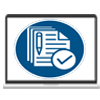
Transfer emails with all details
Export Emails safely together with all of their connected data. You will get emails and other data in their original format on your Gmail account. Migrate Emails, with all of their attributes including to, bcc, cc, topic, message text, attachments, date, and more.
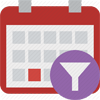
Email export of specific dates
Use the software's mail filter feature to export emails from Office365 account that fall inside a specific time frame. Enter the start date and end date using the mail filter option before beginning the conversion and export Emails of the given date range from Office365 account to Gmail.
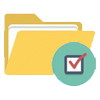
Data export from specific folders
Software offers users to move some specific folders of Office365 account to Gmail. You may see every mailbox folder of your Office365 account into the software. From the mail folders list choose relevant Office365 account folders and migrate them to Gmail effortlessly.
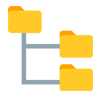
Maintain Folder Hierarchy
Move mailbox folders from Office365 account to Gmail account with the same folder structure. You may export your complete Office365 mailbox or selected folders, and following the migration, you will get all of your mail folders in the exact same order on Gmail account.
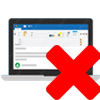
No need of further software
Users just need to utilize this single software to complete a migration from Office365 to Gmail. Users may use this software on their computers without installing or running any other program. The entire migration will be completed separately using this tool.

Clean Graphical User Interface
Within the software users gets a smart and friendly graphical user interface. With a few simple clicks, all type of users may effortlessly access all software features and migrate emails from your Office365 account.

Compatible with Windows OS
Using Windows operating system based machine, you may access this Office365 to Gmail email migration tool. Users of Windows versions 11, 8.1, 8, 7, XP, Vista, and earlier editions all can simply use this Office365 migration tool with ease and no extra efforts.

Migrate Office365 to Gmail free
The Office365 to Gmail mailbox exporter tool's demo version is available to all users. With this sample edition, users get the ability to test out all of the software's capabilities without spending any money. With this sample edition, users can move up to 20 items from Office365 account to Gmail free of cost.
Software Comparison
| Software Features | Trial Version | Full Version |
|---|---|---|
| Migrate Office365 to Gmail/G-suite account | ||
| Export specific mailbox folders | ||
| Mail Filtering by date range | ||
| Export Office365 emails with attachments | ||
| Unlimited Office365 to Gmail Migration | Export 20 items from each Office365 mailbox folder | |
| Download Now | BuyNow |
Software Specification
Trial Limitations
Export upto 20 items from each folder of Office365 mailbox to Gmail account free of cost.
Software Info
Version
v2.5
Office365
License
Personal, Corporate, Technician
Language Supported
English, German, Italian, French, Spanish
System Requirements
Processor
Intel® Pentium Class
Operating System
Windows
Hard Disk Space
50 MB of free hard disk space
RAM
Minimum 512 MB is required
Software Delivery
Electronic
YES
Mode
Delivery by E-mail
Supported Windows OS
Works with all windows O/S editions 11, 10, 8.1, 8, 7, XP, Vista, & below editions
Frequently Asked Questions (FAQ)
How to migrate Office 365 mailbox to Gmail with this Office365 to Gmail migration tool?
Transfer mailbox data from Office 365 to Gmail/G-suite account apply these steps: -
- Download and launch Office 365 to Gmail migration tool.
- From the list of all mail apps, select “Office365” option.
- Enter your Office365 account email address and click on Login.
- Sign in with Office 365 login information and load all mailbox folders.
- Select necessary folders and click on Import to Cloud button.
- Choose the Import to Gmail option and then click on Next.
- Log in to your Gmail account and click on "Import to Gmail".

Follow these instructions and begin the Office 365 to Gmail migration.
Visit to this link to view the entire process: - How to Export Emails from Office365 to Gmail account?





