How to Split vCard file?
Best vCard Splitter Software splits VCF file into multiple VCF files in single click.
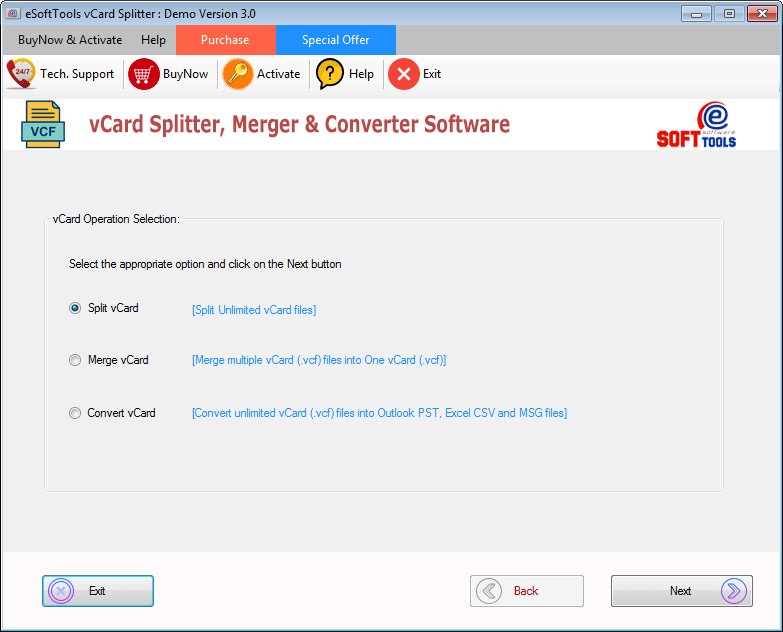



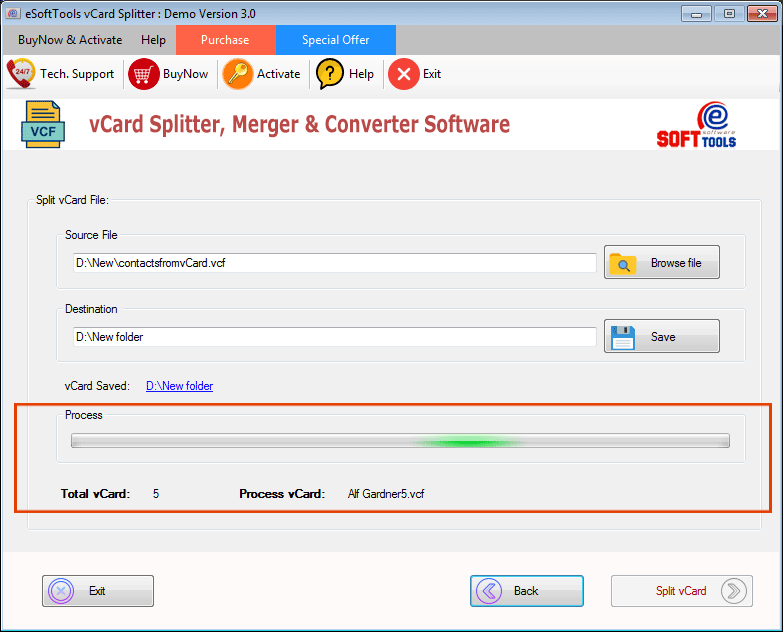

How to Merge Multiple vCard files into One?
vCard Merger tool to merge multiple vCard files into one VCF file easily.

- Select multiple VCF files:- Choose several VCF files combine it in single VCF file
- Select VCF folder:- Choose folder from your drive having vCard (.vcf) files for merging
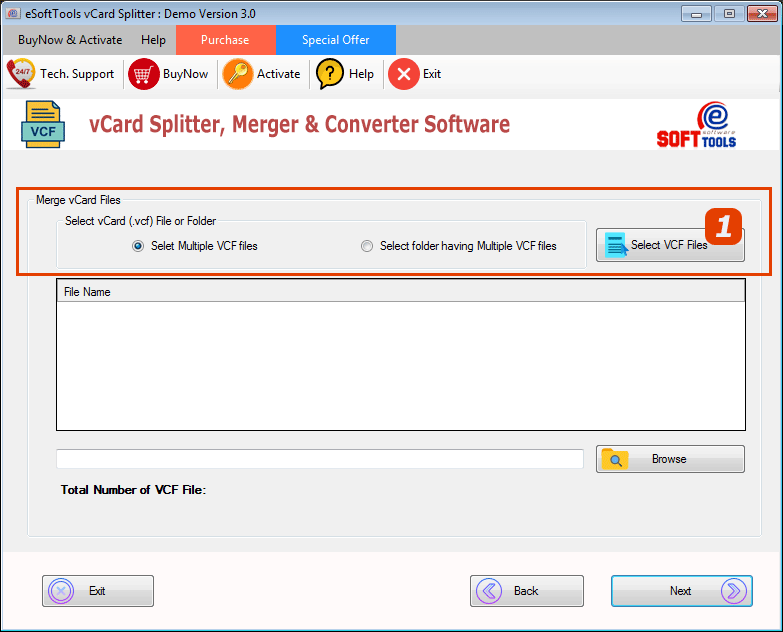




How to Convert vCard to CSV Excel/Outlook PST/MSG?
Convert vCard to CSV/Outlook PST/MSG format with Best vCard (.vcf) Converter Software.

- vCard file mode:- Use this option select single vCard file for conversion
- vCard folder mode:- Perform folder wise or bulk vCard file conversion by using this option

- Export into PST:- Export all contacts folders in single Outlook PST file
- Export into CSV (folder-wise):- Create separate CSV for each vCard contact folder
- Export into CSV (for all folders):- Save all vCard contacts from multiple folders to Single CSV file
- Export into MSG:- Convert vCard (.vcf) to MSG file format



