Last updated on December 23rd, 2021 at 11:33 am
Are you Outlook users who want to transfer emails of Outlook from OST to MSG files? If your answer is yes, then this blog can be the best place for you. Here we will provide you a solution to Export Outlook emails from OST to MSG files.
Outlook desktop-based email client has the ability to perform emailing tasks with complete safety. Also, after sending/receiving emails and doing other tasks Outlook allows users to save all data to their local drive. For saving a user’s profile data locally Outlook offers different file types like- OST, PST, MSG, NST, EML, etc.
Outlook obtains OST files when a user configures his Exchange Server or IMAP Server account in it. OST files are the copy of the database that is available on Exchange or IMAP account. In a single OST file Outlook saves all user’s data including- emails, contacts, calendars, and various other types of data items. For saving all user’s mailbox data to a particular place Outlook OST files are the best solution.
In addition to OST file format, Outlook also offers saving user emails and other data items to separate files. Outlook uses MSG files to save each email or other items of Outlook user’s profile.
Also Read:- How to Import Outlook OST to Outlook.com Account?
Why Export Outlook Emails from OST to MSG Files?
- Managing large number of data with a single OST file is difficult as a result users requires to save emails separately with Outlook MSG files.
- Directly opening orphaned OST files are not possible in MS Outlook. But a user can access all type of MSG files with Outlook and MDaemon without any additional application dependency.
- Sharing MSG files is more reliable and easier as compare to Outlook OST files
Now let’s discuss the solutions to Export Outlook Emails from OST to MSG Files.
Method 1:- Manually Export Outlook Emails from OST to MSG Files
Follow the below-given steps to easily save Outlook OST emails to MSG files:-
- Launch MS Outlook application and open Outlook profile.
- Select an email from OST file and hit File button from menubar.
- Next choose the Save as option and from the next window select a location to save the resultant files.
- Provide a file name and from the Save as type choose the “Outlook Message Format- Unicode(*.msg)” option.
- Hit on Save and easily save the Outlook OST emails as MSG files.
Alternatively, users can use the drag and drop method to save emails from an Outlook OST file to MSG.
Limitation of Manual method to Save Outlook OST emails as MSG file
- At a single time user can save each email from OST to MSG file.
- Workable only with healthy or readable OST file that has a connection with server.
- The process takes a lot of user’s valuable time and efforts.
- Requires good technical skills and knowledge.
Method 2:- Automatedly Export Outlook OST Emails to MSG Files in Bulk
For saving Outlook OST emails as MSG files with ease and instant process you should use automated third-party software. The best tool to export Outlook OST emails to MSG files is this eSoftTools OST Converter Software. It allows users to extract emails, contacts, calendars, and various more items from multiple OST files in a single process. At a particular time, this software saves all emails and other items from OST to separate MSG files.
Steps to Export Outlook Emails from OST to MSG Files
To save Outlook OST emails as MSG files firstly download and install eSoftTools OST Converter Software on a Windows based computer. Then follow the below mentioned steps:-
- Start the OST Converter Software to your computer.
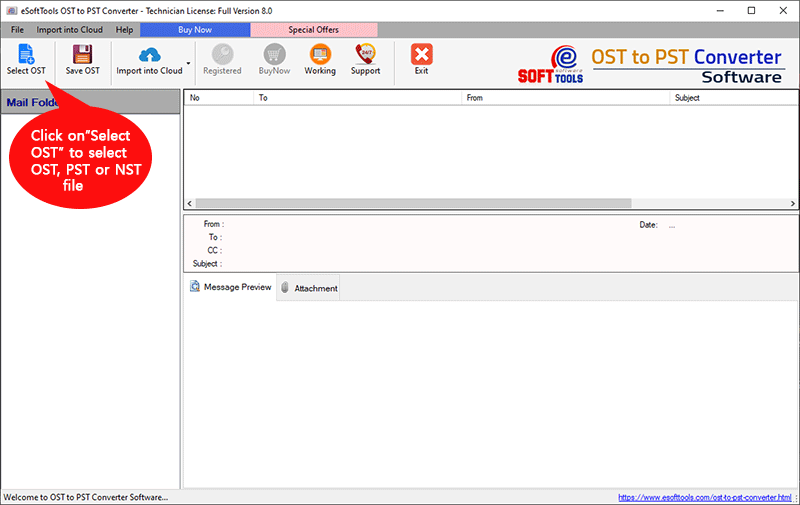
- From its first screen press the Select OST button for adding OST files to perform conversion.
- Next choose single or bulk file conversion mode (according to your requirement).
- Select/Search OST and Import it in the software then hit the start scanning button.

- Software will behin the scanning process and extract all emails and other folder items.
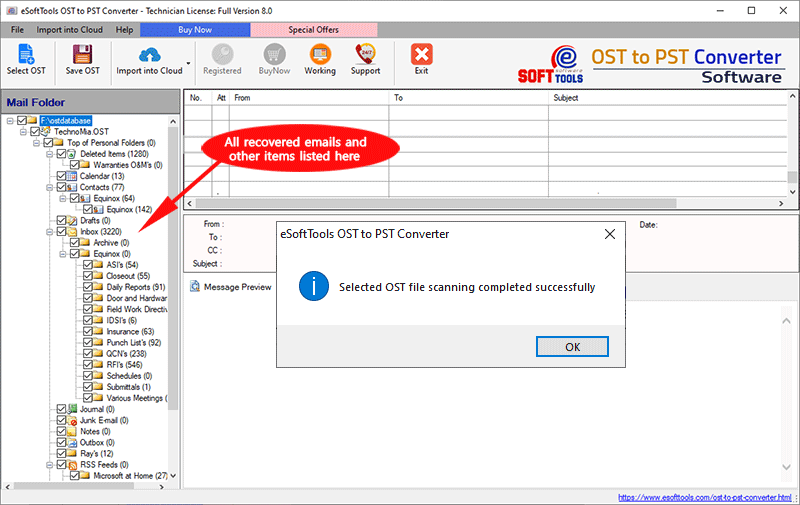
- Choose required folders from the OST file and hit the Save OST button.
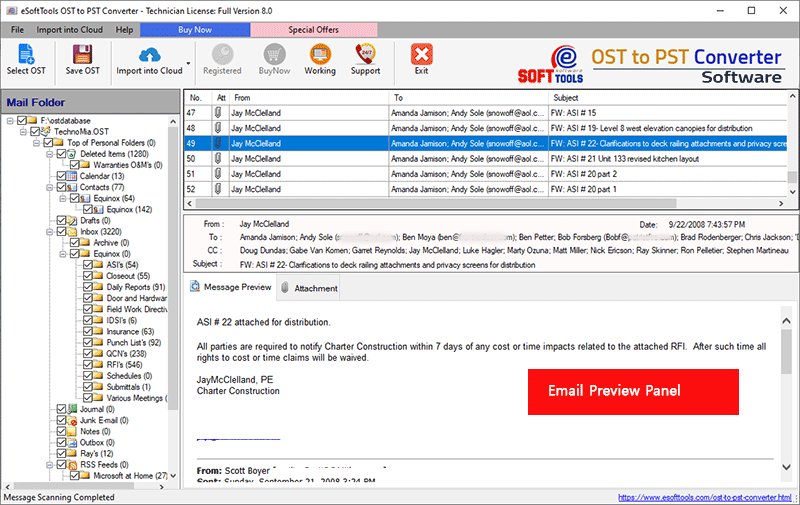
- In the next screen, from conversion options section choose the Export to MSG radio button.

- Apply other options like- mail filter and naming convention options.
- After this simply choose a destination path to save the output MSG files.
- Finally, hit on Convert and easily make the OST to MSG file conversion.

After the conversion process completion, the user will get MSG files with Outlook OST emails and other items to their selected location.
Conclusion
Both manual and automated methods for exporting and saving Outlook OST emails are available. But the manual method has some limitations. If a user wants to Export Outlook emails from corrupt or orphaned OST files for them the suggestion is to take the help of eSoftTools OST Converter tool. It will allow users to extract emails from all kinds of OST files. In addition, it will allow users to convert OST files in bulk with multiple emails and other data items. Get a free trial edition of this software to know more about its working process and features.