Are you searching for a quick method to export data from Offline OST to PST Outlook files? If yes, then be with this article. Here we will describe the best strategy to Export Offline OST to PST files. Let’s start.
MS Outlook is one of the most popular desktop-based emailing applications. Many users nowadays use this application for managing their mail accounts. Both individuals and business persons use this email application for sharing emails.
With Outlook, users can manage multiple email profiles simultaneously. It also allows users to configure their email account with different settings like- POP, Exchange, and IMAP.
Like other desktop-based mailing applications, Outlook also provides the facility to save users’ email profile data locally. For saving email profile data Outlook uses different file types like- OST and PST.
Also Read: – How to Convert OST to PST Without Outlook?
Difference between OST to PST files –
Both OST and PST are the data files that Outlook uses for saving users’ profile data. But they work differently from each other.
OST: – Offline storage table (OST)files, Outlook generates when users configure their Exchange or IMAP account. This file holds all the mailbox information available on the server. For accessing this OST file in Outlook, a connection with the server is compulsory. Connection failure with the server & some other issues can create corruption issues in the OST file.
PST: – Outlook creates this file in different situations (like- email profile configuration with POP settings, archiving profile data, exporting email profile data, etc). This file supports saving a complete mailbox with all user’s profile data including- email, contact, etc. Also, accessing this file in Outlook doesn’t require a connection with the server. Also, there are several more benefits of PST files.
Why export Offline OST to PST files?
Because of numerous reasons, users will need to export OST files to PST files, like: –
- Making Orphaned OST file data accessible: – After losing the connection with the server, OST files become orphaned. Users can’t open these OST files directly in Outlook. But by converting it to PST files, users can access their OST file data.
- Backup Offline OST files mailbox data: – Users can create an additional backup of their OST file’s data by moving it to PST files.
- Moving OST file’s data to a new computer: – OST file is only accessible from a single computer. Users can open that OST file directly on another system. So, for moving OST file data to another machine, OST to PST conversion is the solution for users.
- Clearing space from OST mailbox: – OST file size increasing problem can create several issues for users. To reduce the size of the OST file users can try to export some data to PST files.
Smart Solution to Convert Offline OST to PST Outlook Files
Effortlessly export data from corrupt/ orphaned/ Offline OST files to PST files with eSoftTools OST to PST Converter Software. Using this tool recovers all Outlook mailbox items from inaccessible OST files with ease.
Get the power to export Offline OST to PST files in batch mode. Convert numerous OST files to PST and several more file types in a single process. Preview and export all mailbox items from OST files including- emails, contacts, calendars, and other items. Get several more advanced functions with this tool to quickly perform OST to PST Conversion.
How to Transfer data from Offline OST files to PST with OST Recovery tool?
Download, Install, and launch eSoftTools OST to PST Converter tool in your machine and apply these below-given steps: –
- Start the OST to PST converter and press the Select OST button from the first screen.
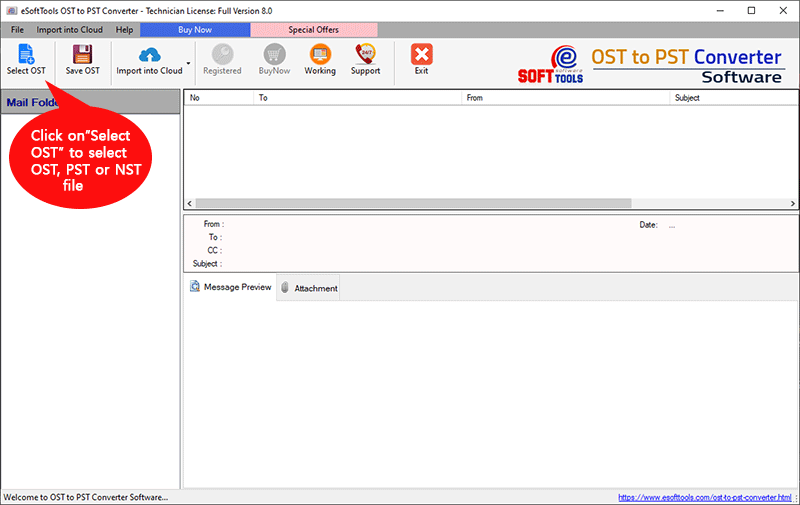
- Choose “Single OST conversion” or “bulk OST conversion mode” and click on “Next”.
- Add Offline OST files, hit the Start Scanning button, and load all mailbox folders/data.

- Get a preview of all mailbox items from OST files and choose the required mailbox folders.
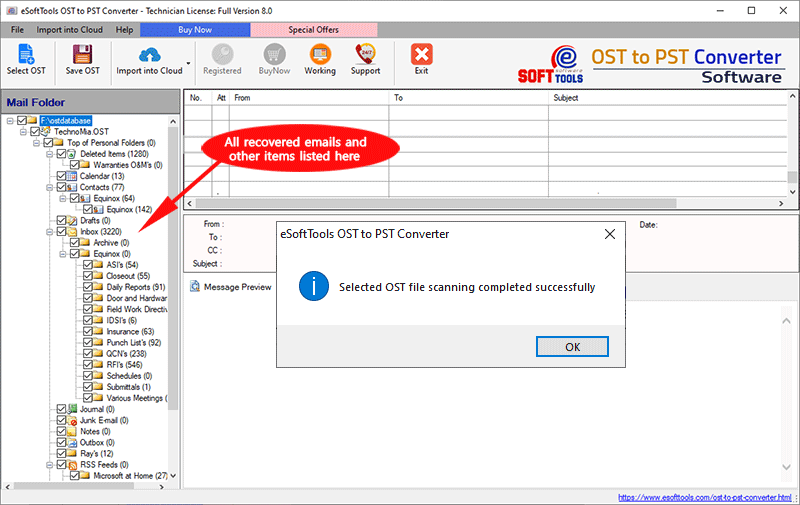
- After the folder selection process, click the Save OST button from the top menu bar.
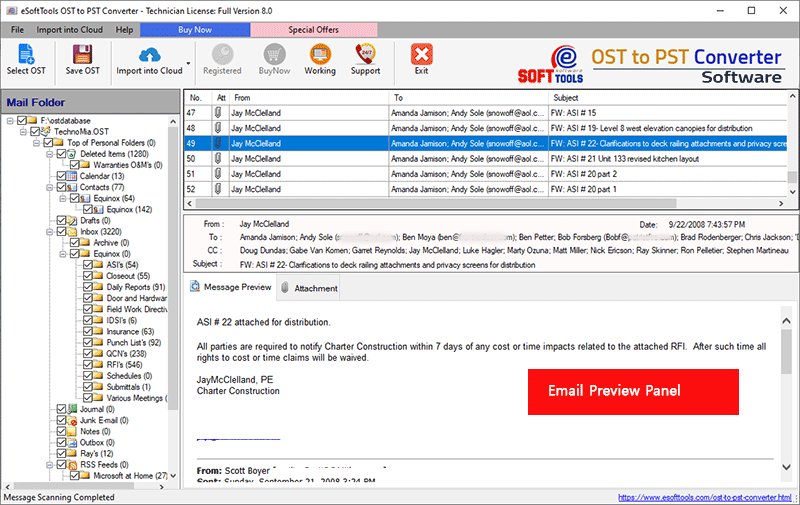
- Choose Export to PST from the conversion options. (Use split PST option if needed).

- Select and apply the mail filter function and choose a location for saving the resultant PST.
- Lastly, hit the Convert button and start converting Offline OST to PST Outlook files.

Conclusion
Through this article, we have discussed OST and PST files. We also showed the best way to Export Offline OST to PST files with this write-up. If you are also a user who wants to perform Offline OST to PST Conversion with less effort, then try the above-given method.
Note: – For a quick free conversion, try the free demo edition of eSoftTools OST to PST Converter. With the demo version users can Convert OST to PST file with 25 items from each folder for free.
