Summary: – A large number of people in this world are thinking about transferring their emails from different email services. Two of those email services are Roadrunner and Gmail. So, this article is the answer for those who are searching for how to Transfer Roadrunner email to Gmail. Let’s start reading.
Roadrunner Email is an email service provided by Spectrum (formerly known as Time Warner Cable). The primary use of Roadrunner is to manage users’ Roadrunner email accounts.
Users who use any of the services offered by Spectrum can create a free Roadrunner email account. Roadrunner email accounts are usually in the form “example@rr.com“.
Like other web email programs, it is possible to access Roadrunner emails from a web browser. Also, users can configure RoadRunner email accounts in desktop applications like- Outlook, Thunderbird, Apple Mail, etc.
All the functions that users want in a web email program are present in Roadrunner Email. However, still, some people sometimes face a situation where they have to move emails to apps like Gmail.
What is Google Gmail? – Overview
Gmail is a free service for emailing which is offered by the most acclaimed brand called Google. This application tops the list of the most famous email programs globally. It has gained its popularity due to its friendly interface, robust features, great storage space to preserve emails, and many other reasons.
Reasons to Move Email from Roadrunner to Gmail?
A large number of users will need to migrate emails from Roadrunner to Gmail for the following reasons: –
- Switching to Gmail: – People choose to migrate from Roadrunner to Gmail to make Gmail their primary email platform. While this works, users need to also send their emails from Roadrunner to Gmail.
- Merging Emal Accounts: – Gmail and Roadrunner are different email platforms. Users can import Roadrunner emails into Gmail, which helps keep data from both services within a unified Gmail account. This functionality allows users to access and manage emails from both email providers within a single email account interface.
- Managing Storage Space: – When considering storage size, users generally find Gmail to be a better option than Roadrunner. Gmail offers a more generous storage capacity, allowing it to store larger amounts of email data than Roadrunner.
- Better Features and Security: – Gmail offers improved functionality and many smart security features, including 2-factor authentication, label creation, customizable filters, quick notification, and more.
Method to Manually Import Emails from Roadrunner to Gmail
Follow these basic steps for importing Roadrunner Emails to your Gmail account manually: –
Note: – Make sure to activate IMAP settings in your Roadrunner account before you start the process of importing emails into Gmail.
- Open Gmail on a web browser & log in with your Google account.
- Hit on the Gear icon and click on the See All Settings button.
- Press the Account and Import tab and click on Import mail and contacts.
- In the newly opened screen, add the Roadrunner email address and click on Continue.
- Add the Roadrunner account’s password and apply other import settings.
- Lastly, press the “Start Import” button and start importing Roadrunner emails.
Wait for the email import process completion and after the completion check your Gmail mailbox. All Roadrunner account emails will now be seen on your Gmail account.
Optimal method to Transfer Roadrunner email to Gmail
The fastest and hassle-free email migration from Roadrunner to Gmail, users can now do with an automated process through eSoftTools IMAP Backup and Migration software.
It is a smart method specially designed for email migration between web email platforms. With a simple process, it transfers emails from Roadrunner to a Gmail account.
Migration requires only Internet, Gmail and Roadrunner account login details. It performs the migration with complete security and never makes any modifications to the user account data.
Step to perform with IMAP Email Backup and Migration tool: –
Get eSoftTools IMAP Backup and Migration software in your Windows machine and perform the mentioned steps: –
- Run the software and choose an account login mode: – IMAP Server, Webmail, or Any other Server Email Account.

- Add the email address and password of your Roadrunner email account.
- Provide the hostname as “mail.twc.com” and port as “993”.

- Hover the mouse on the Login button and simply click on it.
- Load the mail folders from your Roadrunner account into the software.

- Choose folders that contain emails that you want to export to Gmail.
- Move the mouse arrow to the Import to Cloud button and click on it.
- Choose the cloud import option “Import into Gmail” and hit on Next.

- Add Gmail account login credentials- “email address” and “Google third-party app password”.
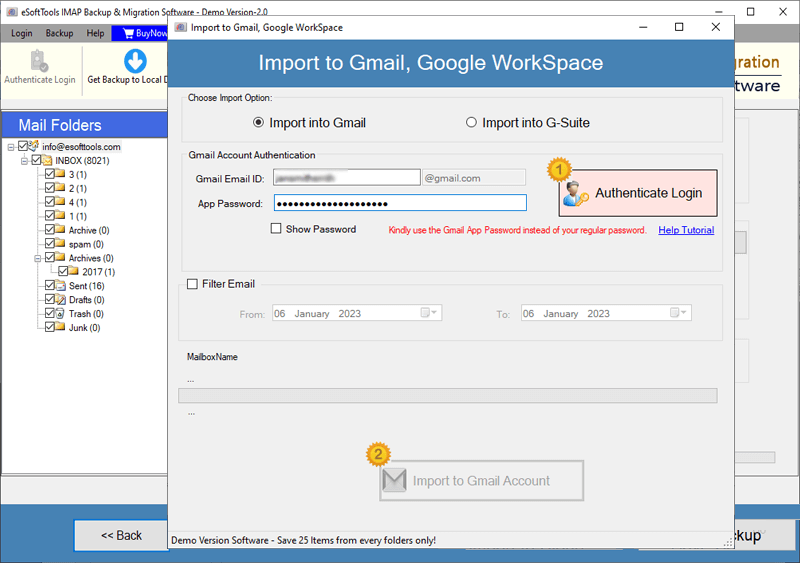
- Hit on the “Authenticate Login” button and establish a connection with your Gmail account.
- Additionally, select the mail filtering option and choose the date of emails for the export process.
- Lastly, press the Import to Gmail account button to start the migration of Roadrunner emails to Gmail account.

The software will perform the Roadrunner to Gmail migration and offer the results in the shortest time. After completion of this process, access Roadrunner emails from your Gmail account.
FAQ
Yes, this is a completely safe way to migrate emails. This tool will transfer all the emails accurately without creating a single error or losing any information.
Implementing the manual method requires executing technical steps, whereas the automated method doesn’t demand any prior technical expertise.
The only automated software provides real-time updates of migration, allowing users to monitor the process of transferring emails.
No changes will be made to the original email of your Roadrunner account. The software creates copies of the same emails in the Gmail account. Once the migration is complete, users will be able to access the same emails from both Gmail and Roadrunner accounts.
Conclusion
Both manual and automatic methods work as viable options to transfer emails from Roadrunner to Gmail. In this article, we provided detailed information on each approach. Now the question arises which method gives better results? The answer is simple: individuals skilled in technical tasks may find the manual method suitable.
However, we highly recommend using eSoftTools IMAP backup and migration software. This user-friendly solution ensures a seamless transition without complex technical knowledge and provides great results for email migration.

