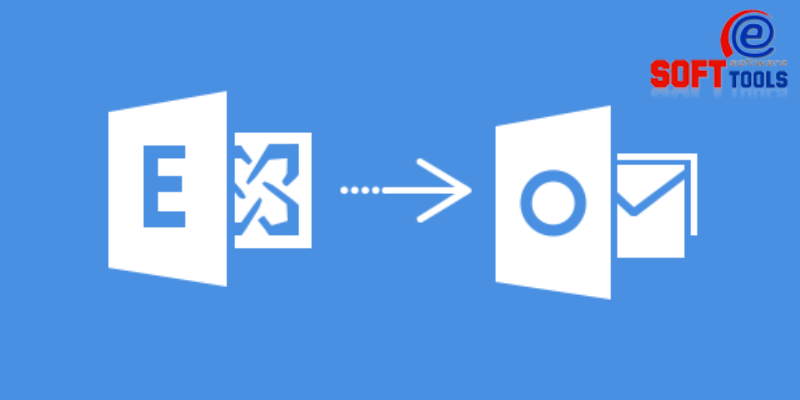While creating a new Outlook Profile in several situations users face error code 0x80070002 in Outlook. If you are one of those people who face this problem, then you can get your answer here. Here we will talk about the best solution to Resolve Outlook Error Code “0x80070002” in Windows.
Microsoft Outlook is one of the best applications that are available for users to perform emailing tasks and several other things. A user can easily access this application for email sending/receiving jobs. But at a time while configuring a new account in Outlook user faces errors like- 0x80070002.
When this error appears by Outlook users becomes unable to add a new profile/account in Outlook. So, for adding an email account and accessing it securely, users require to fix this error.
Also Read:- How to Fix Outlook Error: PST is not a Personal Folder file?
Reasons Behind Outlook Error: “0x80070002”:-
There can be various reasons behind Outlook error:- 0x80070002. Some of them are:-
- Accidential changes in the file structure of windows.
- Data file saving location inaccessibility.
- Corruption in older Outlook PST files
How to Resolve Outlook Error Code “0x80070002” in Windows
Some of the best solutions to resolve the Outlook error code “0x80070002” in windows are:-
Solution 1:- Change Registry Settings In Windows
By manually making changes in PST file location with Windows Registry settings, users can make the default location of saving PST file again accessible. Follow the given instruction to perform this task:-
- From windows explorer move to the path “C:\Users\User name\Documents” and create a new folder for saving PST file.
- Now to launch registry editor, press Windows+ R button and type regedit and click on OK.
- After opening Registry editor move to the location:-
“HKEY_CURRENT_USER\Software\Microsoft\Office\<OfficeVersion>\Outlook” - Click on Outlook from left panel and right click in the clean area from right side panel. Then click on New >> String Value
- Now input name as “ForcePSTPath” in string value and click on OK.
- Right click on the newly created file and click on Modify.
- In the Edit String dialog box provide the path of new PST folder that we have made previously:-
C:\Users\User name\Documents\Outlook and click on OK. - Exit from Registry Editor window and Open Outlook to again try to configure email profile.
Solution 2:- Repair Corrupt PST files using Outlook Recovery Tool
In most cases, by using the above-provided method users fixes Outlook error code “0x80070002” easily. But if the users are facing this error because of PST file corruption problem, then the best solution to resolve this error is repairing corrupt PST files.
The best solution to Repair PST files for resolving Outlook Error Code “0x80070002” in Windows is using eSoftTools Outlook Recovery Software.
Using this advanced solution users can easily fix all kind of Outlook errors that appears because of PST file corruption problem. In addition, with this tool users can also recover their accidentally lost data from corrupt PST files.
Steps to Repair PST files Using Outlook Recovery Tool
- Download and launch eSoftTools Outlook Recovery tool in your windows machine.
- From its welcome screen press the Select PST button.
- Choose a conversion mode: “Single” or “bulk file conversion“. Then click on Next.
- Add/import corrupt PST files in the software and hit the Start Scanning button.
- Scan PST and Extract all folder or elements, and get a preview of all Outlook data.
- Make selection of required folders from PST file and hit the Save PST button from menubar.
- Next, choose the Export to PST as conversion option and apply mail filter option.
- Choose a path to save repaired PST files and start Exporting data from corrupt to new healthy PST files.
Conclusion
Most reasons behind the Outlook Error Code “0x80070002” is a modification in Windows file structure and corrupt PST files. Above we have discussed the solutions for both scenarios. If you are facing 0x80070002 error code because of PST file corruption problem, then you must use Outlook Recovery tool. A free demo edition of this software is also available for all users to check its functions and features free of cost.