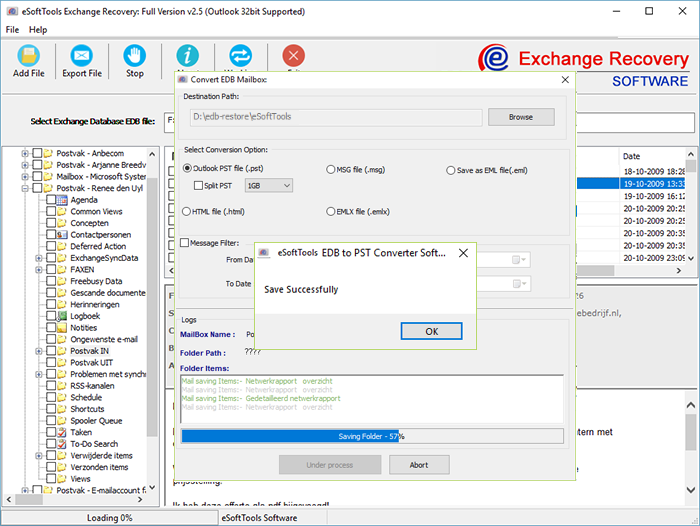Exchange Server contains a lot of data of an organization that’s why it is necessary to create a backup of Exchange mailbox. But what is the process of creating backup? If you are also thinking about this, this blog can help. Here through this blog post, we have written the best tricks that users can try to make Backup of Exchange Mailboxes to PST with a simple and quick steps.
The process of backup data is important for securing information from the situation of accidental data loss. When a user has unwantedly deleted some of their important data the backup allows users to restore lost items.
Exchange Server is an emailing server application that most organizations use with Outlook. It offers high security to its users to do the emailing task and storing email, contacts, calendars, appointments, and other items. For making an extra layer to security users also need to create a backup of all Exchange Mailboxes.
Also Read:- How To Export Exchange Mailbox To PST by Specific Date Range?
Automated Solution to backup & Export Exchange Mailbox to PST
Manually creating a backup of the Exchange mailbox as a PST file will help you in many cases. Also, the EDB to PST Conversion process will also allow users to access the exchange data items in Outlook. To do this process of Exporting various methods are available that users can use. Manul solutions are available but for a new user, it is a risky method and also those methods have various limitations. For users, we recommend making use of automated eSoftTools EDB to PST Converter Software. This software will allow you to create a backup of the Exchnage mailbox to PST with simple steps.
Steps to Export Exchnage Mailbox to PST for creating backup:-
- Launch eSoftTools Exchnage EDB to PST Converter Software in your machine.
- Hit on the Add File button from the main screen of this software.

- Next, a new screen with two methods for file selection “Browse” or “Search EDB File” will open by the software.
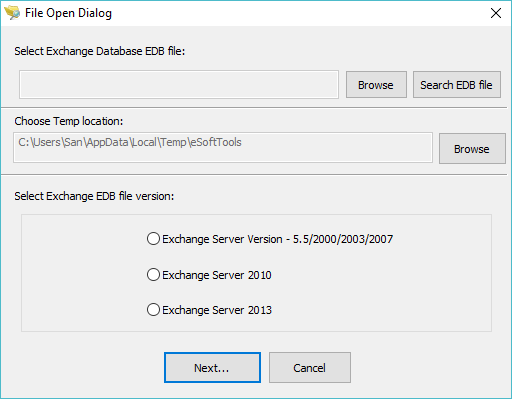
- Simply choose anyone file selection option to add Exchange EDB file in te software and choose the Exchnage Server version and press the Next button.

- Start the EDB file scanning process and load all mailbox folder and items.

- from the preview panel in the software you open and see emal indivially. After email previewing select the required folders and items and click on Export File button.
- From the next opened window hit the Browse button to select the location to save the backup file (PST or other format).
- Choose the Outlook PST file option from the conversion options list. (Also, you can save mailbox items individually as- MSG, EML, HTML, and EMLX files)

- Apply mail filtering as per requirement then simply hit on Start Export.

After completion of these steps, the software begins the process of Exporting the Exchange mailbox in PST file. After this, you will get a new PST file with your entire Exchange mailbox items as a backup.