
Last updated on September 15th, 2021 at 05:42 pm
Nowadays Outlook is one of the best email clients that Windows users prefer to do reliably perform emailing tasks. And many user who is using this another email clients are also want to switch to this Outlook email client. If you are using MBOX-supported email client but now want to migrate to Outlook this blog can help you. Here we are going to introduce the process of How to Open MBOX Files In Outlook?.
MBOX is a file format that several email clients use to stores user’s email information. More than 25 email clients use this MBOX file format including- Apple Mail, WebMail, Thunderbird, Entourage, Eudora, Gnu, and many others. Many MAC and Linux OS Based email clients also support this file type. When a user goes from a Mac or Linux PC to a Windows Machine, the user prefers using MS Outlook. And also needs to open MBOX files in an Outlook email client.
Also Read:- How to convert MBOX to HTML and Open MBOX Files in Chrome?
What Are the Reasons for Opening MBOX files in Outlook?
There are various reasons why a user needs to Open MBOX files in the Outlook application:-
- If a user has no MBOX supported email client in their computer, but needs to access important emails from MBOX file.
- For switching/exploring or moving data of Linux based, or Mac based email client (like- Apple Mail, Thunderbird, EvolutionMail) to Windows Outlook.
Outlook supports various file formats like- MSG, OST, PST, EML (in newer editions), etc, but doesn’t provide an option to Import or directly open MBOX files in it. Because of this reason user searches the query like- How to Open MBOX Files In Outlook Email Client? to get the right solution.
Is this possible to Open MBOX file in Outlook application?
If a user wants to directly import or open an MBOX file in Outlook, then this is not possible. The only solution that a user can try is to perform MBOX to PST file conversion. Through the process of converting MBOX files to Outlook PST files, the user can get the facility to read the MBOX file data(email) in the Outlook application. Simply Convert MBOX to PST file and Import the Converted PST directly in the Outlook application. Below we have provided the best solution for users to make a quick conversion of MBOX file to PST.
Easily Convert MBOX to Outlook PST Files- Experts Recommened Solution
The best trick available that a user can try to convert MBOX to PST with simple clicks is using the Automated MBOX Converter Tools. There are various conversion tools are available in the market but the first choice of every IT Expert is eSoftTools MBOX Converter Software. This is a single solution that allows users to add MBOX files in bulk, for the conversion of multiple MBOX files in a single process.
Also, if a user just wants to access the MBOX file they can use its software as an MBOX Viewer tool. Provides a preview panel by which users can see the MBOX file’s inner items without Outlook or any other email client requirement. Below are the steps to easily Open MBOX file and Convert MBOX to PST for Outlook.
Steps to Open MBOX file & Convert MBOX to PST with eSoftTools MBOX Converter:-
Follow the steps mentioned below and view MBOX file data with Outlook application:-
Step 1:- Convert MBOX to PST files
- On a windows machine download and install the MBOX to PST Converter Software.

- Start the application and hit the Add File/Folder button for adding MBOX files to perform conversion task
- From the next screen, choose anyone of the provided options “Select MBOX File” or “Select MBOX Folder”. The select the MBOX file from its location and click on Next.
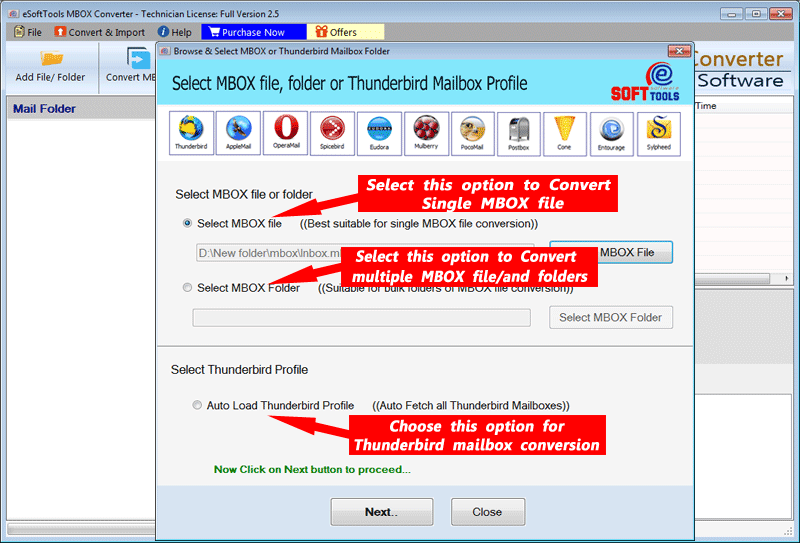
- Start the scanning process and Open MBOX file with the software to load all mailbox folders and preview emails.

- Choose the required folders for conversion and simply hit the Convert MBOX button.
- Now from the new window choose anyone from the options “Single PST for all Mailbox” or “Separate PST for each mailbox”. (Also user can choose the MSG format to save emails separately to MSG files from MBOX files).

- After conversion option selection, choose the destination path and other options.
- Finally click on Convert to simply save the MBOX file items to Outlook supported format.
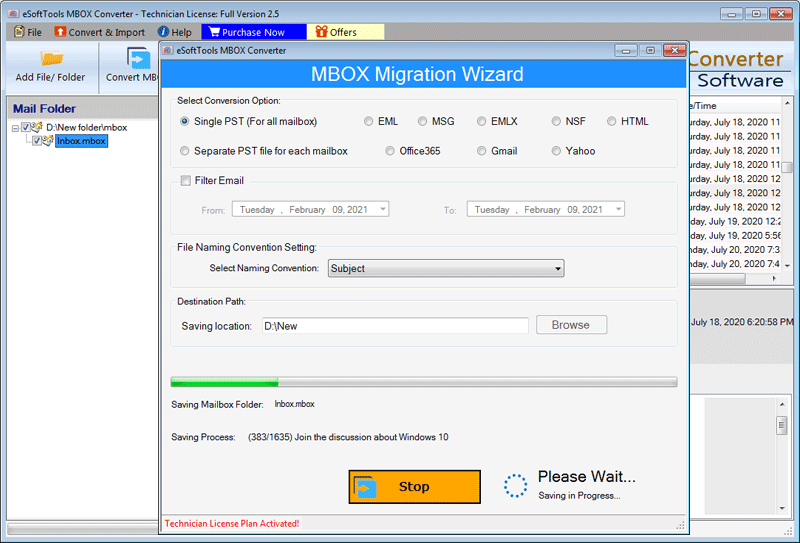
After conversion completion, you will get a new Outlook PST file to your selected location. The next step is simply to open MBOX file data, simply Import the resulted file in the Outlook application.
Steps 2:- Import Resultant PST in Outlook Application
- Launch MS Outlook Application, then hit on File option from the menu bar.
- Select Open & Export >> Import/Export option
- Now, from the Import and Export Wizard choose the Import from another program or file option and click the Next button.
- From select the Outlook Data File (.pst) from the next screen, and again press the Next button.
- Click on Browse button fro the next window and select the PST file (Created with MBOX Converter). Import the PST file and simply click on Next.
- Select the folders and start the import process by clicking the Finish button.
After completing the Import PST to Outlook process you can easily view every item of your MBOX file in Outlook application.
Conclusion
Now the answer to the query “How to Open MBOX Files In Outlook Email Client?” is in front of you. We can that no direct method is available to open/import MBOX files in Outlook. For the user who needs to open MBOX file data in Outlook the best solution is MBOX to PST Conversion. A user can easily do the conversion process of MBOX files with the Best MBOX to PST Converter of eSoftTools. Users can try the free demo edition of this application to use it as a free MBOX viewer and know the software functions.
