Last updated on February 21st, 2024 at 01:08 pm
Want to know about the process of exporting Entourage Mail to RGE files and Outlook PST? If yes, then all your answers are in this article. We will explain a simple process to export emails from Entourage Mail RGE files to Outlook PST. So, let’s start…
Microsoft Entourage Mail – Quick Overview
Entourage Mail was an email client offered by Microsoft brand for Mac OS-based computers. This email client was one of the apps included in the Microsoft Office suite for Mac. Entourage enables users to perform emailing tasks and multiple other works like- contact managing, calendar management, taking notes, etc.
It was an alternative to MS Outlook (Windows) for Mac OSX machines. But, after a few years, Microsoft announced its discontinuation. After its discontinuation, Microsoft replaced it with the new Outlook for Mac app.
Also Read: – How to Import Email from Entourage to Outlook PST in Windows?
What is an RGE file?
RGE is the file that the Entourage email client provides for storing users’ entire mailboxes. Users have used the export option of Microsoft Entourage to create this file.
A REG file will contain all the data associated with the email profile. It stores mail folders (saves each mail folder as a separate MBOX), contacts, calendars, tasks, notes, etc. This file serves as a help to users to backup their profile data which helps in various scenarios.
How to Export RGE files from Entourage Mail email client (MAC)?
On your Mac-based computer in which you are using the Entourage mail client, follow these steps: –
- Launch the Microsoft Entourage Email client on your Mac computer.
- Press the File button from the toolbar and select the Export… option.
- From the Export window select the option Items to an Entourage Archive
- Select the items that you want to export and store in the RGE archive (Mail, Local Contact, Local Calendar Events, Tasks, Notes, and Project Files).
- After the selection, click on the right-arrow icon/button.
- From the next screen, select the Delete Archive option by No, or Yes (as per your requirement) and click on the right arrow icon again.
- Choose a destination path, edit the archive name, and press the Save button to generate the RGE archive.
- A new screen with the message “Entourage has finished exporting your data”. After getting this message click on Done and close this window.
Now, simply go to the destination path where you have saved the RGE file and access it easily.
How to Export Email from Entourage RGE files to Outlook PST?
The whole process to perform this task is in two steps, you need to follow both these steps to safely export Entourage emails from RGE files to Outlook PST files.
Step 1: – Export Mail Folders (MBOX files) from RGE file
- On your Mac computer, explore the location where you have saved the RGE file.
- Select the file and right-click on it, then choose the option Show Package Contents.
- From the available folder’s list select Mail and open its inner folders.
- Make a selection of the folders from which you want to export MBOX/mail files.
- Copy these MBOX files and store them in different locations.
After getting all these MBOX mail files, move them to a Windows-based computer, and apply the next step given below.
Step 2: – Convert MBOX to Outlook PST files in Windows
Try the smartest Windows-based eSoftTools MBOX Converter Software. Convert any type of MBOX file from your Windows-based computer using this program. Convert single as well as multiple Entourage MBOX files at a time in simple clicks.
How to Convert Entourage MBOX to Outlook PST file?
- Download and Open the Entourage MBOX Converter tool.

- Press the Add File/Folder button from the menu bar.
- Choose any option of adding an MBOX file into the software.
- Select MBOX file: – add one Entourage MBOX file at a time.
- Select MBOX folder: – select the mail folder containing several MBOX files at once. (also able to add MBOX files inner or sub-folders).
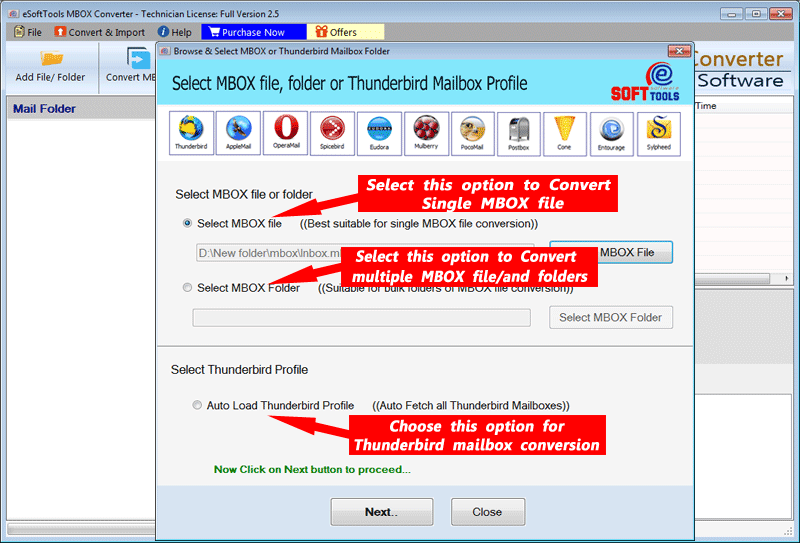
- With any of these options, add the MBOX files of Entourage Mail and click on Next.
- Load all mail folders from selected MBOX files and view their inner emails inside the software.

- Choose the required folders and hit the Convert MBOX button from the top menu.
- Select a conversion option for saving mail folders in PST file: –
- Single PST (for all mailboxes): – save all mail folders from selected MBOX files in a single PST file.
- Separate PST for each mailbox: – save each MBOX/mail folder in separate PST files.

- Select the Filter Email option and choose the date emails that you want to export from MBOX files.
- Choose a Saving Location to store the resultant PST files that the software will generate during conversion.
- Hit on the Convert button to start the process of exporting Entourage Emails to PST files.
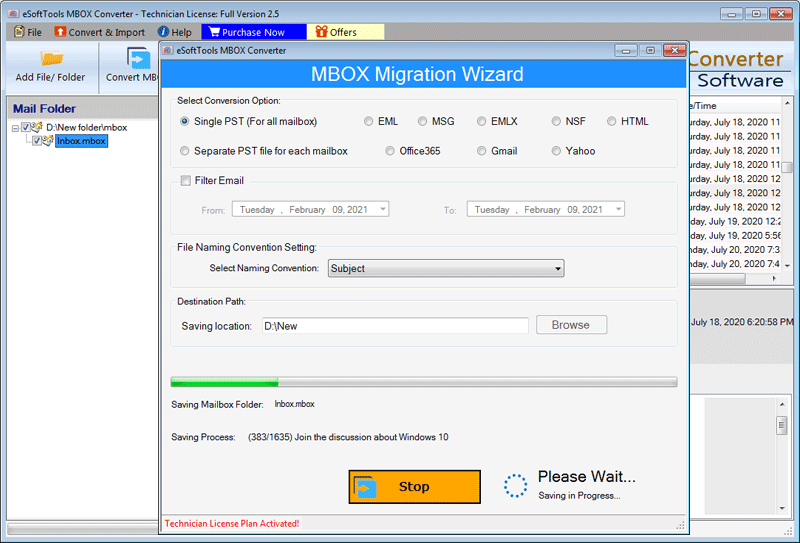
Conclusion
REG is the file that Entourage uses to create a backup of user profile data. Exporting mail folders from these files to Outlook PST files is a common task that many users want to do. To simplify this task for users we have written the article. Applying the above steps, users can safely export emails from Entourage Mail RGE files to Outlook PST. Also, try the free demo version of eSoftTools MBOX Converter and convert Entourage REG files.

