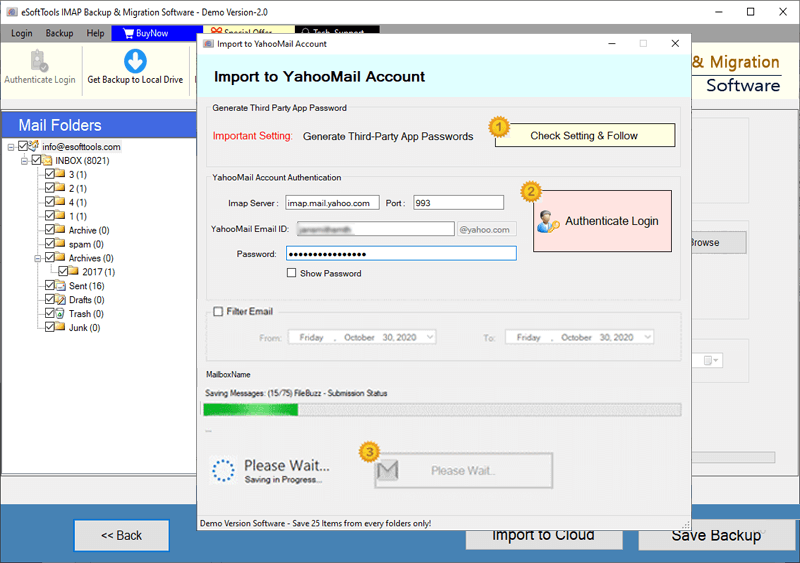Lycos Mail Backup & Migration Software
Most powerful Windows-based application developed specifically for Lycos Mail users. Provides a seamless way to backup and migrate emails from Lycos Email accounts perfectly. Transfer Lycos Mail emails to other email platforms securely with complete reliability.
- Extract & Save Lycos Mail account emails to your computer.
- Save messages in 9 different file formats for versatile use.
- Quickly transfer Lycos mail emails to various email services.
- Export a large number of emails at once without any issues.
- Fully compatible with all Windows O/S versions (up to Win 11).
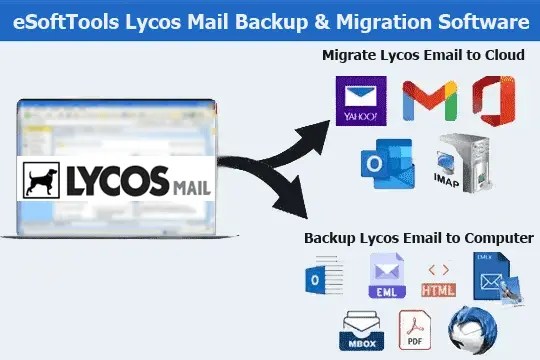
Lycos Mail Backup and Migration Software – Key Features

Instant Fast Software Delivery via Email

- Easily perform 2 main operations with Lycos Mail account using this single tool (Email Backup to local drive and Email Migration to cloud services).
- Backup emails from Lycos Mail inbox to local system in multiple file formats, including PST, EML, EMLX, MSG, HTML, MHTML, MBOX, PDF, and Thunderbird.
- Migrate emails from Lycos to popular services like Gmail, Yahoo Mail, Office 365, and other platforms supporting IMAP.
- Preserves complete email metadata like To, From, CC, BCC, Subject, and message body during backup or transfer.
- Export and store email folders of Lycos Mailbox in PST format for use with Microsoft Outlook.
- Export individual emails as separate files in formats - EML, EMLX, MSG, HTML, MHTML, or PDF.
- Backup emails in MBOX with options for either Single MBOX or Separate MBOX (per folder).
- Import Lycos email folders directly into existing Thunderbird profiles without manual steps.
- Ensures 100% data integrity by maintaining original structure & content of email while export.
- Selection for specific mail folders to backup only the required emails, not the full mailbox.
- Apply date-based filters to extract targeted emails of a particular date range efficiently.
- Use naming convention with over 9 file naming options to provide custom name to new files.
- Create a new folder in cloud account with a name of your choice to store imported emails.
- Choose any desired location on your computer to save the email backup output.
- User-friendly interface to make backup and migration simple for everyone (even non-technical).
- Compatible with all Windows versions including - 11, 10, 8.1, 8, 7, XP, Vista, and earlier.
Try Free Demo : Test by backup or migrating up to 25 emails per folder from Lycos account for free.
Top Features of the Advanced Lycos Mail Backup and Migration Tool
Smoothly Backup and Transfer Lycos Emails
A single tool designed to handle two essential tasks for Lycos Mail users:: -
- Save Emails Locally: - Download emails from your Lycos Mail account and store them on your computer. Backup emails in widely used formats like PST, EML, EMLX, MSG, HTML, MHTML, MBOX, and PDF. The software also includes a direct option to import Lycos emails into an existing Thunderbird profile.
- Email Migration Between Platforms: - Easily transfer emails from your Lycos account to other mail services. Supports easy transfer to Gmail, Yahoo Mail, Office 365, and other email platforms that use the IMAP protocol.
Learn More >> How to Export & Migrate Lycos Mail Emails?
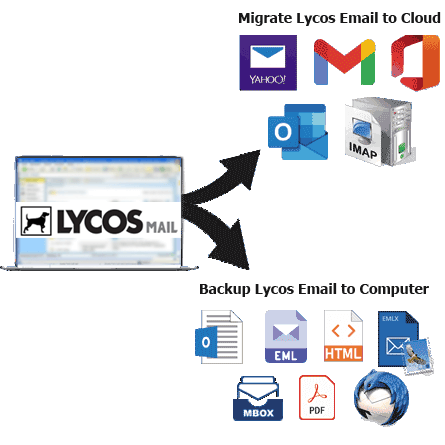
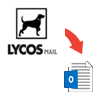
Export Lycos Mail to Outlook PST
Extract emails from Lycos Mail account and backup in PST files on your computer system. You can archive entire mailboxes or selected folders into Unicode PST files, which are compatible with all Microsoft Outlook versions. It also includes a feature to split large PST files into smaller parts based on file size.

One Lycos Mail Email = One File
This great function is ideal for users who want to save different emails separately. Choose from multiple formats like EML, EMLX, MSG, HTML, MHTML, or PDF and create a separate file for each email message with all the relevant properties.

2 Options to Save in MBOX Files
- Save in Single MBOX: - Combine all selected folders into one MBOX file.
- Save in Separate MBOX: - Create a unique MBOX file for each mail folder.
This software provides the facility to export Lycos emails to MBOX format using two methods: -
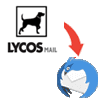
Import Lycos Emails to Thunderbird
Automatically add emails from your Lycos Mail account to emails configured in Thunderbird email client. This software detects Thunderbird and imports emails directly to its local storage space where the email profile data is available.
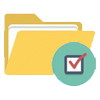
Selective Folder Backup or Migration
Avoid exporting the entire mailbox by selecting only the folders that contain the important emails you specifically need. This speeds up the process and helps prevent unnecessary data from being exported.
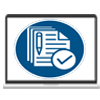
Keep Every Email Detail Intact
Maintain the integrity of your email data during backup or transfer. All email fields such as To, Sender, Cc, Bcc, Subject, Date, Body and attachments will remain the same as the original messages previously available on the Lycos Mail account server.
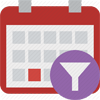
Filter Emails by Date Range
Use date filters to export only emails that fall under a specified start and end date. A great way to extract relevant data and improve processing speed. Simply select a start and end date to focus on and export targeted emails.
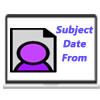
Custom File Naming Options
Give name the exported email files using over 9 available naming formats. Use name formats based on email attributes - subject, date, sender's name, and combinations of these attributes. Use one format and name your email files based on that.
Note : Only supported with EML/EMLX/ MSG/ HTML/ MHTML & PDF

Create Folder in Target Account
When transferring emails to a cloud platform like - Gmail, Yahoo, Office 365 or IMAP, you can create a custom named folder in the target account. The software will store all transferred emails in this new folder and keep them separate from other inbox data.

Choose Your Own Storage Location
You can choose any folder or location from your computer's local drive where the backup files will be saved. Before the process begins, just select your preferred destination path and get all the Lycos email backup files to that specified path.

User-Friendly with Smart Capabilities
With a clean interface and robust features, this tool is designed for everyone, from beginners to IT professionals. You can start backing up or migrating Lycos emails by following a process of just a few clicks.

Works on Any Windows PC
Whether your computer runs on Windows 11, 10, 8.1, 8, 7, Vista, XP or older versions, this software works smoothly on all of them. It does not require any special setup or additional application installation.

Try Lycos Email Backup Tool for Free
Test the software without any upfront cost. The free demo lets you backup or migrate up to 25 emails per folder from your Lycos Mail account. Test all the features before choosing the full version.
Software Comparison
| Software Features | Trial Version | Full Version |
|---|---|---|
| Backup & archive emails from Lycos Mail accounts | ||
| Export emails to various formats (PST, MBOX, PDF, EML, HTML, and more) | ||
| Migrate emails from Lycos to Gmail, Office 365, Yahoo, and IMAP services | ||
| Save each Lycos folder as a separate MBOX file | ||
| Combine all folders into one unified MBOX file | ||
| Automatically import emails to Thunderbird profiles | ||
| Filter emails by date range before exporting | ||
| Rename output files using multiple naming options | ||
| Perform unlimited email backup & migration | Limited to 25 emails per folder | |
| Download Now | Buy Now |
Software Specification
Free Trial Edition Capabilities
Trial version allows you to export up to 25 emails per folder from your Lycos account during each backup or migration attempt.
Software Info
Version
v6.0
Lycos Webmail
License
Personal, Corporate, Technician
Language Supported
English, German, Italian, French, Spanish
System Requirements
Processor
Intel® Pentium Class
Operating System
Windows
Hard Disk Space
50 MB of free hard disk space
RAM
Minimum 512 MB is required
Software Delivery
Electronic
YES
Mode
Delivery by E-mail
Supported Windows OS
Works with all windows O/S editions 11, 10, 8.1, 8, 7, XP, Vista, & below editions
Frequently Asked Questions (FAQ)
How to Export & Save Emails from Lycos Mail to Your Computer?
- Download and install the eSoftTools Lycos Mail Backup Software on your Windows system.
- Open the application and enter your Lycos Mail login details, including your email address, password, IMAP server (e.g., imap.lycos.com), and port number (typically 993 for IMAP with SSL).
- Hit the Login button to establish a secure connection to your Lycos mailbox.
- Once connected, the software will begin syncing and loading your mailbox folders.
- Select the folders you want to back up or export from your Lycos account.
- Choose your preferred file format for saving emails, such as PST, MBOX, EML, MSG, EMLX, PDF, HTML, MHTML, or export directly into a Thunderbird profile.
- Customize the process using options like date filters, file naming convention, and output location for saving the files.
- Click Save Backup to begin downloading emails from selected mail folders in chosen format to your computer.
Need step-by-step help? View the full guide here: How to Backup Lycos Emails to Computer?
How to Migrate Emails from Lycos Mail to Cloud-Based Email Services?
- Begin by downloading and installing eSoftTools Lycos Mail Migration Tool on a Windows computer.
- Open the program and input your Lycos Mail login information: your email address, password, IMAP server (such as imap.lycos.com), and port number (usually 993).
- Click Sign In to securely connect to your Lycos email account.
- Once connected, the application will automatically display all available mail folders in your account.
- Select the specific folders you want to transfer, or choose all folders to migrate your entire mailbox content.
- Hit the Import to Cloud option and select the destination service where you want to move your emails, like Gmail, Outlook 365, Yahoo Mail, or IMAP for other providers.
- Enter the required login credentials and server details for the destination email account.
- Customize the migration with options such as:
- Filtering emails by date to transfer only messages within a certain timeframe.
- Creating a new folder in the target mailbox to keep the imported emails organized.
- Press the Import/Convert button to initiate the email transfer process from Lycos Mail to cloud platform.
For a full walkthrough, see detailed tutorial : - How to Transfer Lycos Mail Emails to Cloud Services?
What cloud-based email services can I transfer my Lycos Mail messages to using this tool?
How is saving Lycos emails to your computer different from moving them to a cloud service?
What does the Thunderbird import function do, and how is it unique compared to other export options?
The Thunderbird import feature allows you to transfer emails from your Lycos account directly to Thunderbird profile configured on your system. Unlike standard backup formats, this option places the emails directly into the Thunderbird email client for immediate use.
How can the date filter feature help me during email backup or migration?
Can I select specific mail folders from my Lycos Mail account to backup or transfer emails?
Is this software compatible with all versions of Windows including older versions?
What features are available in the free demo version of Lycos Mail Backup & Migration tool?
With a free trial, you can test all the features of the software and export up to 25 emails per folder. This is a great way to evaluate the tool before purchasing the full version.