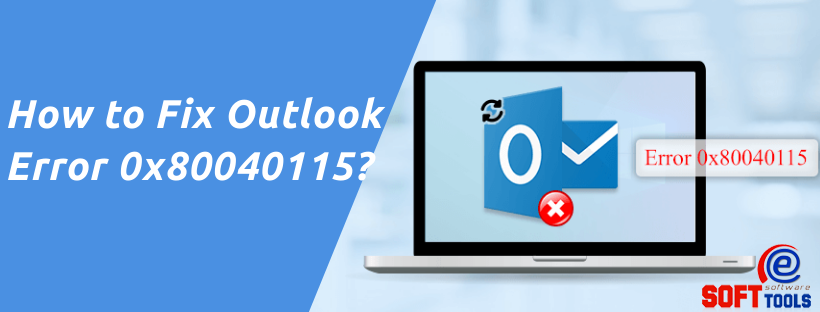Last updated on January 15th, 2024 at 06:19 pm
A lot of organizations use the MS Outlook email client as the main medium of communication and face problems related to email attachments. Sometimes the receiver is unable to open email attachments. This problem is obtained in Outlook due to corruption, and as an output, the user faces the error “Unable to Open Email Attachments in Outlook“.
Before going to the outcome of this error, let us find out more about Email attachments.
What is the actual value of Email Attachments?
Email attachments are one of the most crucial assets to a business since certain invoices and many other important documents can be sent via email attachments. This is something more than just an email attachment sent along with a mail. It is used as a simple way to share documents and images. One or more files can be shared over email attachments.
How to Resolve Error- “Unable to Open Email Attachments in Outlook”.
Trimming of the Outlook Temporary Files:- Outlook stores the temporary files in a folder on your PC. The size of these temporary files will increase performance issues. Occasionally PC cleaners also fail to delete the temporary Outlook files. Also, when you’re unable to view or add attachments in Microsoft Outlook, manually deleting the Outlook temporary files becomes the priority for the users.
Execute the below steps to clean Outlook Temporary files: –
- Open File Explorer on your computer.
- Click an empty part of the address bar at the top of the file browser.
- Now type or paste the following text into the address bar:-
C:\Users\%username%\AppData\Local\Microsoft\Windows\Temporary Internet Files\Content.Outlook\ - Click “Enter.”
- Windows display one or more randomly titled folders that include your temporary Outlook files.
- Double-click a folder to show any temporary files.
- Right-click the files you prefer to delete.
- Select “Delete” from the pop-up menu.
- Click “Yes” to verify and send them to the recycle bin.
- Now clear Temporary Files from the recycle bin
Note:- Manually cleaning out the Temporary files in Windows willingly takes less than a minute but it could be lengthier depending on how large the collection of temporary files is.
- Restart Outlook and try to open the attachment.
- The UNABLE TO OPEN OUTLOOK ATTACHMENTS issue should be sorted immediately.
This manual method is not reliable but almost 90% of the problem of “OUTLOOK ATTACHMENTS not opening” can be worked out. If this method fails to stand up to your expectations, then it means your Outlook PST file has some corruption problem.
Best Method to Resolve Outlook Error
If the user is unable to open the Outlook attachments, then use this eSoftTools Outlook Recovery tool to fix the issue and repair the corrupted Outlook PST file. This software easily repairs corrupted and inaccessible Outlook PST files and also provides multiple saving options.
Note: – The free version supports exporting 25 emails “including attachments” from each folder of the Outlook data file without any charges. After getting satisfactory results users can get its paid edition.
- Download and install this software on your machine, and then Open it.

- Click on Add PST button
- Browse the location to Pick PST file to repair it and click on Start Scanning
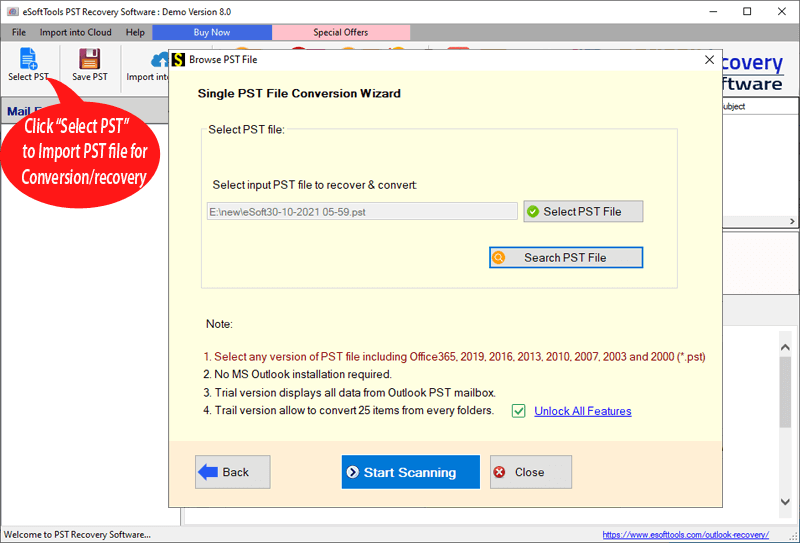
- Now repair PST file with this application and load all mailbox items from PST file.

- Click on Save PST option.

- Select any file type from provided option and simply click on Convert

Conclusion
The error UNABLE TO OPEN OUTLOOK ATTACHMENTS can fix through the manual methods but it is not a guaranteed method to see email attachments. So, the final option is eSoftTools PST Recovery Software. It is an advanced method that allows users to see email attachments and makes the recovery process much smoother and runs without installation of MS Outlook.