
Do you want to know how to migrate emails from your ProtonMail to Gmail account? Then check out the method below given in this blog. Here we will explain the easiest method to move all Protonmail emails to Gmail account.
One of the most popular emailing programs in the market is ProtonMail. ProtonMail has gained more than 5 million users worldwide after its release. Its email services are available via webmail and a desktop client. But because of various reasons, some of the ProtonMail users want to shift to Google’s Gmail. One of the reasons why users switch from Protonmail is its cost. The Protonmail is a paid emailing program on the other the Gmail is free.
Protonmail doesn’t allow you to directly transfer emails to Gmail. But a trick is available by which users will get the feature to easily move from ProtonMail to Gmail. The method is to Export MBOX files from ProtonMail and then simply import the MBOX file to Gmail with MBOX Converter.
Export MBOX from ProtonMail email client:-
Follow these steps to download and export Protonmail emails to Gmail:
- Launch the Protomail and go to the Import-Export option.
- Select the Exorported email format as the MBOX option and select the location to save Exported MBOX file.
- Click the Export tab.
Now we have all ProtonMail emails in MBOX format now we need to import it in Gmail account.
How to Migrate ProtonMail to Gmail Account?
Many people want to migrate from Protonmail to their Gmail accounts, for this eSoftTools has launched the MBOX Converter Software. it is an automated tool that will allow you to directly import MBOX file (exported from Protonmail) to Gmail account. Both technical and non-technical users can use the tool with no problem. You can also move several Protonmail exported data to a Gmail account at the same time. Download this advanced solution by clicking the green button below and directly import Protonmail emails to Gmail account.
Steps to Import ProtonMail MBOX in Gmail
- Run the eSoftTools MBOX Conversion tool on windows PC and press the Add File/folder button from the top menu.

- Select the MBOX files that you have exported from Protonmail by choosing any one of the two given ways: Select MBOX File and Select MBOX Folder. After this, press the Next button.
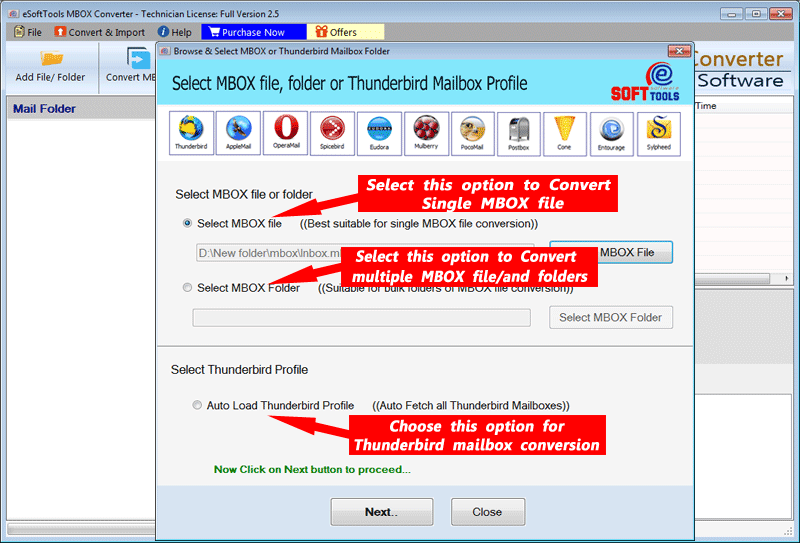
- After file selection, the software will show a preview of folders and other inner items of MBOX files.

- Choose the desired downloaded Protomail email folders that you want to add to your Gmail account.
- Click on Import to cloud, then from the drop-down list choose the Import to Gmail option.

- Fill in your Gmail account details, including your email address and password. To begin the migration of emails from Protomail to Gmail, click the Import to Gmail tab.

- The process of adding emails from Protonmail to Gmail will start. It will finish in a few minutes (Depending on the size of your file).
- After you’ve finished converting Protonmail to Gmail, you’ll see a completion message.
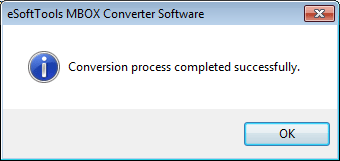
Open your Gmail account and you will see that exported Protonmail emails now in your Gmail account.
Conclusion
We discussed a full solution to add Protonmail to Gmail in today’s blog post. The process to migrate from Protonmail emails to Gmail is very easy. You can also try the free demo of Protonmail MBOX Converter to Gmail tool that will enable both technical and non-technical users to import 25 items from their ProtonMail mailbox to Gmail account. Hopefully, you can now conveniently transfer all of your Protonmail mailboxes to your Gmail account.

