Do you want to import some event data from Outlook Calendar to Google Calendar? Want to do it quickly, but are unable to do so because you don’t know how? If yes, then you will find the solution here. Here we will tell you how to import Outlook calendar to Gmail/Google Calendar. So, let’s begin.
MS Outlook is a desktop-based software that is part of the Microsoft Office suite. It is primarily an email account manager that allows users to access their email accounts from their desktops.
With Outlook, users can add their email accounts with POP, IMAP, and Exchange settings. After account configuration, users can use the email account to send and receive emails.
Apart from the email sharing function, Outlook also provides other features and calendar management is one of them. This task is also possible through the user’s configured email profile.
This allows users to target specific events by calendar date or time, such as marking meetings, holidays, birthdays, and so on.
Also Read: – How to Find/Locate Outlook PST file in Windows 11/10 or earlier?
Where Outlook Stores Calendar Data?
Outlook Desktop works on the process of storing all users’ data on their local drives as Outlook-backed data files, such as PST and OST. For users who have configured their email account via POP, Outlook will store the data in PST. Similarly, if the account is added as IMAP or Exchange settings, the data file used by Outlook will be OST.
This data file contains all the items related to the user’s profile, such as emails (mail folders), contacts, tasks, notes, and calendar event data. These files will also serve as a means to transfer data items to different platforms of services, such as Gmail or Google Calendar.
What is Gmail or Google Calendar?
Gmail and Google Calendar are two popular web-based services that Google provides to users for free. Gmail is a web-based email platform that lets you create a free email account and share emails using it.
The second service, Google Calendar, is a web application for calendar event management. Like Outlook Calendar, Google Calendar lets users manage their calendar events, but with a web-based interface.
Gmail and Google Calendar are two different services, but they are interconnected. Users use both Gmail and Google Calendar together. Users create calendar events and share them by attaching them to emails via Gmail.
Solution to Import Outlook Calendar to Gmail or Google Calendar
The solution is simple. Google Calendar supports ICS or CSV files to import calendar event data. So, users just need to extract calendar events from Outlook data file PST or OST to Google Calendar’s ICS and CSV files. When you get your calendars in ICS and CSV, you can import them directly to Google Calendar.
This method you complete with 2 different available methods as-
- Export Outlook Calendar to ICS or CSV (via MS Outlook)
- Save Outlook Calendar to ICS or CSV (via Automated Software)
Option 1: – Export Outlook Calendar to CSV/ICS (Using MS Outlook)
Take out your calendar event data from MS Outlook profile to CSV or ICS files with these easy steps-
1# Export Outlook Calendar to CSV (Import/Export Wizard)
- Launch MS Outlook email client and open PST/OST file (user’s profile holding calendar data).
- Click on the Calendar icon in the bottom area of the sidebar.
- Open calendar labels and preview calendar events.
- Hit on File >> Open & Export >> Import/Export.
- Select Export to a file and press Next button.
- Choose the file saving mode as Comma Separated Values and again click on Next.
- Select Calendar folder or sub-folders and hit on Next.
- Click on Browse and select a place to store new CSV file (containing calendars).
- Select the option Export “Appointments” from folder: Calendar.
- Hit on Map Custom Fields and manage calendar fields then click on Finish
Start saving Outlook calendar to CSV files for Google Calendar application.
2# Export Outlook Calendar to ICS (Calendar Saving Method)
- Start MS Outlook application and open outlook profile (data file – PST/OST)
- Open Calendar in Outlook and double-click on calendar event and open in separate screen.
- Click on File and hit on the Save As tab, then apply these settings.
- File Name: provide name for new ICS file.
- Save As Type: ICalendar Format (.ics)
- Hit on Save and start saving your Outlook Calendars to ICS files.
Method Limitations
- No guarantee of calendar formatting maintenance.
- Outlook data files and profiles must be in working condition.
- MS Outlook application is required to use this method.
Option 2: – Save Outlook Calendar to ICS or CSV (via Outlook Recovery Tool)
Another smart solution for users looking to extract Outlook calendar to Google Calendar ICS or CSV files is eSoftTools Outlook Recovery software. It allows exporting calendar events from healthy and inaccessible Outlook data files (PST or OST).
It assures users that no data will be lost from the data files during the recovery or export process. Also, it saves each calendar event in a new file with its complete linked information.
It also works as an Outlook file viewer and provides a preview of all the available Outlook items from PST or OST files. Moreover, it is capable of performing all the tasks even without the need of MS Outlook.
How to Export Outlook calendar to ICS/CSV via eSoftTools Software?
- Download eSoftTools Outlook Recovery Software in your computer.
- Install and launch this software on your windows PC and click on Select PST.

- Choose Single File Conversion or Bulk File Conversion mode and click on Next.
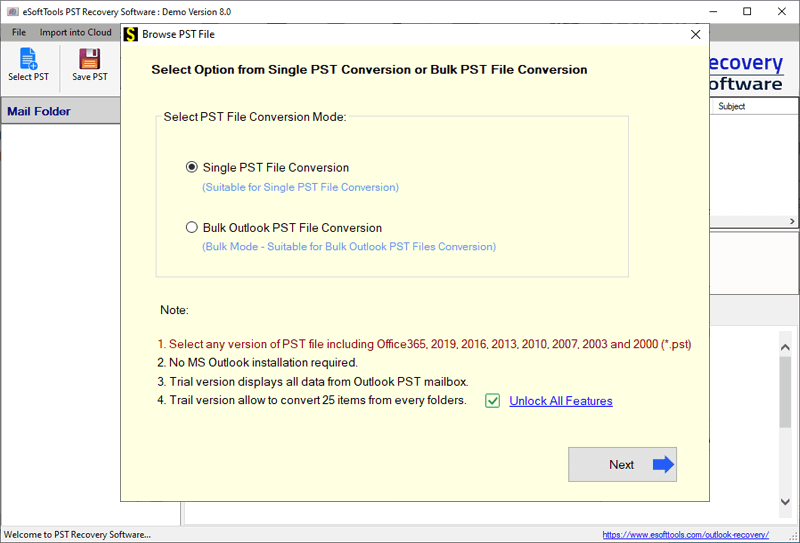
- Select and add PST/OST file with available methods for file adding and click on Start Scanning.
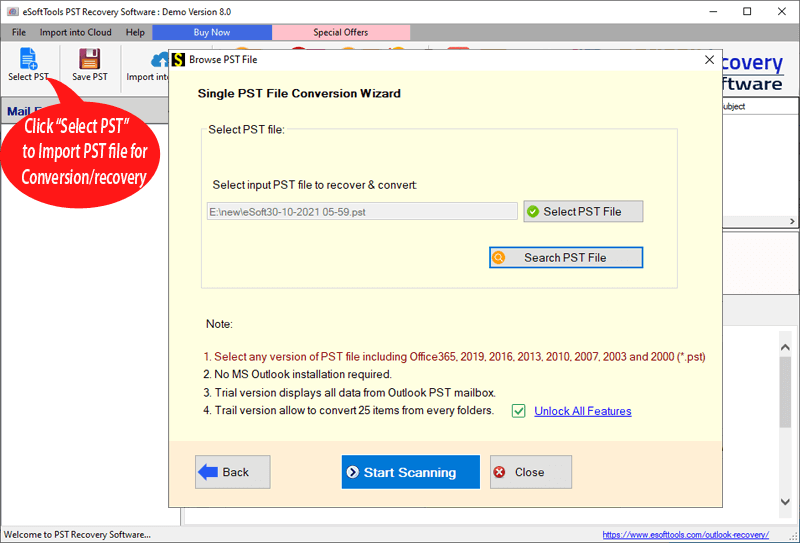
- Load Outlook file and get all mailbox items in the software’s preview panel.
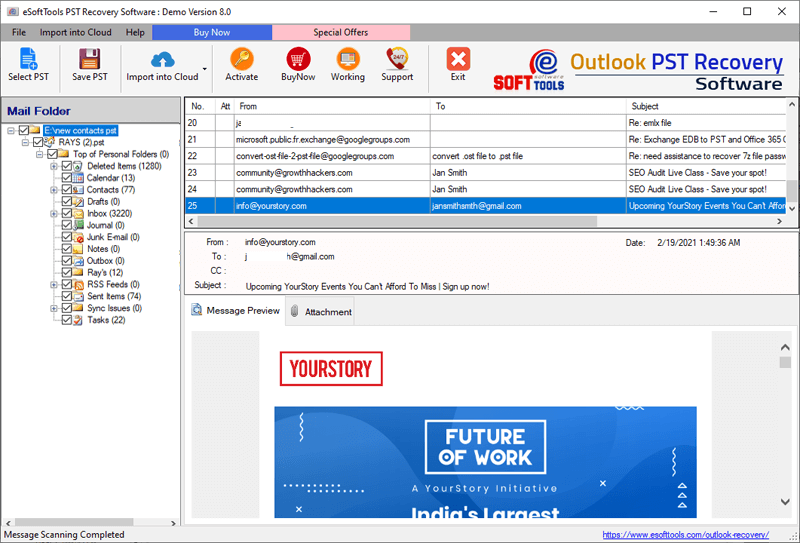
- Select and open calendar folder from data file and select it.
- Click on Save PST from the top menu bar and apply the settings: –
- Select Conversion Option: – choose the file type in which you want to store calendar events
- Export to ICS (.ics): – Save calendar in ICS file format. (Save one calendar event in separate ICS file.)
- Export in CSV: – Save calendar events in comma separate values. (All calendars in one CSV file)
- Create Single File for all selected folders: – Select this option and enable it to save all calendar in single ICS file. (optional)
- Saving Location: – Choose a place for saving the resulting ICS or CSV files.
- Select Conversion Option: – choose the file type in which you want to store calendar events

- Finally, hit on Convert and start the process to save Outlook calendars in CSV or ICS files for Google Calendar.
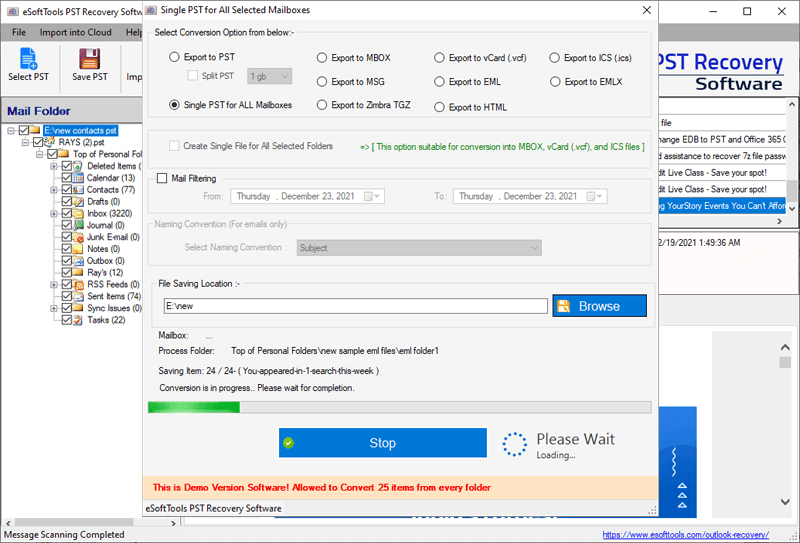
How to Import CSV/ICS in Google Calendar?
After getting the Outlook calendars in ICS and CSV files, apply this given method in Google Calendar application to import all calendars.
- Open a web browser, visit to Gmail.com and login with your Google account.
- Click the 9 dots icon appearing on the top-right corner of your screen and select Calendar app.
- Open Google Calendar hit on gear icon and select Settings option.
- Select Import & Export >> Import from sidebar.
- Click on Select file from your computer and import CSV/ICS file (holding Outlook calendars).
- Click on Import button and add your Outlook calendar to your Google Calendar profile.
Conclusion
Importing calendar data from Outlook to Google Calendar is a simple process. This method involves exporting your Outlook calendar to a .ics or .csv file and then importing it into Google Calendar.
In the above blog, we have shown all the available solutions to do this efficiently. For those who are dealing with inaccessible or large Outlook data files (PST/OST), an automated converter tool is a better option.
This professional tool streamlines the process, ensures data integrity, and can often extract calendar information without even requiring the Outlook application.
You can try the available methods shown above and choose the right method according to your preference. Migrate calendar events successfully and enjoy scheduling on Google Calendar.
FAQs
Yes, you can manually export calendar events from Outlook to a CSV or ICS file and then import that file into Google Calendar. This process only requires the Outlook application with a working profile on the user’s machine.
Google Calendar supports ICS (.ics) and CSV (.csv) file formats for importing calendar data.
Outlook stores all user data, including calendar events, in either:
PST files (for POP accounts), or
OST files (for IMAP/Exchange accounts)
These files are saved locally on the user’s system.
In this case, you can use a third-party tool called eSoftTools Outlook Recovery software. It will allow you to extract calendar events from PST or OST files and save them as ICS or CSV files, without the need for the MS Outlook application.
No, exporting calendar events copies the data to a new file (CSV or ICS). Your original Outlook calendar remains unchanged.