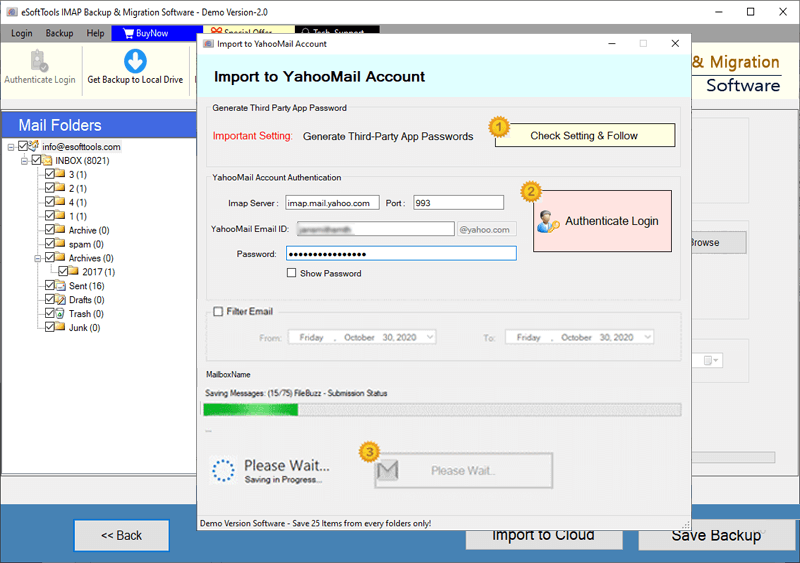Namecheap Email Backup & Migration Software
Reliable, secure, and efficient solution to backup and migrate emails from NameCheap accounts. Try it out, whether you need to transfer emails to Gmail, Office365, Yahoo Mail, or other IMAP services or save emails to a local drive. With an intuitive interface and smart options, for easy email export operations with minimal effort.
- Email migration from Namecheap to any Webmail service.
- Supports exporting & saving emails locally in 9+ file formats.
- Selection folders & specific date ranges for Backup & migration.
- Retains full email data including - attachments, To, Subject, etc.
- Easy-to-use interface compatible with all Windows OS versions.

Essential Features of Namecheap Email Backup and Migration Software

Instant Fast Software Delivery via Email

- Allows saving emails locally in 9 different file formats, including- PST, MBOX, EML, EMLX, PDF, HTML, MHTML, MSG, and Thunderbird.
- Smooth email migration from email account hosted on Namecheap to Gmail, Office365, Yahoo Mail, or any IMAP supporting web email platform.
- Select specific folders from Namecheap email accounts to export only the required emails.
- Apply date filter to move emails of a selected time range or a specific period.
- Retain all email elements, such as To, CC, BCC, subject, attachments, and the full message body.
- Save each email as a distinct file using saving formats - EML, EMLX, HTML, PDF, MHTML, and MSG.
- Auto-Import NameCheap account's email into email profiles configured in Thunderbird.
- Allowing exporting emails to MBOX format with the option to Single MBOX or Separate MBOX.
- Ensure emails remain unchanged on both source and destination platforms during migration.
- Assign unique names to individual email files using naming convention feature.
- Select backup location on your computer for easy file storage and management.
- Simple and intuitive graphical interface for both technical and non-technical user's ease.
- Compatible with all Windows OS versions including Windows 11, 10, 8.1, 7, XP, Vista, and older.
Free Demo : Enjoy a free demo version to backup/migrate up to 25 emails per folder.
Powerful Features for Smartest Namecheap Email Backup & Migration
Efficient NameCheap Email Backup & Migration
A unique tool designed to simplify email backup and migration tasks for Namecheap users:: -
- Backup NameCheap Emails to Local Storage: - Download emails from mail folders of your NameCheap email account (mail server) to your computer (local drive). Save emails in over 8 different file formats including PST, MBOX, EML, EMLX, MSG, PDF, HTML, MHTML. Also, get an option to import Namecheap emails directly into the email profile you using in the Thunderbird email client.
- Migrate NameCheap Emails to Cloud Services: - Transfer your emails directly from NameCheap email account to cloud platforms like Gmail, Office365, Yahoo, etc. Supports transferring emails to any IMAP-supported service including custom domains. Performs fast and secure migration without any complicated setup.
Learn More >> How to Backup & Migrate Namecheap Emails?


Save Namecheap Emails in PST
Backup your NameCheap emails and save them in the widely used PST format for importing or accessing emails in MS Outlook email client. This feature allows you to export emails from single and multiple folders into a single PST file. Email migration while maintaining email structure and folder-hierarchy.

Individual Email Save in Single File
You can save each email as a separate file and use the saving/backup options - EML, HTML, PDF, HTML, MHTML, and EMLX. This allows you to organize your emails freely and access and search them easily. You can use these file types to archive emails as well as create a medium to transfer emails to another platform.

Email Export in MBOX with 2 Options
- Save in Single MBOX: - Merge all selected mail folders and save into a single MBOX file.
- Save in Separate MBOX: - Use this option to create separate MBOX files for each mail folder.
Efficiently backup NameCheap emails in MBOX format with two sparate options: -

Email Direct Import to Thunderbird
Quickly import emails from Namecheap into Thunderbird profile configured on your system by a straightforward process. This feature simplifies the process of email migration from Namecheap mail server to Thunderbird without the need for complex setup.
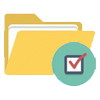
Selective Folder Backup/Migrate
Customize your backup by choosing specific folders to transfer. This feature saves time and ensures that you only back up the most important email data or migrate it from the necessary folders. By focusing on specific folders, you gain more control over your email data and reduce unnecessary email export lists.
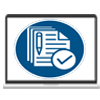
No Modification in Email Data
During backup/migration, preserve all email information such as sender, cc, bcc, subject, attachments and message body. No information is missed, ensuring your emails are completely secure. Both source and destination platforms remain the same and there is no discrepancy in email data.
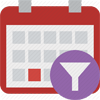
Email Filter based on Date Range
Apply a date filter to migrate or backup emails from a specific period. This option allows you to focus on specific time frames, ensuring you pick only relevant emails for export. This feature helps you speed up email transfer and deliver instant results.
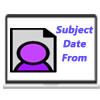
Naming Convention Options
Personalize the naming of individual email files based on nine unique patterns. Whether you want to name files based on date, subject, sender, or a combination of these attributes, this software allows you to choose according to your preference.

Migrate to Custom Folder (Webmail)
Easily migrate emails from your NameCheap account to custom folders in your webmail service. This feature gives you flexibility by creating specific folders in your email platform and moving emails directly to that specified folder.

Select Backup File Saving Location
Choose a location on your computer where the backup files will be stored. This gives you full control over the organization of the files and ensures easy access when needed. Whether it is your local drive or an external storage device, you can save the backup files in the most convenient location.

Smooth Graphical Interface
Enjoy a smooth, intuitive graphical interface designed for users of all technical levels. Both beginners and experienced users can easily perform email backup and migration. The clear layout and simple navigation ensure that your experience is hassle-free and efficient.

Windows O/S Compatibility
Fully compatible with all versions of Windows, from Windows 11 to older versions like XP. This ensures that it works smoothly on your PC running any Windows operating system (11, 10, 8.1, 8, 7, XP, Vista and older) without any changes. This makes the software accessible to a wide range of users.

Free Namecheap Email Exporting
Experience all the features of this software with a free trial version, which is limited to 25 emails per folder. This allows you to test the full functionality of the software before making any purchase. This is a great way to make sure the tool suits your needs before you invest.
Software Comparison
| Software Features | Trial Version | Full Version |
|---|---|---|
| Backup & Migrate Emails from Namecheap Account Mailboxes | ||
| Export Emails to Various File Formats (PST, MBOX, PDF, EML, HTML, and More) | ||
| Transfer Namecheap Email to Gmail, Outlook 365, Yahoo, and IMAP | ||
| Save Each Mail Folder as a Separate MBOX File | ||
| Merge All Folders into a Single MBOX Archive | ||
| Smart Import Directly into Thunderbird Mail Client | ||
| Filter Emails by Date Range for Selective Backup | ||
| Provide Custom Output File Names | ||
| Full Namecheap Email Backup with No Size Limits | Demo version backup/migrate only 25 emails per folder | |
| Download Now | Buy Now |
Software Specification
Trial Limitations
Experience the full capabilities of the software with a free trial - Backup and migrate up to 25 emails per folder from your email accounts hosted on Namecheap.
Software Info
Version
v6.0
Namecheap
License
Personal, Corporate, Technician
Language Supported
English, German, Italian, French, Spanish
System Requirements
Processor
Intel® Pentium Class
Operating System
Windows
Hard Disk Space
50 MB of free hard disk space
RAM
Minimum 512 MB is required
Software Delivery
Electronic
YES
Mode
Delivery by E-mail
Supported Windows OS
Works with all windows O/S editions 11, 10, 8.1, 8, 7, XP, Vista, & below editions
Frequently Asked Questions (FAQ)
How to Export Emails from NameCheap to Computer via NameCheap Email Backup Tool?
- Download the latest version of eSoftTools NameCheap Email Backup & Migration Software for Windows system.
- Install and launch this software in your machine and enter your NameCheap email credentials - email address, password, IMAP server (e.g., mail.yourdomain.com), and port number.
- Click on the Login button to connect your account and automatically load all mail folders from your NameCheap mailbox.
- Choose folders you wish to back up - select specific folders or the entire mailbox as needed.
- Select an export format from options like - Save in PST, MBOX, EML, MSG, PDF, HTML, MHTML, EMLX, or Thunderbird.
- Customize the export settings using advanced options like date filters, naming conventions, & destination path for saving files.
- Click Start Backup button to begin downloading and exporting emails from NameCheap account to your computer.
Want a detailed step-by-step guide? Read the full tutorial here : How to Export NameCheap Emails to Computer?
How to Migrate NameCheap Email to Cloud Mail Services - Gmail / Yahoo Mail / Office365 & Others?
- Download and install the eSoftTools NameCheap Email Migration Tool on your Windows PC.
- Open the software and provide your NameCheap email login details—email address, password, IMAP server (for example, mail.yourdomain.com), and port number
- Click on Login and establish the connection and view all the folders of your NameCheap mailbox.
- Select folders you want to migrate—select specific folders or your entire mailbox for cloud/webmail transfer.
- Click Import to Cloud and choose the destination platform, such as Gmail, Yahoo Mail, Office365, or any IMAP-based email service.
- Enter your destination account credentials, including email, password, IMAP server, and port of the targeted cloud account.
- Apply additional options such as date range filters or folder input for a more customized migration experience.
- Click Import or Convert to begin transferring your selected NameCheap emails to the cloud-based email platform.
Need a visual guide? Check complete tutorial here : - How to Migrate Emails from NameCheap to Cloud Services?
Can I backup emails only from specific folders from my NameCheap account?
Is it possible to transfer NameCheap emails directly to email programs like Gmail or other?
In which file formats does this software allow me to export my NameCheap emails?
You can export emails to PST, MBOX, EML, EMLX, MSG, PDF, HTML, and MHTML formats. This makes your data easily accessible across multiple platforms and email clients.
Does this tool retain email attributes such as attachments, CC, BCC, and subject lines?
Can I use this software on older versions of Windows like XP or Vista?
Do I need technical expertise to use this software effectively?
How does the trial version of Namecheap email backup & migration software work?
The free trial lets you backup or migrates up to 25 emails per folder from a Namecheap email account. It gives you access to all the main features so you can test the software before purchasing.