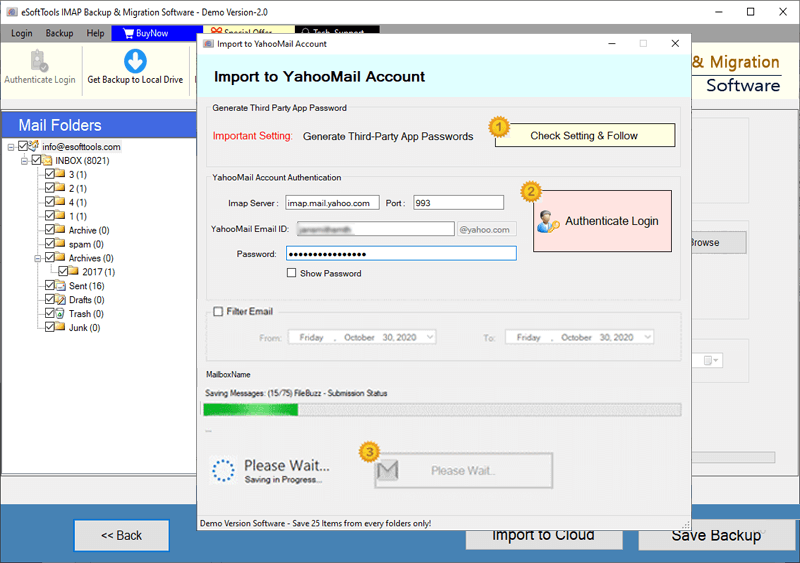GreenGeeks Email Backup & Migration Software
A highly efficient solution for smooth backup and migration of emails from email accounts hosted on GreenGeeks Server. Best tool that allows to transfer emails to Gmail, Office365, Yahoo Mail, or any other IMAP-supported service. Plus, allows to store emails on your local drive. Offers intuitive interface and powerful features that simplify the email export process.
- Migrate emails from GreenGeeks to any webmail platform.
- Export & save emails in 9+ diverse file formats locally.
- Choose specific folders or date ranges for selective migration.
- Retains all email data - attachments, and other properties.
- Fully compatible with all versions of Windows OS (up to - 11).

Key Features of GreenGeeks Email Backup & Migration Software

Instant Fast Software Delivery via Email

- Save emails locally in 9+ popular file formats, including PST, MBOX, EML, EMLX, PDF, HTML, MHTML, MSG, and Thunderbird.
- Effortless migration from your GreenGeeks email account to Gmail, Office365, Yahoo Mail, or any other IMAP-supported webmail service.
- Specific folders selection from GreenGeeks account to backup or migrate only necessary emails.
- Date-based filtering: Select and move emails of a chosen time frame or specific period.
- Retain all email elements while migration - To, CC, BCC, Subject, Attachments, & Message body.
- Individual email saving in separate file in formats - EML, EMLX, HTML, PDF, MHTML, & MSG.
- Auto-import GreenGeeks account emails into Thunderbird profiles with direct process.
- Email export to MBOX: Choose between a saving in single MBOX or separate MBOX files for each folder.
- Maintain email integrity: Ensure your emails remain unchanged and fully intact during migration in both source (GreenGeeks account) and destination platforms.
- Naming convention: Assign unique names to your exported emails for better organization.
- Backup location Select: Choose your preferred location on your computer for easy file storage.
- Ensuring ease of use for everyone by providing Intuitive, user-friendly software interface.
- Full compatibility with all Windows OS versions, including - 11, 10, 8.1, 7, XP, Vista, and older.
Free Demo : Test software's demo version, allows to backup or migrate up to 25 emails per folder.
Advanced Features for Effortless GreenGeeks Email Backup & Migration
Streamlined GreenGeeks Email Data Backup & Transfer
Innovative solution crafted to make email backup and migration tasks seamless for GreenGeeks users: -
- Backup GreenGeeks Emails to Local Storage: - Securely backup emails from GreenGeeks account to your computer safely. Choose from a variety of file formats to save GreenGeeks emails such as PST, MBOX, EML, EMLX, MSG, PDF, HTML and MHTML. You can also import your GreenGeeks emails directly into Thunderbird profiles for fast and convenient access.
- Migrate GreenGeeks Emails to Cloud Platforms: - Effortlessly transfer your GreenGeeks emails to cloud services like Gmail, Office365, Yahoo Mail, or any other IMAP-supported platform, including custom domains. This tool ensures a fast, secure, and simple migration process, eliminating the need for complex configurations.
Learn More >> How to Backup & Migrate GreenGeeks Emails?


Save GreenGeeks Emails in PST
Easily backup your GreenGeeks emails and store them in the widely compatible PST format. Perfect for importing and accessing emails in MS Outlook email client. This feature allows you to export emails from multiple folders into a single PST file. Preserving email structure and folder hierarchy during the migration process.

Save Single Emails in Separate Files
Store each email as an independent file in various formats, such as EML, HTML, PDF, EMLX, MHTML, and MSG. This provides better organization, making it easier to access, search, and transfer emails. These file types also allow you to archive emails or prepare them for transfer to different platforms.

Export Emails in MBOX with 2 Methods
- Save in Single MBOX: - Merge all selected folders and save all emails into one single MBOX file.
- Save in Separate MBOX: - Store emails of each folder into individual MBOX files, save each folder in individual file.
Backup your GreenGeeks emails in the popular MBOX format with 2 convenient options: -

Quick Email Import to Thunderbird
Easily import emails from your GreenGeeks account directly into your Thunderbird profile. This feature makes the email transfer from GreenGeeks to Thunderbird easy. This allowing users for a seamless email transition by eliminating complicated configurations or technical hurdles.
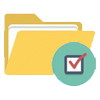
Customized Export with Chosen Folder
Select specific folders for backup or migration, allowing you to focus on only the most important email data. This feature saves you time, ensures you don't transfer unnecessary emails, and gives you more control over what to back up or migrate.
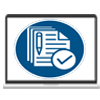
Preserve Complete Email Data
Ensure that no part of your email is changed during the migration. All information—TO, From, CC, BCC, subject, attachments, and message body—will remain intact. Your email data will remain accurate on both the source and destination platforms, and there will be no loss of information.
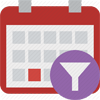
Email Date Range Filtering
Apply a date filter to back up or migrate emails from a specific time frame, ensuring you focus only on relevant emails. This option streamlines the process by limiting the selection, allowing for faster and more efficient email data transfers.
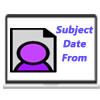
Personalize Naming Conventions
Customize the naming of individual email files based on various parameters such as date, sender, or subject. Customizable naming conventions help you name new files as per your preference and access them easily when needed.

Migrate to Custom Folders in Webmail
Migrate your emails to custom folders within your webmail account. This flexibility lets you create specific folders in Gmail, Office365, or other services, ensuring that your GreenGeeks emails will be stored separately from other mailbox data for easier email organization.

Choose Destination for Backup Files
Choose where you want to store your backup files, whether it's on your local drive or on an external device. This feature ensures that you have full control over the storage location of your downloaded email files, giving you easy access and efficient management.

Easy and User-Friendly Interface
With an intuitive graphical interface, this software is designed to be user-friendly for both beginners and experienced users. Clear instructions, simple navigation, and clean layout make the entire process of GreenGeeks email backup and migration simple and hassle-free.

Compatible with All Windows Versions
This software is compatible with all Windows operating systems, from Windows 11 to older versions like 10, 8.1, 7, XP, Vista and even older. No matter which version of Windows you use, this tool will run smoothly and efficiently, ensuring accessibility for a wide range of users.

Free Trial for GreenGeeks Email Export
Get a free trial of all the software's features, allowing you to backup and migrate up to 25 emails per folder. This gives you the opportunity to evaluate its performance and make sure it meets your needs before making a full purchase. This is a completely free way to try out the tool's capabilities.
Software Comparison
| Software Features | Trial Version | Full Version |
|---|---|---|
| Backup & Migrate Emails from GreenGeeks Email Accounts | ||
| Export Emails to Multiple Formats (PST, MBOX, PDF, EML, HTML, and More) | ||
| Transfer GreenGeeks Emails to Gmail, Office 365, Yahoo, and IMAP Services | ||
| Save Each Email Folder as a Separate MBOX File | ||
| Consolidate All Folders into a Single MBOX Archive | ||
| Seamlessly Import Emails into Thunderbird Mail Client | ||
| Filter Emails by Date Range for Precise Backup | ||
| Customize Output File Names for Better Organization | ||
| Complete GreenGeeks Email Backup with No Limitations | Demo version allows backup/migration of up to 25 emails per folder | |
| Download Now | Buy Now |
Software Specification
Trial Limitations
Try out the capabilities of GreenGeeks Backup & Migration software with a free demo - backup and transfer up to 25 emails per folder from your GreenGeeks-hosted email accounts.
Software Info
Version
v6.0
GreenGeeks
License
Personal, Corporate, Technician
Language Supported
English, German, Italian, French, Spanish
System Requirements
Processor
Intel® Pentium Class
Operating System
Windows
Hard Disk Space
50 MB of free hard disk space
RAM
Minimum 512 MB is required
Software Delivery
Electronic
YES
Mode
Delivery by E-mail
Supported Windows OS
Works with all windows O/S editions 11, 10, 8.1, 8, 7, XP, Vista, & below editions
Frequently Asked Questions (FAQ)
How to Export Emails from GreenGeeks to Computer via GreenGeeks Backup & Migration Tool?
- Download and install latest version of GreenGeeks Backup & Migration Software for Windows.
- Launch the application and log in with your GreenGeeks email credentials—email address, password, IMAP server (mail.yourdomain.com), and port number (993).
- Hit the Login button, and the tool will automatically sync and display all your email folders from GreenGeeks account.
- Choose the folders you want to back up—select specific folders or entire mailbox, depending on your needs.
- Pick an export format from a variety of options, including PST, MBOX, EML, MSG, PDF, HTML, MHTML, EMLX, or Thunderbird.
- Apply other backup settings, like - date range filters, naming conventions, and select destination path for the saved files.
- Click Start Backup button to begin process of downloading GreenGeeks emails to your computer.
Need a detailed step-by-step guide? Check full tutorial here : How to Export GreenGeeks Emails to Computer?
How to Migrate GreenGeeks Email to Cloud Services - Gmail / Yahoo Mail / Office365 & More?
- Download and install GreenGeeks Email Migration Tool on your Windows PC.
- Launch software and input GreenGeeks email login details—email address, password, IMAP server (mail.yourdomain.com), and port (993).
- Click Login to establish a secure connection, after which all your GreenGeeks email folders will be displayed.
- Select folders you wish to migrate—either choose specific folders or your entire mailbox.
- Click Import to Cloud and select your target platform, such as Gmail, Office365, Yahoo Mail, or IMAP (for other compatible service).
- Enter required credentials for your destination account, including email, password, IMAP server, and port number.
- Customize the migration by setting up date filters and inserting folder name.
- Click Import/Convert button to begin moving your chosen GreenGeeks emails to selected cloud mail service.
Need a visual guide? Check complete tutorial here : - How to Migrate GreenGeeks Emails to Cloud Services?
Can I selectively back up emails from specific folders in my GreenGeeks account?
Can I Directly Move GreenGeeks Emails to Another Email Service Like Gmail?
What file formats for saving exported emails does this GreenGeeks email backup software support?
GreenGeeks email backup software offers multiple file formats to export your emails, such as PST, EML, MSG, HTML, MHTML, MBOX, EMLX, PDF, and Thunderbird.
Does this backup software preserve important email details such as attachments and header information?
Can I use GreenGeeks email backup software on older Windows versions?
Do I Need to Be Tech-Savvy to Use the GreenGeeks Email Backup Software?
What does the trial version of GreenGeeks Email Backup & Migration Tool offer?
The trial version of GreenGeeks Email Backup and Migration tool allows you to test the basic functionalities of the software with some limitations. It can backup and migrate up to 25 emails from each folder of your GreenGeeks account.
After trying the trial version, you can decide to upgrade to the full version to avail unlimited backup options and advanced functions.