- Why save Office 365 emails to hard drive?
Summary:
Office 365 is a cloud-based email service offered by Microsoft. In Office 365, all the emails are stored on the server in a highly secure environment. Office 365 is a paid service, and user always needs to have an active subscription to keep their emails safe on the Microsoft server. So, most users often need to back up Office 365 emails to hard drive to maintain an extra copy of their important messages. If so, you are the one who needs to export Office 365 mailbox to your computer’s hard drive? Then this blog becomes very useful for you because here we show you the simplest method to download Office 365 mailbox to computer in various file formats.
User Query-
I have a large number of important business emails stored in my Office 365 account, and I would like to keep a copy of these emails on my local computer. What is the most effective way to download or back up all my emails so that I can access them offline when needed?
Why save Office 365 emails to hard drive?
There are several benefits of saving Office 365 emails to hard drive. Here, I have mentioned a few of them to help you understand the scenarios.
- To Keep a Personal Backup: A backup is always a necessary part of any important communication. Having a local backup of your Office 365 data gives you full control of your emails, even when your Office 365 account faces issues.
- Protection of Data from Data Loss: The user can protect their Office 365 emails from accidental deletion or loss due to hacking or service errors. In such cases, a local hard drive backup becomes the top priority for recovering emails.
- Anytime Access Emails Offline: The user can access Office 365 emails offline by backing up emails to the hard drive and can use emails in remote places where the internet is not available.
- Helpful When Office 365 Subscription Expires: A local backup is especially helpful when a user’s subscription plan expires, as they may face difficulties accessing their emails.
- Larger Scope to Access Backups in Multiple Email Clients: After exporting Office 365 data to hard drive, there is a greater scope for accessing backups in multiple email clients, such as Outlook, Thunderbird, Outlook Express, eMClient, Apple Mail (macOS), and others.
Manual method to save Office 365 emails to the Hard drive using Outlook
- 1 . Add an Office 365/Microsoft 365 account to Microsoft Outlook.
- Click on File>> Open & Export & then to Import & Export.
- Choose the option Export to a file and click the Next button.
- Choose the Outlook Data file (.pst) and click the Next button.
- Choose the folders & subfolders that are needed for export to a PST file.
- Browse the saving location on your computer.
- At last, click the Finish button.
Limitations of the Manual Method
While using Outlook to export Office 365 mailbox manually can work but it comes with multiple drawbacks and risk factors involved that you should know before proceeding. Here are a few drawbacks mentioned-
- Time-Consuming Process– If you have a larger mailbox in Office 365 with thousands of emails, then exporting through manually can take hours to days to download and may even get stuck during the process.
- Requires Correct Outlook Configuration– To attempt exporting Office 365 mailboxes, firstly, you need to configure Outlook correctly to perform this process. These steps take multiple advanced configurations to clear it out.
- Risk of Data Loss or Corruption– During the manually export mailboxes from Office 365, Outlook may freeze or crash at any point and stop the export of mailboxes. In such a case, you need to clean up Outlook and start the process again.
- No Option for Selective Backups– The manual technique doesn’t let you filter emails or provide an option to choose only the required mail folder to download.
- No Direct Export to Other Formats– Through this manual method, users can get the downloaded emails only in the PST file if they successfully export mailboxes. But if you want to keep the backup in any different format like MBOX, EML, EMLX, Thunderbird, or MSG files, it is not possible with the manual method.
Smart Solution to Save Office 365 Emails to Hard Drive using eSoftTools Office 365 Backup Migration Software
To avoid the risk and safeguard your Office 365 emails, use eSoftTools Office 365 Backup & Migration Software because this software simplifies the process and provides you with full control of backup. The software allows you to-
- Download Office 365 mailbox to computer hard drive in multiple formats such as PST, EML, EMLX, MBOX, Thunderbird, PDF, MSG, and more.
- Select specific folders from the Office 365 mailbox.
- Filter emails using date ranges to back up only what you need.
- Preserve folder structure and email formatting during export.
- Save emails securely to your hard drive without data loss or Outlook dependency.
Using this eSoftTools Office365 Backup and Migration tool saves time, prevents errors, and downloads a complete Office365 backup on your computer system.
How does the Software work and save Office 365 emails to the Hard drive automatically?
- Download and install eSoftTools Office 365 backup Migration Software on your Windows PC.

- Enter the Office 365 account email address and click the Login button.
- The software, auto opens the default windows login authentication window, where you provide your actual password to authenticate login.

- Software will load all Office 365 mailbox files & folders from the Exchange Server.

- Preview the files & folders in a tree structure and select the necessary files & folders.
- Choose the export option from the list in the drop-down menu.

- Browse the saving location to save the resultant file to the hard drive.
- Apply the email filter and naming convention feature according to your requirements.
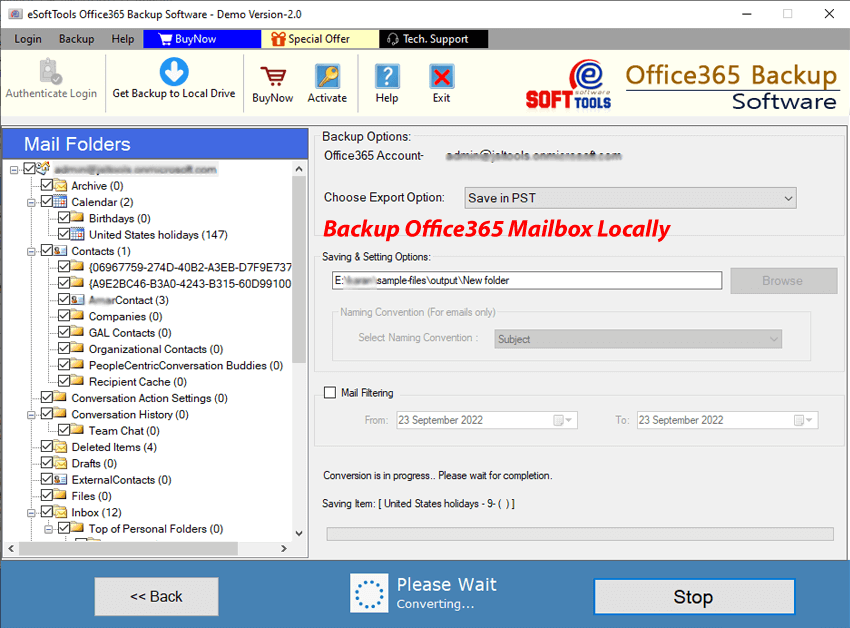
- At last, click the Save Backup button to start the conversion process.

Why choose eSoftTools Office 365 Backup Software?
- Provides a preview of Office 365/Microsoft 365 mailbox folders in the preview panel in a tree structure.
- Backup and save Office 365 emails to hard drive in various file types.
- save Office 365 emails to various file types such as PST, EML, MBOX, Thunderbird, PDF, EMLX, MSG, and more.
- Have an option to select Office 365 mailbox folders that are needed for conversion.
- Preserve the folder hierarchy and email meta-properties during the conversion process.
- Filters and exports the selective emails from Office 365 folders by mentioning the Date Range.
- With the Naming convention feature, users can name emails based on Subject/Date/From.
- The user-friendly interface allows all users to use it easily.
- Compatible with all editions of the Windows Operating System, like Windows 11, 10, 8.1, 8, 7 & below editions.
Conclusion:
Backing up Office 365 emails to the hard drive offers several benefits to the users. It helps protect data from virus attacks, offline access, and keeps a secure copy of your important emails stored locally. In this blog, we display the way to manual back up process which is suitable for small mailbox data. Although, we also introduced a best Office 365 email backup software which is know as- eSoftTools Office 365 Backup software. This tool can be used for automated way to download smallar and large mailbox download/ save in multiple file formats. So, don’t waste time, try the software now.
FAQ’s
Ans. Yes, users can back up selective emails from the Office 365 to a hard drive using the eSoftTools Office 365 Backup software, that have an email filter feature that filters emails according to Date.
Ans. The space depends on the size of the Office 365 mailbox. If the size of the mailbox is large, it will take more space and vice versa.
Ans. Yes, the eSoftTools Office 365 Backup software can save the file in different email file formats, like MSG, MBOX, EML, EMLX, HTML, MHTML, PDF & Thunderbird.
Ans. Yes, this software provides a preview of all folders of the Office 365 mailbox, and the user can select the folders required for backing up.
Ans. Yes, this software comfortably runs on all editions of the Windows Operating System, like Windows 11, 10, 8.1, 8, 7 & below editions.