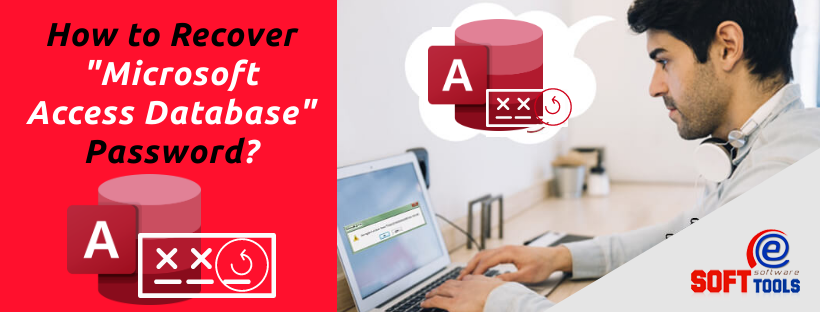Last updated on September 25th, 2021 at 03:27 pm
MS Outlook PST is often considered to be beneficial for organizations because of its interactive GUI, whereas the Lotus Notes is too complicated to handle. The graphic user interface of Lotus Notes is also very complex.
The users working on Lotus Notes often get frustrated as there is no advancement in its features and those same repeating things become tiresome and difficult for the reader.
That’s why the user feels it necessary to shift to the Outlook email client which has an impressive GUI and more advanced features.
The reasons to Export NSF file to PST file:-
- MS Outlook is more Preferable and convenient than Lotus Notes. To work on Lotus notes, one has to be more experienced and proficient.
- Outlook allows users to set up multiple accounts simultaneously.
- If someone transfers to a new job then working with Lotus notes is risky and of no worth.
- Economically, the people who cannot spend much should rely on Outlook.
- Lotus notes cannot subside in multiple task performance.
- MS Outlook is more secured and has a better data management facility as compared to Lotus Notes.
Methods to convert NSF Files to PST
Two workable techniques to perform NSF file conversion.
Manually Export NSF file database to PST
Manual method to transfer NSF items to PST are divided into parts
1st Aspect: Exporting NSF files to CSV
Follow the respective steps:
- Begin with the launching of the IBM Lotus Notes program.
- Move to the top label, click on the File tab, then open.
- Then click on Export, in the File menu.
- In the Export dialog box, type the file name and then saved at the proper location.
- Now, for the file, make use of the Comma Separated Value (CSV) format. Click on the Ok button.
- After that all lotus Notes data will easily export and saved in CSV format.
2nd Aspect: Importing CSV file to MS Outlook
Follow the respective steps:-
- First, the user has to go ahead with the MS Outlook program.
- Then Search for the “File Menu” at the top, then select the “Open and Export” option.
- An “Import and Export Wizard” will pop up simply select “Import from another program” option in it.
- Now move to Next Option.
- Considering the file as CSV, click next.
- Select the browse option and pick the previously generated CSV file using the Lotus Notes Export command.
- Prefer for the Outlook folder so that the user can save the exported data and then press Next.
- In the Import a file dialog box pick the checkbox and click Start.
- After that, the “CSV file” will be imported to “MS Outlook”.
Finest solution to Export NSF to PST File
The manual method passes through two different processes that make the export process too much lengthy and time-consuming. For the flawless conversion of NSF file to PST file, a third-party tool can be the perfect choice for all users. The eSoftTools NSF to PST Converter provides the opportunity to export NSF to PST file and other suitable formats like- MSG, MBOX, HTML, CSV, etc. The software entirely exports all NSF emails, tasks, journal items, and all other items.
Key Features of NSF to PST Tool
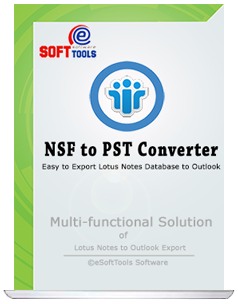
- The main thing is that while using this tool for making conversion the originality of the file is not harmed
- The interface of this software is sturdy and powerfully designed and even contains new ways of representing the data.
- The Live Preview option clearly shows the data which is to be retrieved from the database.
- The demo version works exactly the same as the licensed version but users can only save 25 items from each respective folder.
The following steps are instructed to operate the software for making conversion:-
- Download eSoftTools NSF to PST tool
- Launch the software in your machine.

- Select the NSF file and track the NSF file notes.

- Check the preview of Notes, contacts, calendar, and all other items on the right panel of the screen.

- Select the “CONVERT“ button to move further to perform the conversion.
- Now, select the file format to convert the NSF file i.e. PST file format. And then choose the location where you want to save the file.

- Click on “CONVERT” button to start the Export NSF items to PST.
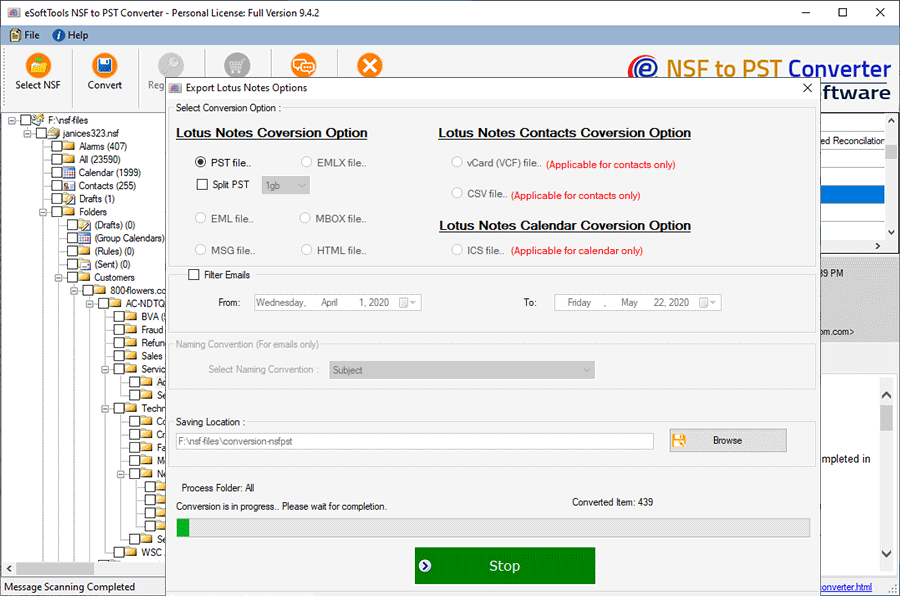
- After completing the Export process, the user can visualize the resultant file in the PST file in MS outlook.
CONCLUSION
The above-mentioned blog shows two reliable methods to export NSF To PST files. The manual method but has many blemishes and errors in it like
- Failure in moving the entire NSF database, also very much time-dependent and enduring
- The manual method is very hardworking and long-standing and transfers only one NSF file at a time
- NSF files also can become corrupted.
On the other hand, the eSoftTools NSF to PST converter does not show any faults. And supports all IBM NOTES versions including- 10.0.1, 9.0.1, and below version and MS outlook version up to- 2019 to Export NSF file to PST.