Transferring emails from email platforms like CenturyLink email has become a common task for users nowadays. If you are looking for a way to transfer CenturyLink email to Gmail, then this article is for you. Here we will explain the best way to do it easily. So, let’s start reading.
CenturyLink (now Lumen Technologies) is a well-known brand as a provider of telecommunication services and high-speed internet. One of the popular services provided by CenturyLink is its email platform.
CenturyLink Email is a standard email platform that it provides to its Internet users. It allows users to create free email account with @centurylink.com or @lumen.com domain.
Users can login and access this account directly from web portal centurylink.net website. It enables users to send/receive emails and manage this email account’s data on CenturyLink’s cloud servers.
Also Read: – How to Backup CenturyLink email to Local drive?
Gmail Overview
Gmail is also a web email platform with the Google brand behind it. It allows everyone around the world to create a free email account without purchasing any service. With the Gmail service, users use the email account to send/receive emails.
For each email account, it offers a free cloud storage space on Google’s cloud servers where it stores data related to users’ email accounts. It is the most advanced, reliable and comes on top of the list of best email platforms.
Apart from this, some of the amazing features included in it are – AI-powered spam filtering, smart email search, labelling, 2-factor authentication, and much more.
When will users need to transfer emails from CenturyLink to Gmail?
There are several cases in which users would need to transfer emails from CenturyLink email to Gmail account, such as: –
- Closing of CenturyLink Account: – Some CenturyLink email users may want to close their email accounts for various reasons. However, before doing so, they may want to create a backup of their email communications. This backup can be created by migrating to a service like Gmail.
- Creating Email’s Backup: – Users often prefer to transfer their emails to Gmail to create backups and secure email communications. This will help users recover their emails in the future.
- Switching Email Service: – Many users use CenturyLink Email as their primary email program. But sometimes, while using Gmail, they are attracted by its features and decide to switch to Gmail. And to avoid losing their important emails, they also chose to transfer their email from their old CenturyLink account to Gmail.
Available Solutions to Migrate/Transfer Centurylink Email to Gmail
There are several ways to transfer emails from a CenturyLink email account to Gmail. However, the most common methods that deliver results that users expect are:
- Gmail Import Feature (Using POP3 Settings)
- Direct email transfer via IMAP Email Migrator
Method 1: – Use Gmail’s Inbuilt Import Feature (Using POP3)
Note: – This method only supports importing emails from the Inbox folder of the email account.
- Open a web browser, and visit to Gmail website then login with your Gmail account.
- Click on Gear icon, then hit on See All Settings.
- Hit on Accounts and Import tab and search the section Import mail and contacts or Check mail from other accounts.
- Enter your CenturyLink account’s email address and click on Next.
- Select Import emails from my other account (POP3) and again hit Next button.
- Enter account details for CenturyLink, as: –
- Username: – enter your CenturyLink account’s email address (e.g., yourname@centurylink.net)
- Password: – The password of your CenturyLink account
- Pop Server: – mail.centurylink.net
- Port: – 995
- Select and enable the option – Always use a secure connection (SSL) when retrieving mail.
- Enable other options according to your needs, choose whether you want to leave a copy of messages on the server or delete them when they are retrieved. To label your CenturyLink messages, you can also choose to label incoming messages.
- After all selection and filling necessary details click on Add Account button.
Gmail will connect to CenturyLink’s servers and begin importing your emails from the Inbox folder of your CenturyLink email account.
Method 2: – IMAP Email Migration Software for Direct Email Transfer
The best way to export emails from email accounts of email services like CenturyLink is with eSoftTools IMAP Email Backup & Migration software. This smart tool enables users to export emails from every web email platform with a straightforward process.
Users must log in with their source and destination email accounts, and the email migration will be performed automatically without errors. You can select the required mail folders and export emails specifically from them.
Additionally, it offers email filtering options that allow you to select email dates and migrate only important emails. Furthermore, the tool offers several other smart features that make email migration faster and more accurate for users.
How to Use IMAP Migrator to Transfer Email Centurylink Email to Gmail?
Perform quick email migration from CenturyLink email to Gmail using eSoftTools IMAP Migration Tool by applying the steps shown below: –
- Download, Install and Run eSoftTools IMAP Email Migration software for windows.
- Select IMAP Server as your email service from available drop-down list.

- Insert your Century Link account login details in available fields: –
- Email Address: – Add your CenturyLink account’s email address (e.g. name@centurylink.com).
- Password: – Enter the associated password of CenturyLink account.
- Hostname: – mail.centurylink.net
- Port: – 993

- After adding required details in their respective fields, press Login button.
- Load all available mail folders from your century account to this software.

- Make a selection of necessary mail folders from this list (select all or only necessary) and click on Import to Cloud button.
- Select Import to Gmail from the new screen showing import options and click on Next.

- In next windows select radio button – “Import to Gmail” (for email account with @gmail.com domain) or “Import into G-suite” (for email accounts of custom domain hosted on Google Workspace e.g. support@esofttools.com)
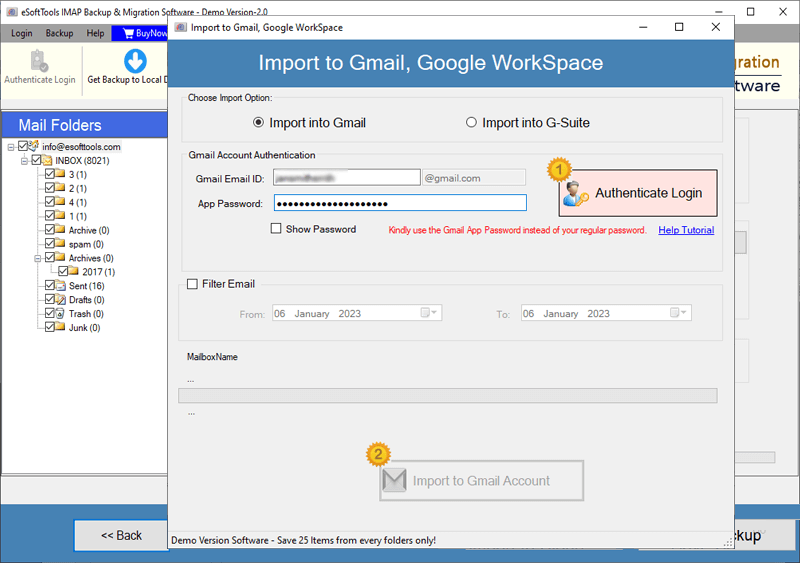
- Insert your Gmail account’s email address and associated App password.
- Click on Authenticate Login button and connect with your Gmail account.
- Select available filter email option and select a start and end date. (optional)
- Click on Import to Gmail account button and start exporting emails from CenturyLink account to your Gmail profile.

It will transfer all emails from selected folders of your CenturyLink email account to Gmail, and in a very short time, it will provide you the results.
Conclusion
Transferring emails between email services is a common task that many people have to do at some point. In the article above, we discussed one such case. CenturyLink email users need to transfer emails to Gmail for a variety of reasons.
Various solutions enable users to accomplish this operation and we have shown the 2 best solutions above. Try these methods and migrate your emails from CenturyLink to Gmail swiftly.
FAQs
Yes, you can try adding email accounts to desktop email accounts like Thunderbird, Outlook, and Apple Mail. Add both your Gmail and CenturyLink email accounts to your preferred email client. Once your email accounts are added, you can easily move mail folders from one account to another by dragging and dropping them.
This is a dedicated program designed specifically for this task. It simplifies migration, making email migration easy for all types of people. Furthermore, it provides completely error-free and instant results.
Yes, but it’s not mandatory. A free demo is available that lets you export 25 items from each folder in your account at no charge. If your mailbox is large and contains a lot of emails, you’ll need to spend a little money for a paid license, which allows you to perform unlimited migrations.