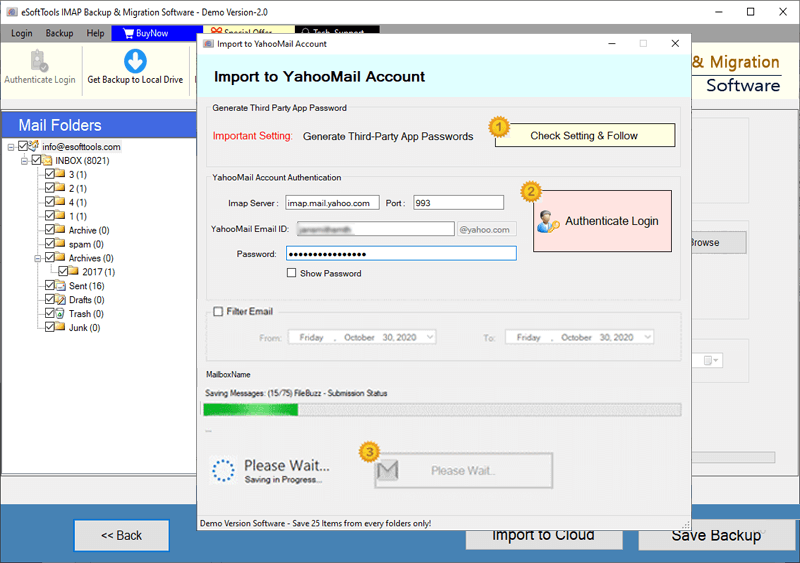InMotion Hosting Email Backup & Migration Software
Great solution designed for instant email backup and migration from InMotion Hosting mail servers. This tool from eSoftTools Software enables users to easily transfer emails to different email platforms with simple process. Migrate to Gmail, Office365, Yahoo Mail, or any other IMAP-enabled email service. Also, available with feature to archive emails locally in multiple formats for local storage.
- Export emails from InMotion Hosting to any webmail platform.
- Save emails in 9+ popular file formats on your local drive.
- Select specific folders & date filters for targeted migration.
- Maintains all email details including attachments and metadata.
- Compatible with all Windows versions, including latest - Windows 11.

Smart Features in InMotion Hosting Email Backup & Migration Software

Instant Fast Software Delivery via Email

- Export emails locally in over 9 widely-used file formats, including PST, MBOX, EML, EMLX, PDF, HTML, MHTML, MSG, and Thunderbird.
- Smoothly migrate emails from InMotion Hosting accounts to Gmail, Office365, Yahoo Mail, or any other IMAP-supported webmail service.
- Option to select specific folders from InMotion Hosting mailbox for targeted email transfer.
- Filter emails based on date ranges to transfer emails of a chosen timeframe.
- Export every email component during migration - To, CC, BCC, Subject, Attachments, message content, etc.
- Export single emails into distinct files in formats like EML, EMLX, HTML, PDF, MHTML, & MSG.
- Automatically import InMotion Hosting emails into Thunderbird profiles with easy process.
- Export emails to MBOX with choice to save all folders in single MBOX or individual MBOX files (per folder).
- Guarantee email integrity by ensuring no unwanted changes or data loss during transfer.
- Utilize naming convention options for assigning names to exported email files.
- Choose any desired location on your computer to store email backup files securely.
- Designed for simplicity with a clean interface accessible to users of all experience levels.
- Compatible with all modern and legacy Windows O/S versions - 11, 10, 8.1, 7, Vista, XP, & earlier.
Free Trial : Try demo version to backup or migrate up to 25 emails per folder before purchase.
Advanced Capabilities for Smooth InMotion Hosting Email Backup & Migration
Smart InMotion Hosting Email Backup & Transfer
Specialized solution designed to simplify email backup and migration for InMotion Hosting users: -
- Backup InMotion Hosting Emails Locally: - Save your emails from InMotion Hosting accounts directly to your PC. Choose from multiple file formats such as PST, MBOX, EML, EMLX, MSG, PDF, HTML, MHTML, and Thunderbird option. Select a local saving option and easily store your emails in your desired file type for quick and easy access.
- Migrate InMotion Hosting Emails to Cloud: - Transfer InMotion Hosting emails to cloud platforms like Gmail, Office365, Yahoo Mail, or any IMAP-supported service, including custom domains available on any hosting service. Hassle-free, smooth, secure, and fast migration guaranteed.
Learn More >> How to Backup & Migrate InMotion Hosting Emails?


Export InMotion Hosting Emails to PST
Backup emails from InMotion Hosting and save them as PST files, a format compatible with Microsoft Outlook. This feature enables you to import emails from multiple folders into one PST file. Migrates emails while maintaining original folder hierarchy and email properties during export process.

Save Each Email in Individual Files
Store emails as separate files in formats such as EML, HTML, PDF, EMLX, MHTML, and MSG. Use this feature of the software to improve email management. Saving each email in a single file makes it easier to find, access, and share individual messages.

Export InMotion Emails to MBOX files
- Save in Single MBOX: - Combine all selected folders and store all into one MBOX file.
- Save in Separate MBOX: - Save each email folder into its own separate MBOX file for better organization.
Backup your email data in MBOX format with two options available: -

Import Mail Folders to Thunderbird
Transfer your InMotion Hosting emails directly to Thunderbird profile. The software automatically detects Thunderbird in your machine and finds the email profile storage location to import emails. Eliminates complicated setup and makes a smooth transfer of emails from InMotion Hosting account to Thunderbird.
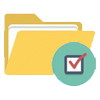
Selective Folder Backup/Migration
Allows you to select specific email folders from email accounts and backup or move emails from them. This lets you prioritize important email data and avoid unnecessary email migration. This selective approach saves time and storage space as well as gives you control over your email backup.
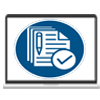
Keep All Email Details Intact
Every detail of your emails—including sender, recipient (To, Cc, Bcc), subject line, attachments, and message content—retains unchanged during backup or migration process. The integrity of your emails remains protected on both source (InMotion email account) and destination (email account and local files) .
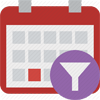
Filter Emails Based on Date Range
It gives users the option to backup or migrate emails from a specific date range. This allows you to focus only on specific sent and received email messages. This filtering speeds up the email migration process and helps to transfer emails efficiently.
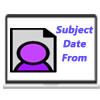
Customized File Naming Options
There is a feature to apply custom naming conventions to name exported email files using parameters such as date, sender name (from), or subject. This feature improves file organization and makes it easier to find specific emails after export.

Export Email in Custom Folder
Organize your emails easily by migrating them to custom-created folders in Gmail, Office 365, Yahoo Mail, or other cloud/webmail accounts (where you migrated the emails). This allows you to keep your imported InMotion Hosting emails separate from the original mailbox data available in the destination email account for better management.

Choose Where to Store Backup Files
Decide the destination for your saved backup files while performing the email backup process. Whether it is your local hard drive, an external USB drive, or network storage, it will let you choose any path without any problem. This flexibility ensures that your backups are stored at the most convenient location for you.

Easy-to-Use Software Interface
Designed with all types of users in mind, this software offers a clean and simple interface that is easy to use for both beginners and experts. Clear guidance and simple controls make email backup and migration process fast and hassle-free.

Compatible with All Windows Versions
The application runs smoothly on all Windows platforms ranging from Windows 11 to Windows 10, 8.1, 7, Vista, XP, and beyond. This wide compatibility ensures that users on any Windows system can use this tool effectively without facing compatibility issues.

Free InMotion Hosting Emails Backup
Try the demo version for free, which allows you to back up or migrate up to 25 emails per folder. This trial gives you the opportunity to evaluate the features and performance of the software before making a purchase.
Software Comparison
| Software Features | Trial Version | Full Version |
|---|---|---|
| Backup & Migrate Emails from InMotion Hosting Email Accounts | ||
| Export Emails to Multiple Formats (PST, MBOX, PDF, EML, HTML, and More) | ||
| Transfer InMotion Hosting Emails to Gmail, Office 365, Yahoo, and IMAP Services | ||
| Save Each Email Folder as a Separate MBOX File | ||
| Consolidate All Folders into a Single MBOX Archive | ||
| Seamlessly Import Emails into Thunderbird Mail Client | ||
| Filter Emails by Date Range for Precise Backup | ||
| Customize Output File Names for Better Organization | ||
| Complete InMotion Hosting Email Backup with No Limitations | Demo version allows backup/migration of up to 25 emails per folder | |
| Download Now | Buy Now |
Software Specification
Trial Limitations
Explore all features of InMotion Hosting email backup and migration software with a free trial. Backup and migrate up to 25 emails per folder from InMotion Hosting email accounts.
Software Info
Version
v6.0
InMotion Hosting
License
Personal, Corporate, Technician
Language Supported
English, German, Italian, French, Spanish
System Requirements
Processor
Intel® Pentium Class
Operating System
Windows
Hard Disk Space
50 MB of free hard disk space
RAM
Minimum 512 MB is required
Software Delivery
Electronic
YES
Mode
Delivery by E-mail
Supported Windows OS
Works with all windows O/S editions 11, 10, 8.1, 8, 7, XP, Vista, & below editions
Frequently Asked Questions (FAQ)
How to Export Emails from InMotion Hosting to Computer via InMotion Email Backup Tool?
- Get the most recent version of eSoftTools InMotion Hosting Email Backup Tool for Windows, and set it up on your system.
- Launch the software and input your InMotion Hosting email credentials—email address, password, IMAP server (mail.yourdomain.com), and port (993).
- Hit Login button, and the tool will sync with your InMotion Hosting account.
- It will then load and display all your email folders for selection.
- Select necessary email folders you wish to back up, select specific or entire folders, depending on your needs.
- Choose anyone available formats like - PST, MBOX, EML, MSG, PDF, HTML, MHTML, EMLX, or Thunderbird to save your emails in the format that suits you best.
- Adjust advanced options, such as applying date filters, naming conventions, and destination location selection.
- Once all settings are configured, click Start Backup button and start downloading InMotion Hosting emails to computer.
Need more detailed instructions? Read the full tutorial here : How to Export InMotion Hosting Emails to Computer?
How to Migrate InMotion Hosting Emails to Cloud Services - Gmail / Yahoo Mail / Office365 & More?
- Download and Install InMotion Hosting Email Migration Tool on your Windows PC.
- Open the application and enter your InMotion Hosting email login details—email address, password, IMAP server (mail.yourdomain.com), and port number (993).
- Click the Login button to establish a secure connection and load all email folders from your InMotion Hosting account.
- Select specific folders you want to migrate or opt to move your entire mailbox as per your preferences.
- Click the Import to Cloud button and choose your desired destination platform, such as Gmail, Office365, Yahoo Mail, or any other IMAP-supported service.
- Provide necessary credentials for your destination account, including email address, password, IMAP server, and port number.
- Configure migration by setting up filters based on date ranges and folder name insertion.
- Click Import/Convert button to begin transferring selected InMotion Hosting emails to other cloud service.
Need a visual guide? Check the full tutorial here : - How to Migrate InMotion Hosting Emails to Cloud Services?
What is InMotion Hosting Email Backup & Migration Software and Why Use It?
What file formats does this software offers as backup options to save emails locally?
Can I choose specific email folders to backup or migrate from InMotion Hosting?
Yes, you can choose selective folders to backup or migrate from your InMotion Hosting account. This feature helps you focus only on important data and avoid unnecessary transfers.
Can I create a custom folder in destination cloud services to import emails during migration process?
How safe is my email data during the backup or migration process?
Does this software support running on all versions of Windows operating system?
Is there a free trial of this software available for InMotion Hosting email migration and backup?
Yes, there is a free trial version of this software available. This trial version lets you backup or migrate up to 25 emails per folder, allowing you to evaluate the features of the software without spending a single penny.