Last updated on August 25th, 2025 at 10:56 am
Are you currently using 1&1/IONOS webmail service and planning to transfer your email data to Gmail? Then you will find the best way to do it here. In this step-by-step guide, we will walk you through the entire process to Migrate Email from 1&1 (IONOS) Webmail to Gmail account. So, let’s start reading.
IONOS (formerly known as 1&1), is a well-known web services provider based in Germany. One of its key services is professional email hosting. It has a built-in webmail platform that allows users to send, receive, and manage emails directly from a web browser.
The IONOS Webmail service includes:
- Secure email access with SSL/TLS encryption
- Ad-free interface with customizable themes and dark mode
- Calendar, contacts, and task management tools
- Plans offering from 2 GB to 50 GB storage, with business features available
Overall, it’s a solid solution for small businesses and individuals who need hosted email with a professional domain.
Also Read: – How to Migrate IONOS 1&1 Webmail to Office 365 cloud?
Gmail as a Better Alternative to IONOS Webmail
IONOS Webmail provides a secure and functional email solution, although many users eventually switch to Gmail. This may be due to its superior usability, smart features, and quick integration with modern devices.
Gmail, developed by Google, is one of the most popular and trusted email platforms in the world. Whether you are an individual, a freelancer or running a small business, Gmail offers you a complete communication and productivity experience. And no other email platform can match it.
Key Advantages of Gmail Over IONOS Webmail:
- Spam protection: Industry-leading spam and phishing detection powered by Google’s AI.
- 15 GB free storage: Generous storage shared across Gmail, Drive, and Google Photos.
- Cross-device sync: Access your inbox from any device instantly—mobile, tablet, or desktop.
- Integrated tools: One-click access to Google Calendar, Meet, Docs, and more.
- High deliverability: Fewer issues with email sending/receiving’s—your emails land where they should.
Gmail offers a more modern, flexible, and feature-rich experience than IONOS webmail. This is why many users prefer to migrate their email from IONOS to Gmail.
Benefits of Moving Email from IONOS to Gmail
In many cases, users simply want to move some emails or folders from their IONOS webmail account to Gmail. This could be for backup, better access, or organization.
Here are the major benefits of doing so:
- Centralized Access: – By moving important emails from your IONOS account to Gmail, you can keep your most important emails in a single inbox. This will make it easier to manage searches and communications from a single platform.
- Improved Search & Organization: – Gmail offers smart advanced search filters, labels, and categorization. So, if you have IONOS emails in your Gmail, these features make finding specific emails much easier.
- Safe Backup for Critical Messages: – Moving sensitive or high-value emails to Gmail provides a cloud-based backup. This is helpful in case you ever lose access to your IONOS account, accidentally delete messages, or have a service interruption.
- Smooth Transition (If Needed Later): – Even if you don’t plan on making a full transfer right now, storing important messages in Gmail can make the transfer much easier in the future. Because some of your important history is already there.
Two Easy Methods to Move Emails from IONOS to Gmail
If you want to transfer some emails from IONOS webmail account to Gmail, there are two reliable options for it that make the process easy and efficient.
- Gmail’s Mail Fetcher
- Automated IONOS Email Migration software
Method 1: – Gmail’s Mail Fetcher (POP3)
Gmail Mail Fetcher lets you import emails from an IONOS webmail account to a Gmail inbox using the POP3 protocol. This method is completely free and is ideal for importing old or selective inbox messages. Follow this procedure to do so.
- Open your web browser, visit to Gmail’s website and log in to your Gmail account.
- Go to Settings by pressing Gear icon and hitting on See all settings.
- Select Accounts and Import > Check mail from other accounts.
- Click on Add a mail account and follow account setup process: –
- Enter your IONOS email address and click in Next
- Select Import emails from my other account (POP3) and again click on Next.
- Enter the following details:
- Username: Your full IONOS email address
- Password: Your IONOS email password
- POP Server: pop.ionos.com
- Port: 995
- Choose whether to leave a copy on the server or label imported messages
- Click Add Account to start importing emails.
Limitations:
- Does not support email migration from selective folders (no folder selection facility).
- May take time a long time to fetch large mailboxes and adding in Gmail.
- No selective message filtering option to import specific emails.
Method 2: Dedicated Software for IONOS Webmail Email Migration
If you want more control over which emails or folders to transfer from IONOS account and that too without any error, then eSoftTools IONOS Webmail Migration software is the best choice. It is a smart and user-friendly solution that gives the fastest results.
Key Features:
- Connects securely to IONOS via IMAP and allows to directly migrate emails.
- Allows to select specific mail folders, and selecting email date range for selective export.
- Directly exports emails to Gmail (individual) or Gmail Business accounts (Google Workspace)
- Preserves mail folder structure, metadata, attachments, and read/unread status.
How to Migrate Email from 1&1 (IONOS) Webmail to Gmail via eSoftTools?
Transfer emails from IONOS webmail account to Gmail with eSoftTools IONOS Email Backup & Migration tool by following the steps below:
- Begin by downloading and installing eSoftTools IONOS Email Backup & Migration Tool on your Windows PC.
- Launch the tool and provide the required login credentials for your IONOS email account:
- Email Address: Your full IONOS email address
- Password: Your IONOS email or app-specific password
- IMAP Host: imap.ionos.com
- Port: 993

- Once connected, the software will automatically fetch and display all available folders (Inbox, Sent, and other folders).

- You can now choose specific folders to migrate or select all folders if needed.
- Click the “Import to Cloud” button and select “Import to Gmail” from the list of available target platforms (Gmail, Office365, Yahoo, IMAP, etc.).

- Enter your Gmail login credentials or Google app password, and click Authenticate Login.
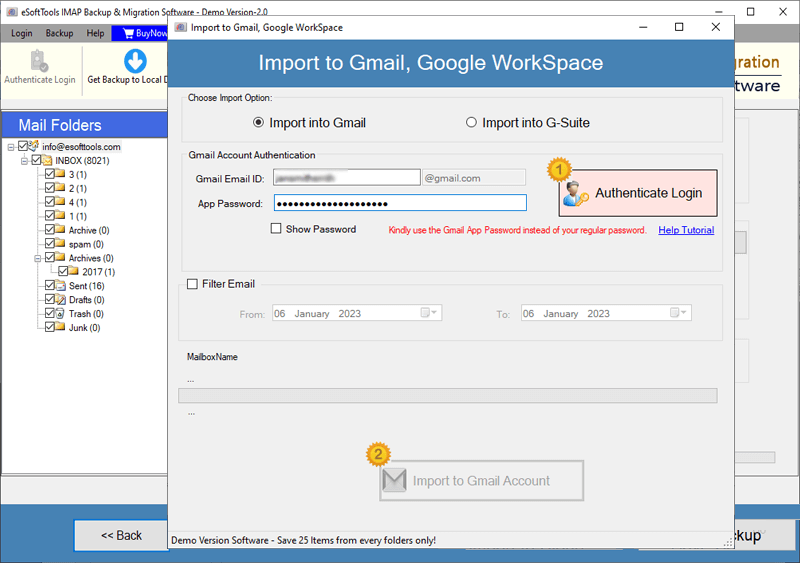
- Apply a date range filter to migrate emails from a specific time period.
- Provide a custom folder name for organizing imported emails in Gmail.
- Click on “Import to Gmail Account” to begin the email transfer process.

The tool will start exporting emails from IONOS webmail to your Gmail account securely.
Conclusion
Transferring emails from a 1&1 (IONOS) webmail account to Gmail is easy—you just need to know the right way. In this guide, we have discussed two proven methods:
- Gmail’s built-in Mail Fetcher – suitable for basic inbox imports using POP3.
- eSoftTools IONOS Email Migration Tool – a more advanced option that features selective folder migration, date filtering, and more.
Both methods allow you to import important emails to Gmail. But for more control, faster performance, and selective folder migration, eSoftTools IONOS Webmail Migration Tool is a better choice. So, try it now.
FAQs
No. When using the software, your emails will transfer completely securely. This means that attachments, formatting, metadata and folder structure will remain exactly as they were in your IONOS account.
Yes. the software uses secure authentication protocols (IMAP with SSL/TLS) and OAuth 2.0 for Gmail, ensuring that your data and credentials remain secure throughout the entire process.
No. Gmail Mail Fetcher only retrieves emails from IONOS account’s inbox via POP3. It does not support importing messages from other folders such as Sent, Drafts, or custom folders.
Yes. The software supports both personal Gmail accounts and Google Workspace (formerly G Suite) accounts, where users can import emails.