Are you wondering how to migrate emails from SiteGround to Google Workspace? You are not alone. Many users around the world want to do this task. If you don’t know where to start, don’t worry—this guide explains everything in easy steps. So, let’s start reading.
SiteGround is a popular web hosting provider, which also offers email hosting service. With SiteGround, you can create custom email addresses using your own domain name. This helps businesses look professional for emailing operations.
This email service includes basic email features such as webmail access, spam filters, and support for email apps. In addition, you can connect this email account to Outlook, Apple Mail, or other email programs via IMAP and POP protocols. It’s easy to set up and works well for basic email needs.
However, SiteGround email has limited features compared to modern email programs like Gmail (Google Workspace).
As your team grows, businesses may need more efficient ways to manage email. That’s why many users choose to switch from SiteGround email to Google Workspace (Gmail).
Also Read: – How to Import Emails from Runbox Webmail to Gmail Account?
What is Google Workspace?
Google Workspace is a set of cloud-based tools provided by Google for businesses and teams. It includes Gmail, Google Drive, Calendar, Docs, Sheets, Meet, etc.
With Google Workspace Gmail, you get access to your professional email made from your own domain (e.g., you@yourcompany.com).
Google Workspace is built for collaboration, security, and productivity. It’s perfect for teams that want to get work done faster.
The reasons why this is a better choice as an alternative to SiteGround email could be as follows: –
- Better Accessibility Across Devices: – Accessing SiteGround email on phones or syncing it with apps like Outlook can be inconsistent. Gmail, on the other hand, works smoothly on all devices—mobile, tablet, desktop. Keeps everything in sync without extra setup.
- Business Growth and Professionalism: – As a business grows, so does the need for professional, reliable tools. Google Workspace allows easy user management, team collaboration, and email using your domain. All of which help your business look and operate more professionally.
Why Migrate Emails from SiteGround to Google Workspace (Gmail)?
- Switching to More Efficient Email Platform: – Many users switch from SiteGround email to Gmail because of Gmail’s superior speed, features, and familiarity. Google Workspace offers modern tools, a smart interface, and integration with services like Google Calendar, Drive, and Meet—all in one place.
- Secure Backup of Important Emails: – Users often migrate emails to create a backup of their old messages. Transferring messages from SiteGround to Google Workspace ensures that your data is safe in the cloud with Google’s top-notch security. This is helpful if something goes wrong with your original hosting platform.
- Managing Large or Full Mailboxes: – SiteGround email accounts have size limits. Over time, inboxes grow and become difficult to manage. Google Workspace offers more space and tools to easily organize and store emails. This makes mailbox management stress-free.
Solution for SiteGround to Google Workspace Email Export
You can now migrate emails from SiteGround to Google Workspace quickly, with the help of eSoftTools SiteGround Email Backup and Migration tool. This is a powerful utility that aids to transfer emails from SiteGround-hosted accounts to Google Workspace professional email accounts.
This software has great features that allow users to export emails according to their needs. This tool ensures 100% data integrity throughout the process. Whether you’re transferring one or multiple folders containing a large number of emails, this tool supports email migration for maximum efficiency.
Its interface is simple, making it easy for anyone to use, even those without technical experience.
How to Use eSoftTools SiteGround to Google Workspace Email Migration Tool?
To transfer emails from your SiteGround email account to Gmail (Google Workspace) using eSoftTools, follow these easy steps: –
- Download and install the latest version of eSoftTools SiteGround Email Backup and Migration Tool on your Windows PC. (Free demo available to export up to 25 emails per folder.)

- Open the software, and choose IMAP Server/Webmail as the source email platform.

- Enter your SiteGround email credentials (email address and password) and IMAP server details:
- IMAP Server host: mail.yourdomain.com
- Port: 993
- Click the Login button to connect and load your SiteGround mailbox folders.

- Select specific folders you want to migrate and click on “Import to Cloud” button.

- Choose “Import to Gmail” option and hit on Next button.

- Now, provide your Gmail (Google Workspace) login details- Email address and app-specific password and click Authenticate Login button.
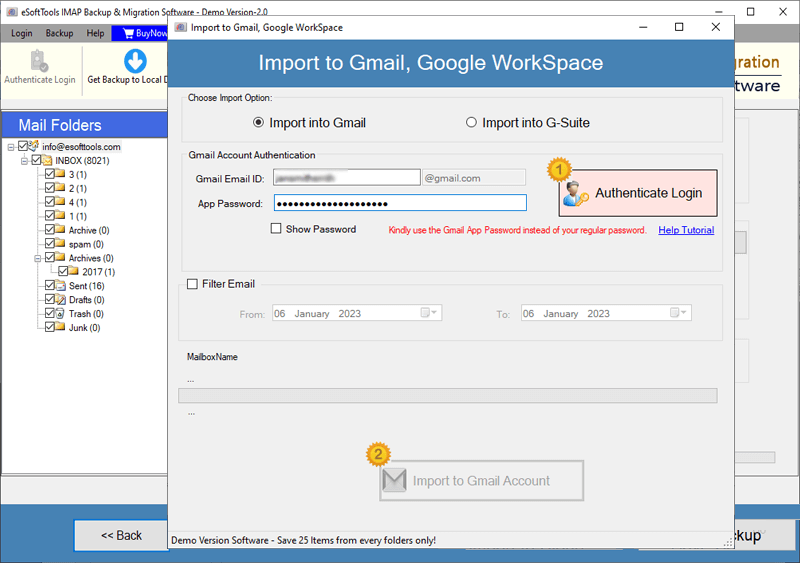
- After the authentication, provide a name available custom folder field to add in in Gmail, where the software store emails.
- Use date filter to set a date range for migrating emails of that specific period.
- Finally, click on “Import to Gmail Account” button to begin the email migration.

Monitor the migration progress, and once it finished, check your Gmail inbox and access SiteGround emails.
Conclusion
For a variety of reasons, many users are choosing to migrate their emails from SiteGround to Google Workspace. In the article above, we’ve provided a clear and practical guide for users who are considering this change.
Whether you are switching platforms for better features, more storage or professional scalability, this guide will help you in every situation. Users should definitely try the recommended tool from eSoftTools, which will help ensure a smooth, secure and hassle-free email migration experience.
Try a free demo of eSoftTools SiteGround Email Backup & Migration tool today and easily transfer your emails to Google Workspace!