How to Open/ View EML files using EML Viewer tool?
Use EML Viewer Software to view emails from EML files and also perform EML file conversion/ migration.
Free download eSoftTools EML Viewer Software to access emails of EML files without any email client requirement. Easily view EML emails as well as convert EML files into 10+ file formats. Convert EML files and Migrate EML files to different option using this single tool.
Software Navigation
After launching the software, firstly press the "Select EML Folder" button.
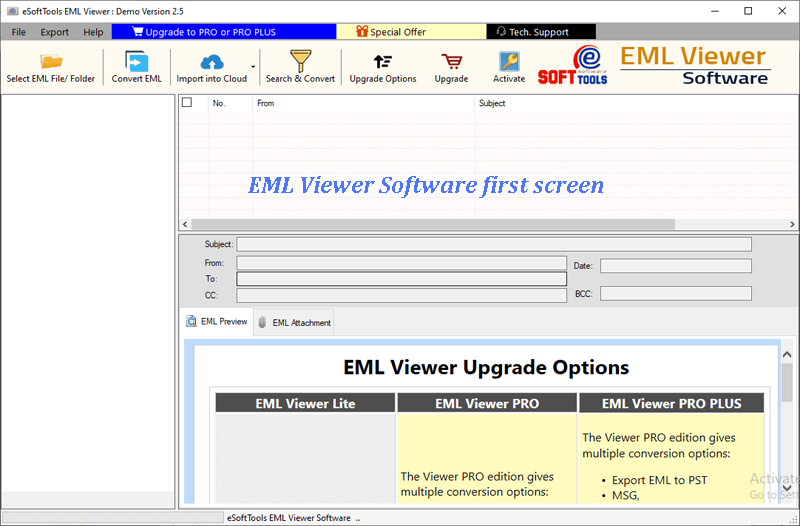
- File Mode:- Add a single EML/EMLX file into software
- Folder Mode:- Select and add a complete folder having multiple EML/EMLX files in a single time.
Add EML File or Folder using desired file selection option and hit on Next.


Apart from viewing EML file emails, convert and migrate EML emails using EML Viewer Pro/ Pro+ version by applying the below-shown steps: -
Convert EML to PST/ EMLX/ MSG/ HTML/ MBOX/ NSF/ MHTML/ Zimbra/ PDF & Thunderbird

- Mail Filtering:- Filter lotus Notes emails and extract attachments from emails of some selective dates.
- Naming Convention :- Choose location where you need to save resultant/extracted attachments.
- Saving Location:- Choose location where you need to save resultant/extracted attachments.
Select other required options-

- Conversion formats:-
- Export in PST:- Export single EML email as well as complete folder with multiple EML emails to single PST file
- Export in MSG:- Preserve EML file Email to separate Outlook MSG files
- Export in EMLX:- Save EML file's emails to Apple Mail EML files.
- Export in PDF:- Save EML emails as PDF (Portable Document File). Preserve each email with relevant details in separate PDF file.
- Export in HTML:- Export EML file's emails to HTML file for web browsers
- Export in MBOX:- Save EML emails to MBOX files. (Save EML mail folders to single as well as separate MBOX file.)
- Export in NSF(Lotus Notes):- Preserve all selected folders having EML files to single Lotus Notes NSF file
- Export in MHTML:- Save EML file's emails to separate MHTML files.
- Export in Zimbra:- Save EML emails to TGZ files for zimbra desktop email client.
- Export in Thunderbird:- Import all selected EML files or folders to Thunderbird profile's default storage location directly


"OR"

- Export to PST
- Export to MSG
- Export to HTML
- Export to MHTML
- Export to EMLX

Use additional options:-
- Naming Convention:- Select this option for providing custom name to resulting file.
- Saving Location:- Select a location from your computer to save the Email file.



- Input Folder Name for Migration: - Add a new folder in Office365 account. Insert the folder with a custom name to store imported EML emails.
- Email Filtering: - Export specific emails by filtering emails based on their date and by email addresses of from, and to field.
After applying required settings, press "Connect & Import" button.

On the next opened screen input your Office365 email address and password to login with your Office365 account details.
After the sign in process, start EML to Office365 migration process.


Note: - For migration, users have to create Google Third party app password

- Select Folder or Create New folder
- Gmail Folders: - Choose a folder from your Gmail account in which you want to import EML emails.
- Create New Folder: - Add a new folder with custom name in Gmail account to store imported emails
- Email Filter Options: - Filter EML emails and export based on their date, and from or to fields.



Note: - For migration, users have to create Google Third party app password

- Select Folder or Create New folder
- Gmail Folders: - Select any exiting mail folders that available in Gmail account to import EML emails.
- Create New Folder: - Generate a new folder with your desired name in Google Workspace account to preserve EML emails
- Email Filter Options: - For exporting specific emails, filter them by their date, from and to fields.



Note: - For migration, firtsly create Yahoo Third party app password

- Other Settings and options: -
- Create New Folder: - Insert a new folder in your Yahoo Mail account to import EML emails
- Email Filter Options: - Filter email by their date, from and to fields, for specific email exporting.



After entering these details, press Authenticate Login button.

- Select Folder or Create New folder
- IMAP Folders: - Choose any existing folder from IMAP account in which you want to import IMAP emails.
- Create New Folder: - Create a new folder in your IMAP account to store imported EML emails
- Email Filter Options: - filter EML emails by their date, from and to fields and easily export only the required emails.


