Do you have an email account on Hostmonster? Trying to transfer emails from it to your Gmail account? If so, learn how to do it here. In this article, we’ll discuss the best ways to import HostMonster emails to Gmail. So, let’s start reading.
HostMonster is one of the most popular web hosting companies worldwide. A large number of users also use its email service. HostMonster allows users to create email accounts for their businesses using their domain name. For example, if your business name is eSoftTools and your domain is esofttools.com, you can create an email account as example@esofttools.com.
Users can log in directly to their HostMonster account’s cPanel and access this email account through apps like Roundcube and Horde Webmail.
Like other email accounts, users can use this email account to send and receive email. The data associated with this email account is also stored on HostMonster’s servers (in the storage space you receive with your purchased hosting plan).
Also Read: – How to Transfer/Import Sky Yahoo Mail emails to Gmail Account?
What is Gmail?
Gmail is a web-based email platform provided by the well-known brand Google. This service is dedicated to enabling everyone around the world to create a free email account and use it to send and receive emails.
It primarily allows users to create email accounts with the Gmail domain name sample@gmail.com. However, users who have purchased G-Suite/Google Workspace (paid plans) also have the advantage of using their custom domains, such as example@esofttools.com.
Users can access this email account through gmail.com website or Gmail mobile app. With each Gmail email account, Google provides a storage space on its servers to store data related to that email account.
Gmail also offers many smart features like: – advanced spam filtering, smart email search, labeling, integration with other google services, 2fa, and more.
Why Migrate Email from HostMonster to Gmail account?
There are many different reasons why HostMonster email users might want to migrate emails to a Gmail account. Some of them are as follows: –
- Creating Additional Email Backup: – Users can transfer emails from business email accounts available on HostMonster servers to Gmail. This allows users to create additional secure copies of their important emails. This helps users access emails in situations where they are unable to access their HostMonster account or have accidentally lost emails.
- Email Platform Switch: – A large number of users choose to switch from different email services like HostMonster to Gmail because Gmail offers smart features and is committed to providing the best email experience. Users switch from HostMonster email to Gmail, and to avoid email loss, they also transfer their email to Gmail.
- Closure of HostMonster account: – Users may need to delete email accounts from HostMonster for a variety of reasons. Before deleting email accounts, users also need to secure email communications. Therefore, they prefer to do this by transferring email data to Gmail.
Supreme Way to Import HostMonster Emails to Gmail Account
For users looking to transfer emails from HostMonster to Gmail, there’s a dedicated solution, eSoftTools’ HostMonster Email Backup & Migration software. This software is available for PCs with Windows O/S. It allows you to transfer emails directly from HostMonster email accounts to Gmail using the IMAP protocol.
It lets you migrate all your emails from different mail folders of an email account at once. Plus, gives power to users to perform selective email migration with features like email filters and mail folder selection.
Users can migrate emails from a HostMonster email account to Gmail (their primary email account) and Google Workspace (an email account with a custom domain). Furthermore, this tool also has several other smart features that allow you to perform clean email migrations efficiently.
How to Migrate Emails from HostMonster Email to Gmail Account?
To migrate emails from HostMonster email accounts to Gmail using HostMonster email migration software, follow the steps below: –
- Download HostMonster Email Migrator’s exe file for Windows PC.
- Run this setup file to install the software on your computer and launch it after installation.
- Select one of the available options in the Available drop-down list – IMAP Server, Webmail, Another Server Email Accounts, IMAP Server. (All of these will work for HostMonster email migration).

- Insert login details of email account you have on HostMonster.
- Email Address: – Enter email address of your account (e.g. name@yourdomian.com).
- Password: – Enter password linked to your account.
- Host: – mail.yourdomain.com
- Port: – 993

- Hit the login button to establish connection with HostMonster server and start load your available account’s mail folders.

- Choose the necessary email folders from available list and click the Import to Cloud button.
- Select radio button “Import to Gmail” from next screen and click on Next button.

- • In the next screen, choose one of the available options – Import to Gmail (for the primary email account with @gmail.com) or Import to G-Suite (for an email account with a custom email address hosted on Google Workspace, like example@esoftools.com).
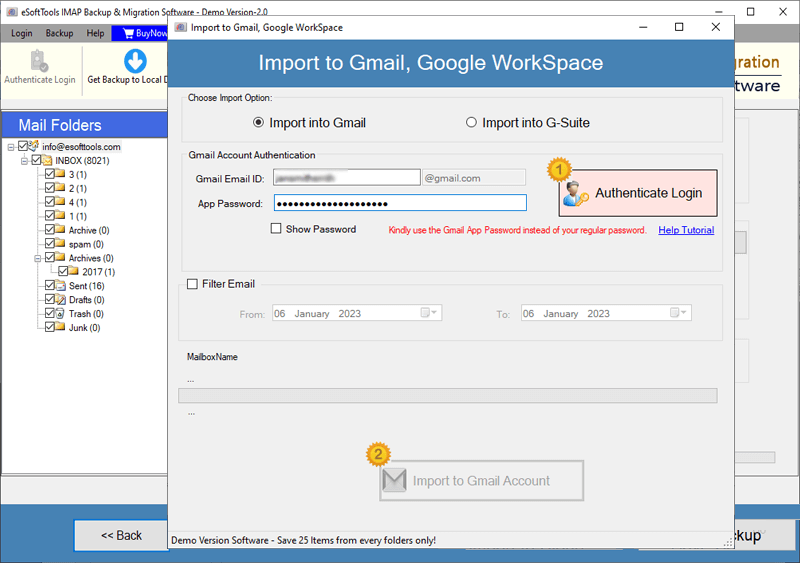
- Enter email address and associated App Password and press Authenticate Login button.
- Select the Email Filter option and set a date range to exclusively export emails of that period from HostMonster servers. (Optional)
- Finally, click on Import to Gmail Account button and start the process to export emails from HostMonster to Gmail accounts.

FAQs
Yes, Gmail has an import feature that uses the POP3 protocol to import emails from other email providers. The limitation of this method is that it only supports importing emails from the inbox (not from other folders). Furthermore, it doesn’t allow for selecting mail folders or filtering emails for export.
No, even if you don’t have any prior experience using such software, you can still use it without any problems. Its graphical interface is simple and allows you to start and complete the migration in just a few clicks.
Mail Folder Selection is the feature that enables users to select folders from HostMonster email account and export emails only from these chosen folders (excluding other folders from the export task).
Besides the software, users will only need an internet connection on their computer and HostMonster and Gmail account login information. Nothing else is required.
Conclusion
Many people whose email accounts are hosted on HostMonster’s email service want to migrate their email to Gmail. There are several ways to do this, but choosing the right technology will make it easier. Therefore, we’ve provided you with the right method through this blog.
A user can use eSoftTools’ HostMonster email migration software and transfer their emails to Gmail by following the method shown above. Without zero difficulties it will migrate your emails efficiently. Try Now.