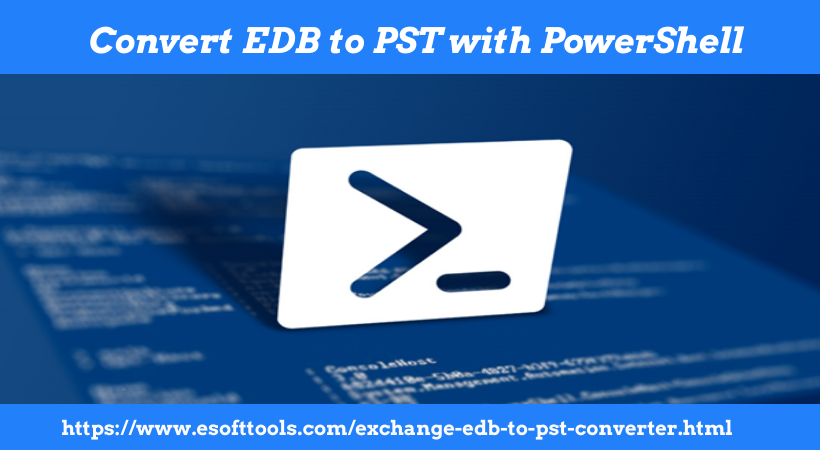Are you a user who needs to import and access data from Outlook MSG files on MAC Computer? If yes, then this blog post is for you. Here in this write-up, we are going to give you a complete list of solutions for the query “How to Open MSG files on Mac Without Outlook?”
Most of people in the entire world prefers using Microsoft Windows. But in some recent years we have seen that MACOSX has also gained a huge popularity in the market. MACOSX is an Operating system that comes in Apple MAC computer. Many of windows user are also desire to move to MACBOOK or MAC Computer. For emailing in Windows PC every individual as well as large enterprises uses MS Outlook. It is because Outlook offers best features in a very cheap price and and provides assurance of making safe and secure communication.
Also Read:- How to Export Emails from Outlook MSG to Mozilla Thunderbird?
Outlook uses various different file types for storing users mailbox data like- emails, contacts, calendars, etc. One of those Outlook supported file types MSG. With MSG files users can save the Outlook email, contacts, calendars, and other items individually in their computer.
But in a situation where you need to access these with other email clients or any platform, it becomes difficult. It is means, any option to directly import and access Outlook MSG files in Mac machines is not available. Now, “what to do and How to Open MSG files on Mac Without Outlook?” become a common question. In the below section we discuss the best answer for these question related to opening MSG files in MAC devices.
How to Open MSG files on Mac Without Outlook?
MSG files are only works in MS Outlook and importing/opening MSG file on MAC devices can’t be done in direct manner. But some of the free method are available for doing this task of opening MSG files on MAC:-
- Convert MSG to EMLX or MBOX files for Apple Mail
- Import MSG to Gmail and open Gmail account in MAC device
Users can apply both these above-mentioned techniques to import data from MSG files in their MAC system. Let’s take a look at how to do all these processes in detail.
Method 1:- Convert MSG to EMLX or MBOX files for Apple Mail
Note:- With this method you can only import all your email items of Outlook MSG files to AppleMail for MACOSX.
- First of all download and install eSoftTools MSG Converter on your windows machine.
- Next, launch the software and add all MSG folders in the software panel.

- Start scanning and load all MSG folder items.
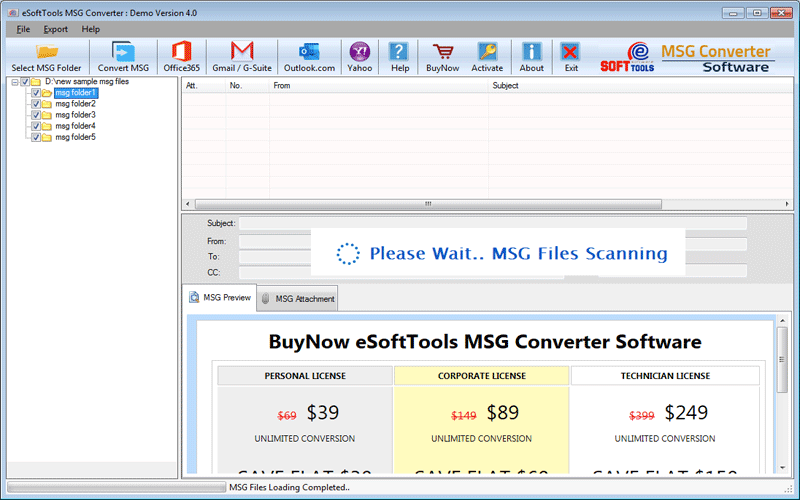
- Check preview of all emails and select required folders.

- After selection click on Convert MSG button from the menubar.

- Now select Export in EMLX(To individually save MSG emails) or select Export in MBOX (To import multiple MSG folders in a single file).

- Choose the destination path and click on convert to start the MSG to EMLX to MSG to MBOX conversion process.
After completing this task simply go to the location where you have saved your Output files (EMLX or MBOX). Copy all these files and transfer them to mac device using an External drive or any other medium. Now import these EMLX or MBOX files in Apple mail and easily open the MSG file information on MAC device.
If you want to access email items of MSG files this method can be a best option. But if you want to import data like contacts, and calendar items you can try the method of importing MSG to cloud.
Method 2:- Import MSG to Gmail and open Gmail account in MAC device
Note:- You can also use MSG Converter software to import MSG file’s data to cloud platforms like- Office 365, YahooMail, and Outlook.com in addition to Gmail.
- Launch eSoftTools MSG Converter software on a windows machine.

- Add all MSG folders and start the scanning process for loading all MSG file’s data.
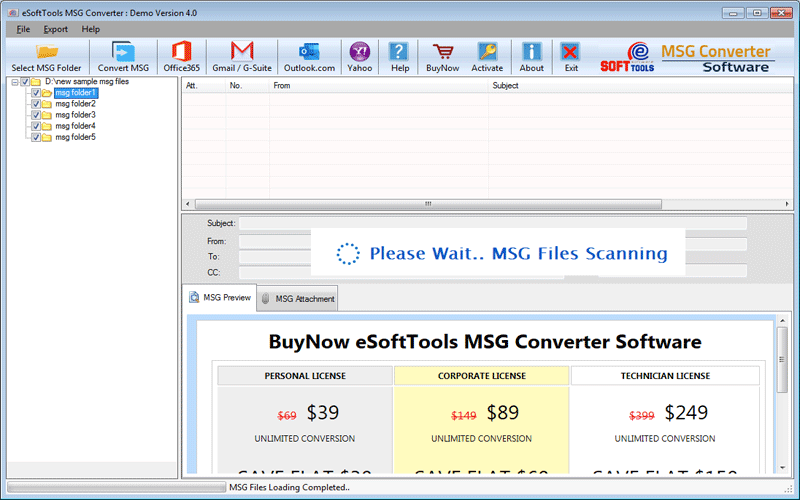
- Choose the required MSG folders that have contacts, calendars, and other items in addition to Outlook emails,
- Next to the menubar select Gmail.

- Enter your Gmail email address and password from the next opened screen.

- In the final steps, simply hit on Import to Gmail button and start the import process of MSG file to Gmail account.
When you complete the importing process you can now open the Gmail account in your MAC devices. You can also configure your gmail account in any mac supported email client. All your MSG emails, contacts, calendars, and other items you can now access in MAC devices.
Conclusion
Through this blog post we have covered the best techniques by which you ca easily import data form Outlook MSG files of Windows to MAC. By converting MSG to EMLX of MBOX folders you can export all emails items from MSG files. But if you need to transfer contacts, calendars, or some other items from MSG files including with emails, you can try the method of import MSG file to Cloud platforms like- Gmail, Office 365, YahooMail, and Outlook.com.