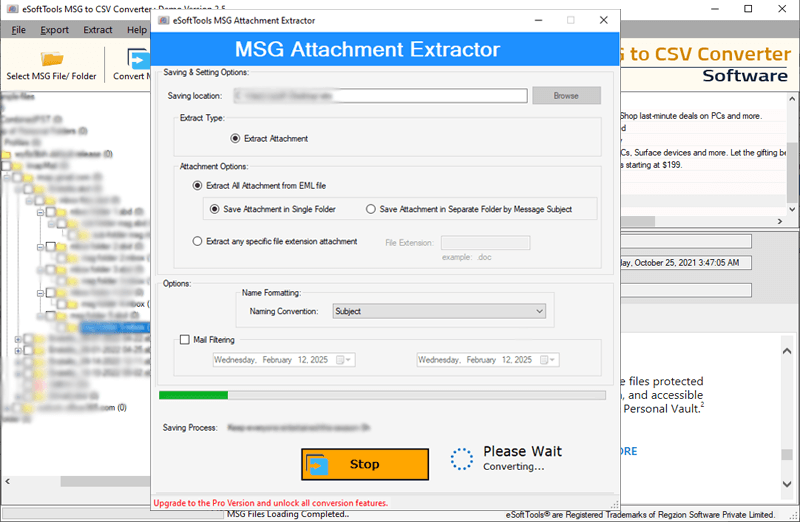How to Convert MSG to CSV (Comma Separated Values)?
Convert Outlook MSG to CSV/ PST/ EML/ HTML and more options using MSG to CSV Converter software.
Download eSoftTools MSG to CSV Converter Software and using this tool straight-forwardly convert MSG files to CSV files. Extract Outlook items from MSG and save to comma separated values. Perform MSG to CSV file conversion and many other formats such as- PST, EML, EMLX, HTML, Office365, Gmail, and more.
Download and Install eSoftTools MSG to CSV Converter Software, on Windows PC.
Launch the software and click on "Select MSG File/Folder" button.

- Choose any one option to add MSG: -
- Select MSG Folder- Add a folder with multiple MSG files.
- Select MSG Files- Add MSG files single or multiple from a folder.
Insert MSG files/folders from choosen file adding method, and click the Next button.

Import MSG files/folders and load Outlook items from them and view in preview panel.

Select required folders or items and apply the next steps shown below for conversion.
Convert MSG to CSV/ PST/ EML/ EMLX and HTML
Choose MSG folders/items and press Convert MSG button from menubar and select an export option: -
- Export to CSV (Excel File)
- Export to PST
- Export to EML
- Export to EMLX
- Export to HTML

Choose conversion option and apply relevent settings with them: -
- Mail filter => Filter MSG file's emails by date, From (sender email address), and TO (recipient email address).
- Save Attachment => Convert MSG files with Outlook items and their associated attachments. Stores attachments as separate files in different folders.
- Saving Location => Choose a path from your drive to store the resultant file (obtained after conversion).
- Naming Convention => Specify custom name formats to provide name to new files with 9 different available options.
Finally, press Convert button and start MSG File Conversion to CSV, or other chosen convertible format.

Migrate MSG to Gmail/ Office365 and IMAP Account
Choose MSG folders or files and select a method for MSG file to cloud migration: -
- Import in Office365.
- Import in Gmail.
- Import in IMAP Account.
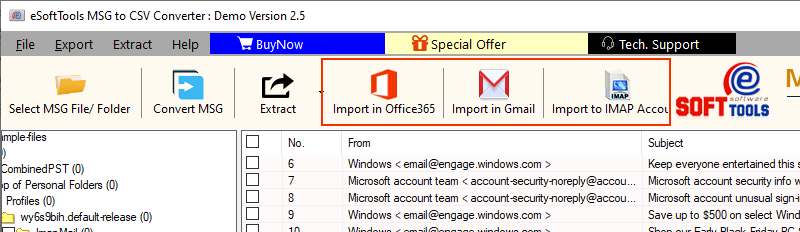
Steps to Migrate MSG files to Office365 account
Choose needed MSG items and click on Import in Office365 button and perform other required settings.
Add your Office365 account's Email address and click on Connect button.
AFter success of login process choose and apply these options -
- "Pick Folder Name for Import": - pich a folder from O365 account for importing MSG file's items.
- "Input Folder name for migration": - Add new folder with custom name to store imported MSG file data.
- "Email Filter": - Date Filter, From (Sender's Email Address), and To (Recipient's Email Address).
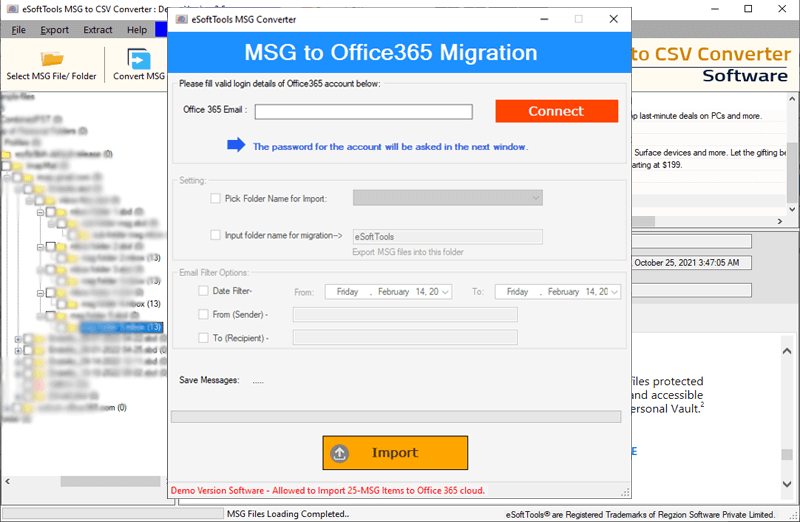
Click on Import and start MSG to Office365 migration.
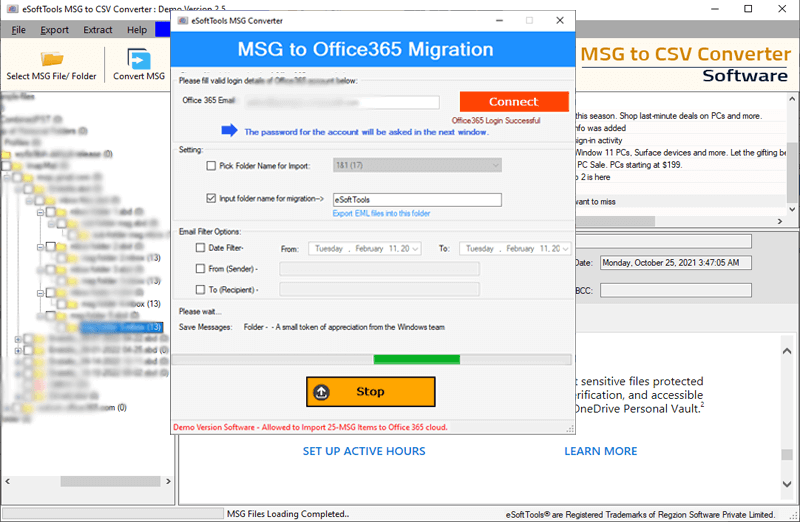
Steps to Export MSG to Gmail Account
Press Import in Gmail button from top menubar.
Enter Gmail Account's email address and App password.
Click on Authenticate Login to connect to Gmail/Google Workspace account.

Use other required settings: -
- Filter Emails: - Select a filter option - Date, From or To, and extract specific items from MSG based on it.
- Folder Name: - Adding new folder with custom name to import MSG File's data.
Press Import to Gmail account button and importing MSG items to Gmail/Google Workspace.
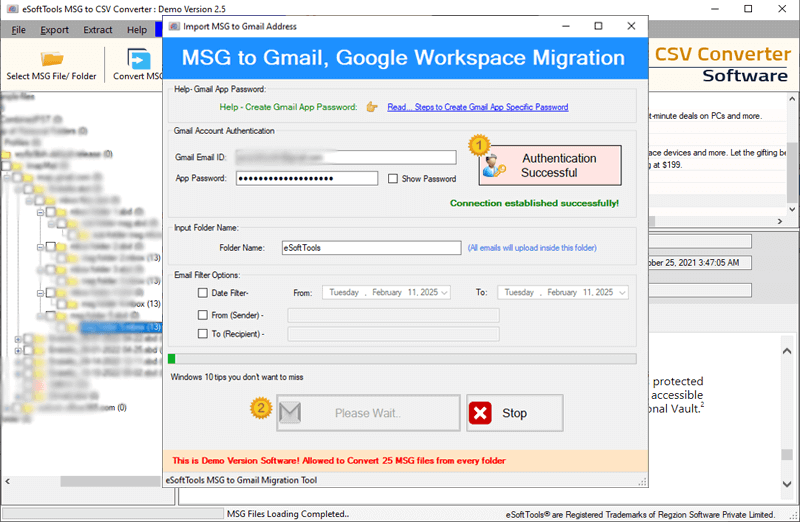
Steps to Import MSG to IMAP Mail Server
Click on the button Import in IMAP Account.
Add IMAP account login details email address, password, host name, and Port.
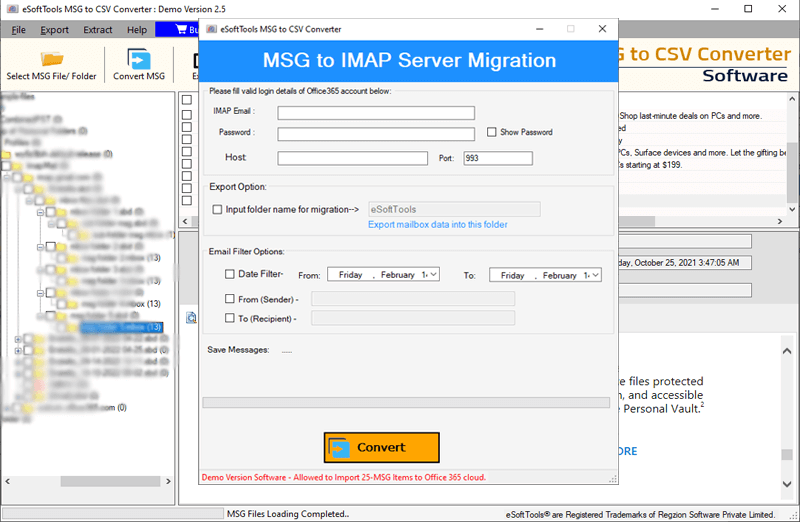
Implement required settings: -
- Filter Email: - Choose a filter option - Date, TO (recipient's email address), or From (sender's email address).
- Input Folder name for migration: - Create a new folder with a custom name in your Gmail account to keep the imported EML emails.
Hit on Convert button and start export MSG Emails to IMAP Mail Server account.

Extract Phone Number / Email Address or Attachment
Software enables extracting elements from Outlook items of MSG files. Choose from these as per your need: -
- Extract Phone Number.
- Extract Email Address(s).
- Extract Attachment(s).
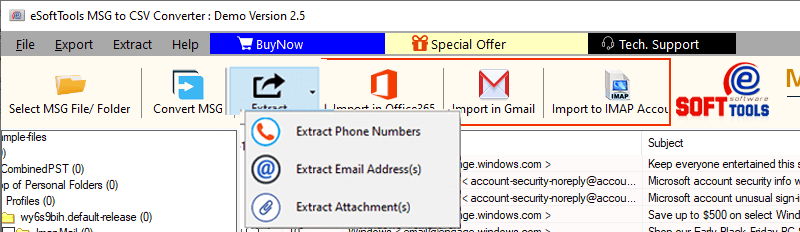
Extract Phone Numbers from MSG Emails
Click on Extract >> Extract Phone Number button.
Apply settings for Phone Number extraction : -
- Extract Phone Number in
- Saving Location
- Ignore Duplicate Phone Numbers
- Extract Phone Number from All Fields or Extract Phone Number from Specific Field
- Mail Filtering
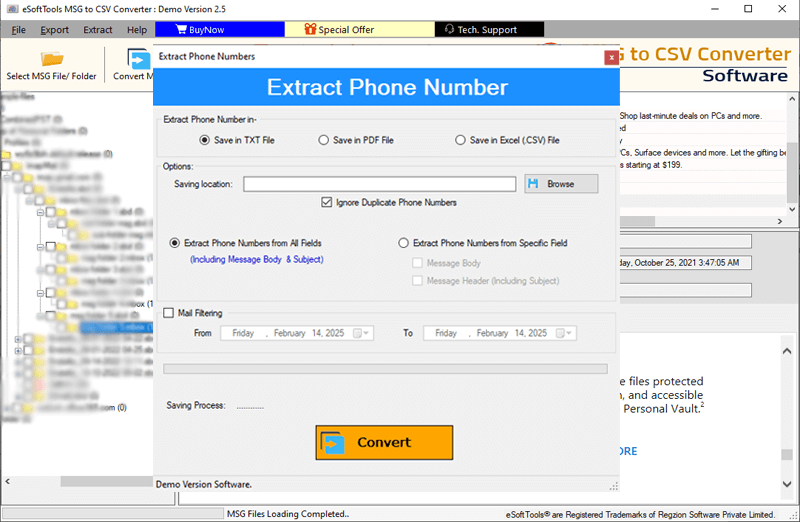
Settings and options for Phone Number extraction: -
- Extract Phone Number in: - Extract phone number from MSG items and save in file types TXT, PDF or Excel CSV.
- Saving Location: - Make selection of a path from your drive to save files (holding phone numbers).
- Ignore Duplicate Phone Numbers: - Stop copying duplicate phone numbers by selecting this option.
Phone Number field selection
- Extract Phone Number from All Fields: - Choose to extract phone number from both the message body and subject.
- Extract Phone Number from Specific Field: - Extract phone number from any one field - Message Body or Subject.
- Mail Filtering: - Select dates of emails you want to specifically extract phone numbers from.
Press Convert button and start extracting Phone Numbers from MSG items.
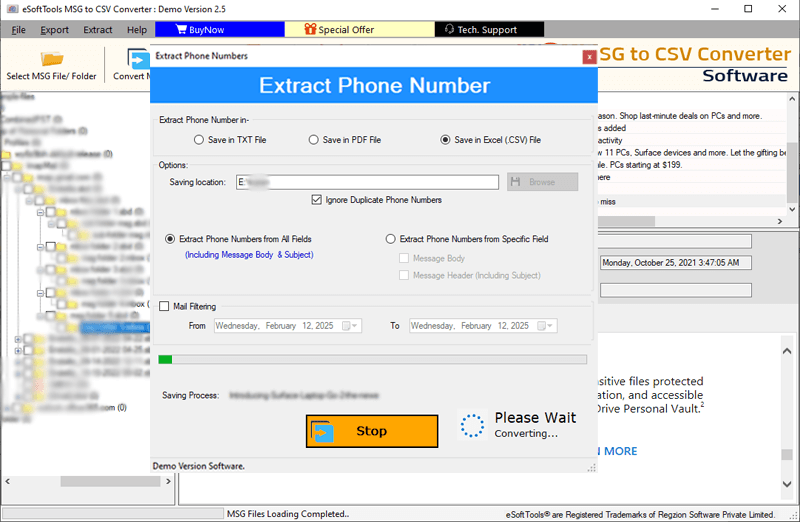
Extract Email Address from MSG
Press Extract button then select Extract Email Address option.
Select needed options: -
- Saving Location
- Saving Options
- Email Filter Criteria
- Mail Filtering

Apply needed settings: -
- Saving Location: - Select a place for storing resulting files.
- Saving Options: - Saving email address in file types- Text file (*.txt), HTML file (*.html), PDF Document (*.pdf), or Excel CSV file (*.csv).
- Email Filter Criteria: - Choose email address fields for extracting them: - All, TO, From, CC, and BCC
- Mail Filtering: - Choose a date range of emails by selecting Start and End Date.
Press Convert button and begin the process to extract email address from MSG files.
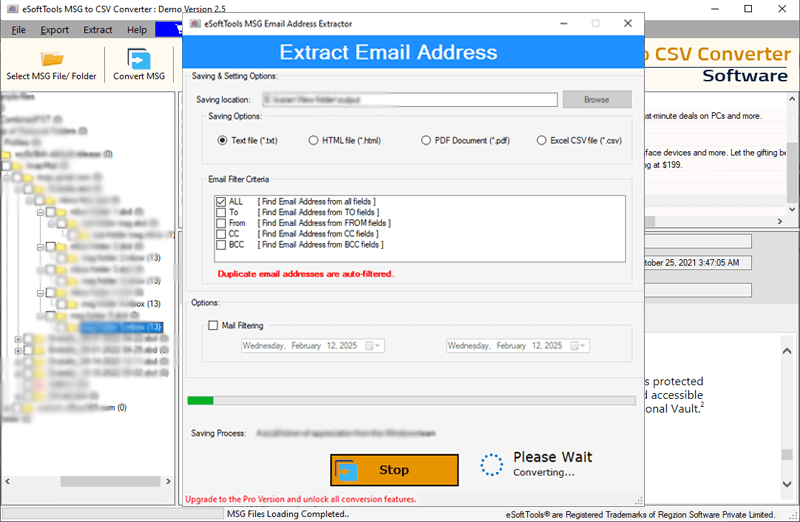
Steps to Extract Email Attachments from MSG files
Hit on Extract and choose Extract Attachment(s) from dropdown list.
- Other settings/options
- Saving Location
- Attachment Extraction options
- Naming Convention
- Mail Filtering
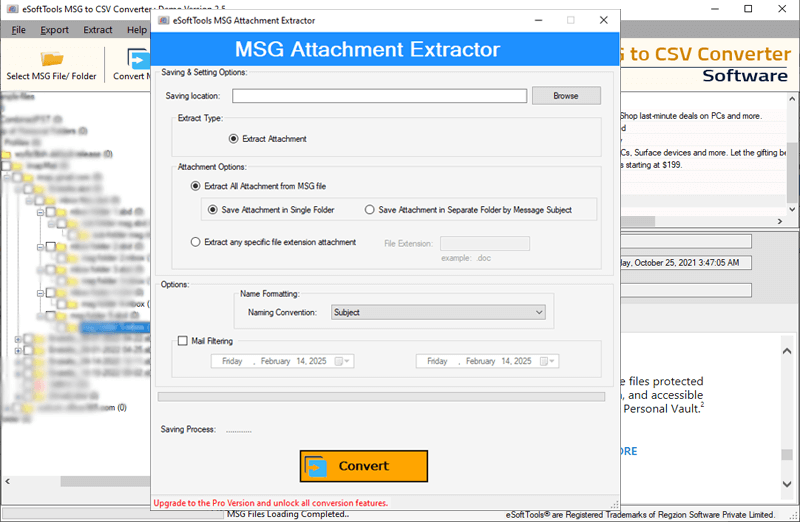
Required Settings & Selections: -
- Saving Location: - Select a location from your PC to store extracted attachments.
Options for Attachment Extraction
- Extract all attachment from MSG file: - Export all type of attachments from MSG items.
- Extract Any Specific File Extension: - Input the extension of attachments to extract it specifically from MSG.
- Mail Filtering: - Choose a date range for extracting attachments from MSG files by their date.
Finally press Convert button and Extract attachments from MSG files.