Do you use Network Solutions’ professional email service for business or personal emailing? Now want to transfer emails from your Network Solutions account to a Gmail account? If so, in this article you will find the right way to do this process. Here we will show a guide of easy steps to migrate emails from Network Solutions to Gmail. So, let’s start reading.
Network Solutions is a leading brand that provides web-based services like web hosting, domain registration, etc. Users who use web hosting and register domains at Network Solutions also like to use its professional email.
It allows users to create an email account with their brand name/ domain name (for example: yourname@yourdomain.com). This email account is mainly used by users to send/receive emails for business purposes.
It makes your business look more professional because when you send emails to customers, they get emails from a professional email address.
With every plan you purchase for professional email, you get free storage space on Network Solutions’ servers to hold data related to your email account.
Network Solutions allows this email account to be managed and used via the web. It provides its own web-based email application, making it easy to compose, share or receive emails.
Moreover, users can access these email accounts by connecting them to other email programs, like – Outlook, Thunderbird, etc, through IMAP & POP settings.
Also Read: – How to Migrate Email from 1&1 (IONOS) Webmail to Gmail Account?
Why do users need to transfer emails from Network Solutions to Gmail?
Some users want to transfer emails from their business email account hosted on Network Solutions to Gmail (personal account). The reasons for this could be as follows: –
- Secure Email Backup: – By transferring emails to Gmail, users can create a backup of their important emails. This assures users that if, for some reason, their important email is lost from their Network Solutions account, a copy of the same will still be available on the Gmail account.
- Easy Access to Emails: – Users find it more convenient to access Gmail than most email platforms. Therefore, to access emails easily, users migrate emails from their various email platforms, including Network Solutions, to a Gmail account.
- Closure of Network Solutions Account: – There are many reasons why users want to close email accounts, but before that, they need to secure their emails. For this, users also transfer emails from Network Solutions email account to Gmail.
Available Solutions to Import Network Solutions Email to Gmail
There are several ways available for users to import emails from email platforms like Network Solutions Professional email to Gmail account. But the two most popular methods are:
- Gmail Import Functions (via POP)
- Professional Email Migration Software by eSoftTools
Method 1: – Import Network Solutions Emails in Gmail via Import Feature (POP3)
Enable POP access in your email account available on Network Solutions and apply the settings and steps given in Gmail: –
- Open a web browser in your computer and visit to Gmail website.
- Login with your Gmail account in which you want to import Network solutions emails.
- Click on Gear icon from top right corner of your screen and click on See All Settings.
- Hit on Accounts and Import tab and click on Add a mail account.
- Enter Network solution account’s email address and click on Next>>.
- Select Import Emails from my other account (POP3) and again hit on Next>>.
- Enter other related details for account login: –
- Username: – provide a user name (any name)
- Password: – enter password of your Network solutions email account
- POP Server: – pop.yourdomainname.com
- Port: – 995
- Select and enable other options such as- leave a copy of messages, enable SSL, label messages, etc.
- Lastly, click on Add Account and start the email transfer from Network Solutions to Gmail account.
Method 2: – Professional Email Migration Program (IMAP Email Migrator)
The best available solution for transferring emails from a business email account available at Network Solutions to a Gmail account is eSoftTools IMAP Email Backup and Migration Software.
It is an automated tool that enables you to export emails from all web email platforms directly using IMAP protocol. All you need to do is enter the login information of the Network Solutions and Gmail accounts, and it automatically performs the email migration without any interruption.
Moreover, it offers a large number of smart features for safe and best email migration, including mail filters, folder selection, saving emails locally in different file types, and many more.
How to Migrate Network Solutions Emails to Gmail Account?
Download eSoftTools IMAP Email Migration software, install it on Windows PC and apply the next given steps: –
- Launch IMAP Email migration software and select IMAP Server option from mail apps list.

- Enter your Network Solutions email account details as follows: –
- Email Address: – Email address of your email account hosted on the Network Solutions professional email service.
- Password: – Enter associated password.
- Hostname: – imap.domainname.com (replace domainname.com with actual domain name).
- Port: – 993

- After filling all these details in their respective fields, click on the Login button.
- Load all mail folders from the Network Solutions account and select only the required ones from that list.

- After folder selection, click on Import to Cloud and select Import into Gmail.

- Press, Next button and visit to Import to Gmail, Google Workspace screen.
- Enter Gmail account’s email address and Google App Password and click on Authenticate Login.
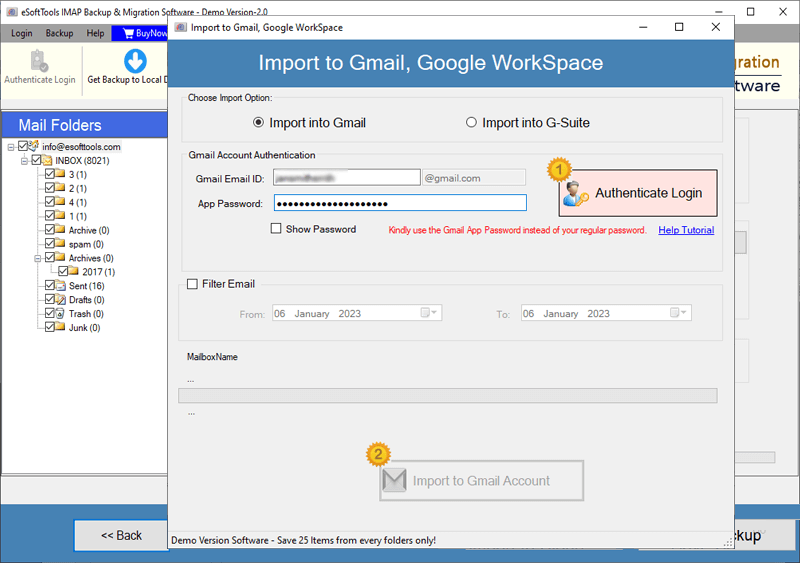
- Get a connection to your Gmail account, and apply setting of Mail Filtering.
- Lastly, press Import to Gmail Account and begin the process to Migrate Email from Network Solutions to Gmail.

Conclusion
Many users of Network Solutions’ professional email service want to transfer their emails to their personal Gmail account. In this article, we’ve covered two of the best ways to do this quickly.
Users can try the import feature (via POP) method of Gmail to add emails to the inbox. But if you want a complete mailbox migration without any restrictions, you should take the help of eSoftTools IMAP Email Backup Migration tool.
This tool will give you the best results as per your expectations and transfer the emails flawlessly. Give a try to its free demo edition now.
FAQs
Ans. Yes, it is 100% safe to use a reputable third-party tool like eSoftTools IMAP Email Backup & Migration Software. It uses the secure protocol of IMAP to transfer emails reliably, minimize data loss, and keep folder structures secure.
Ans. An app password is a 16-digit passcode that lets you access your Google account from non-Google apps or devices. It is required for migration, as the migration software cannot use your primary password. An app password provides secure access to your account without exposing your primary password.
Ans. The user will never be at risk of data loss during an automated IMAP migration with eSoftTools tools.
* Account credentials: Have your Network Solutions email, password, and IMAP/POP server settings ready.
* Gmail setup: Make sure IMAP is enabled in your Gmail account. If you use 2FA, generate an App Password for the migration tool.
* Sufficient storage: Confirm that your Gmail account has enough free space for all the data you plan to migrate.
* Source data choose: Decide what data you need to migrate and, if using a tool, which folders to select.