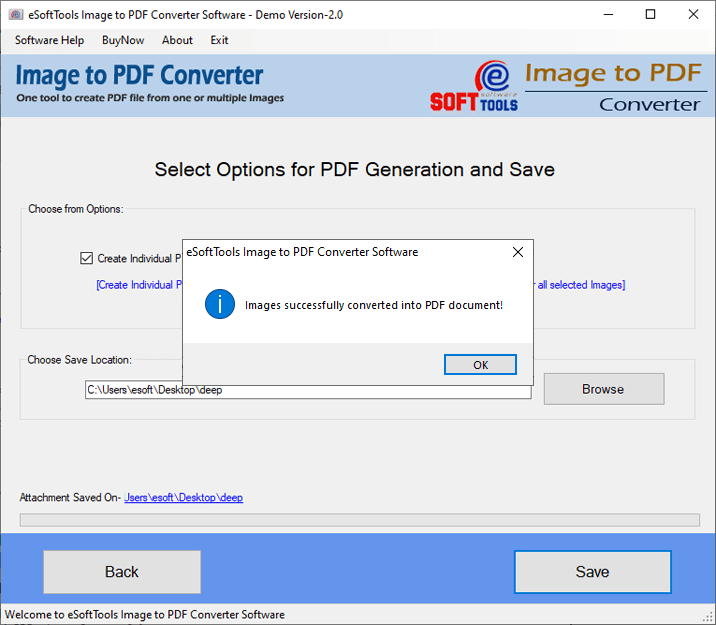How to Convert Images to PDF files?
Convert files JPG/ PNG/ GIF/ BMP/ TIFF with images to PDF with Image to PDF Converter software
Download eSoftTools Image to PDF Converter Software, which is the best method to combine multiple pictures into one PDF file. Convert image files, including PNG, JPG, GIF, and others, with this sophisticated program. Both the option to save each image as a separate PDF file and saving all images to a single PDF file are available. Convert Images to PDF using a machine running Windows 10 or an earlier version.
Step-1) Download eSoftTools Image to PDF Converter Software, and then run it on your Windows-based PC.

Step-2) For adding image files, select file adding mode: -
- Select Image file:- Add single or multiple image files one by one from different locations
- Select Image Folder:- Input a folder having all image files to load all files in a single process.

Step-3) Import all needed image files and after file selection process, hit the Next button.

Step-4) Select & apply other needed options: -
- Choose image to PDF conversion mode : - Select any one of these options to save images as PDF files: -
- Create Individual PDF file:- Convert image to PDF and save each image to separate PDF files.
- Create Single PDF file:- Images from all selected files export and save in a single PDF file.
- Choose Saving Location: - Hit on Browse and select a location to preserve the resulting PDF files

Step-5) Press the Save button and start the process Image to PDF Conversion and convert Images to PDF files.

Step-6) Complete the conversion through the software, and after getting a screen with the dialog "Images successfully converted into PDF", click on OK to close it. Move to location where you have saved PDF files and access them easily.