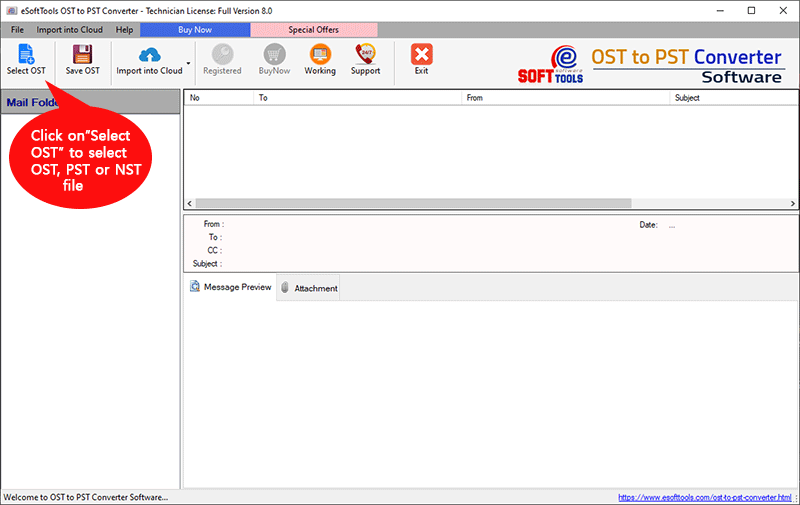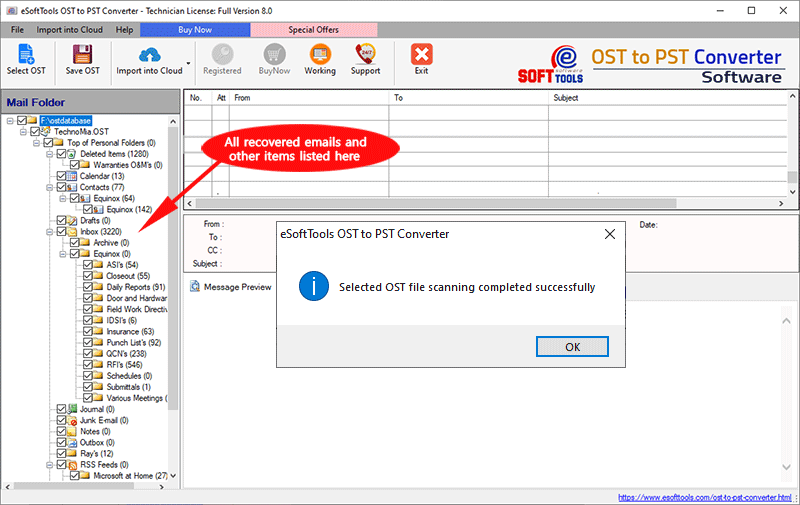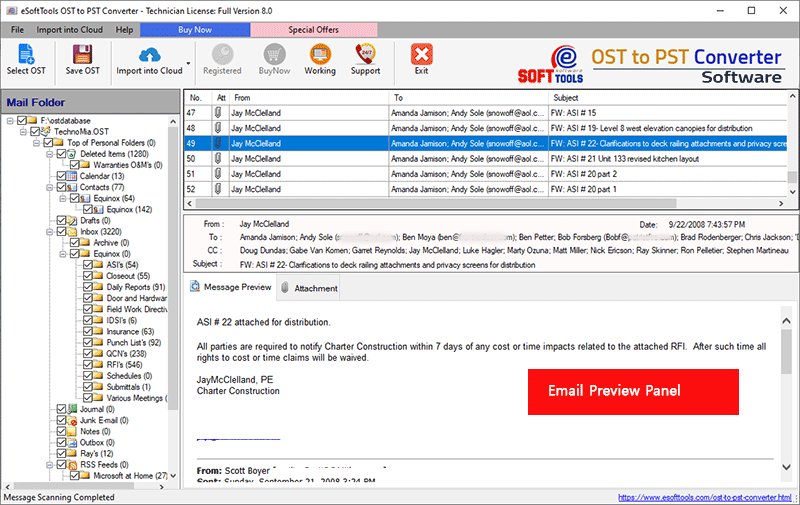Frequently Asked Questions (FAQ)
How to Convert OST to PST file?
- Download OST to PST Converter Software and install it on the computer by following on-screen installation instructions.
- Click on 'Select OST' button from tool to add your OST file (User can also select PST or NST file for conversion)
- Within a few seconds, the software for the OST converter displays all the folders and subfolders of the OST file in a tree hierarchy.
- Check the preview of recovered OST items
- Click on the 'Save OST' button for conversion into PST, EML, EMLX, HTML, MBOX, VCF, ICS, and HTML file.
- For OST to Office 365 migration, the user can click on the 'Export to Office 365' button from the toolbar.
- Select the saving location for the resultant file.
- Click on the final 'Convert' button and wait for some time to finish the conversion process.

Does this OST to PST Converter application maintain folder structure and email meta properties?
What the Demo version software can do? It is having something OST file Conversion or Not?
In which file formate of conversion from OST file is available?
How to import PST file in Outlook after the conversion finishes?
For import PST file in Outlook, there are 2-methods.
- Open PST file through MS Outlook
- Import PST file in Outlook through Import/Export option
Open PST file through MS Outlook
- Open your MS Outlook and go to 'File' Menu
- Click on 'Open and Export' option from the drop-down
- Choose 'Open Outlook Data File' and click on it.
- Browse the location of PST file and select
- MS Outlook synchronizes the PST file and adds it for view
Import PST file in Outlook through Import/Export option
- Open your MS Outlook and go to 'File' Menu
- Click on 'Open and Export' option from the drop-down
- Click on 'Import/Export' option
- Select 'Import from another program or file' option and click on Next button
- Select 'Outlook Data File (.pst)' and click on the Next button.
- The Next window asks you for PST file location. So click on the 'Browse' button and select the PST file from the hard drive. And Click on the Next button.
- Select the checkbox 'Include subfolders' and click on the Finish button
- Now MS Outlook starts reading of selected PST file and import into existing Outlook profile mailbox.
I need to convert only one month of data from the OST file? How can I do this?
With the OST to PST Converter tool, this task is pretty simple. This software has an 'Email Filter' option to convert OST emails from any specific date range.
This option is available on the Conversion Wizard of the software. Choose the date range (From & To) and convert filtered emails from OST to PST file.
What I can do if I have any problem after OST Conversion?
If you have any problem during or after OST file conversion, you can contact us by email on support@esofttools.com or connect with us via live chat.
Is there any help page or video available for OST file conversion?
Yes… We have a complete help section for OST file conversion.
Visit How it works page here- https://www.esofttools.com/howto/convert-ost-to-pst.html
Youtube video link- https://www.youtube.com/watch?v=3VY1NrX-GAk