Do you want to transfer emails from your Outlook profile to Comcast/Xfinity email account? Have you landed here looking for a solution to do the same? Then you are at the right place. Here we will tell you the complete process to import emails from PST to Comcast/Xfinity email account. So, let’s start reading…
MS Outlook is a desktop email client software that enables users to manage email accounts. Users can access their various email accounts, such as Gmail, Yahoo Mail, AOL Mail, etc., in Outlook.
Outlook works on the method of copying the email account data available on the mail server to the user’s local drive. Outlook stores all data associated with the email account in a data file like PST.
The PST file works as a local backup file, and this file can also be used as a medium to share/transfer data by users.
Also Read: – How to Find/Locate Outlook PST file in Windows 11/10 or earlier?
What is Comcast/Xfinity Email?
Comcast email now Xfinity email is an email platform for Comcast’s residential service customers. Users who using any Comcast/Xfinity service, including internet, cable, phone, etc., usually get email accounts ending with the @comcast.net or @xfinity.com domain.
These email accounts can be accessed by the users through the Xfinity website and also in third-party email clients like MS Outlook, Thunderbird, using the IMAP settings.
The service offers standard email features such as a user-friendly interface, spam filtering, and two-factor authentication for security.
Comcast/Xfinity recently made a significant change, whereby Comcast moved its customers’ email accounts to the Yahoo Mail infrastructure. This means that all @comcast.net and @xfinity.com email accounts are now managed from Yahoo’s Mail platform.
Why users Requires Importing PST files to Comcast/Xfinity?
Users need to import PST files into Comcast/Xfinity email (now powered by Yahoo) for various reasons: –
- Centralize email from multiple sources: – Users who have emails from archived accounts or other email providers saved in a PST file can transfer this data to their Xfinity email. This creates a single, cloud-based archive of all their emails.
- Reduce risk of data loss: – PST files are stored locally on the computer’s hard drive and are vulnerable to data corruption, hardware failure, and other issues. Importing this data into a cloud-based service like Xfinity/Yahoo helps users securely protect their email communications.
- Enable multi-device access: – Once the contents of the PST file are imported into the cloud mailbox, the data in your PST file becomes accessible from any device where you are using the Comcast/Xfinity email account – including web browsers, smartphones, and tablets.
Fastest Solution to Import PST file to Comcast/Xfinity Email
Email migration from Outlook PST files to Comcast/Xfinity account is now possible with a solution called eSoftTools PST to IMAP Migration Software. Using a simple process and IMAP protocol, it transfers emails securely.
It has the power to move emails from multiple PST files at the same time. Also, it given additional powers to users including – selective mail folder export from PST, email export of selective date range, direct opening PST file and much more.
How to use PST to IMAP Migrator to Move Emails from PST to Comcast /Xfinity?
Apply the steps shown below to perform Outlook email migration from PST files to Comcast/Xfinity email account: –
- Download eSoftTools PST to IMAP Migration Software exe file for windows.
- Perform installation on your windows computer and launch the software.
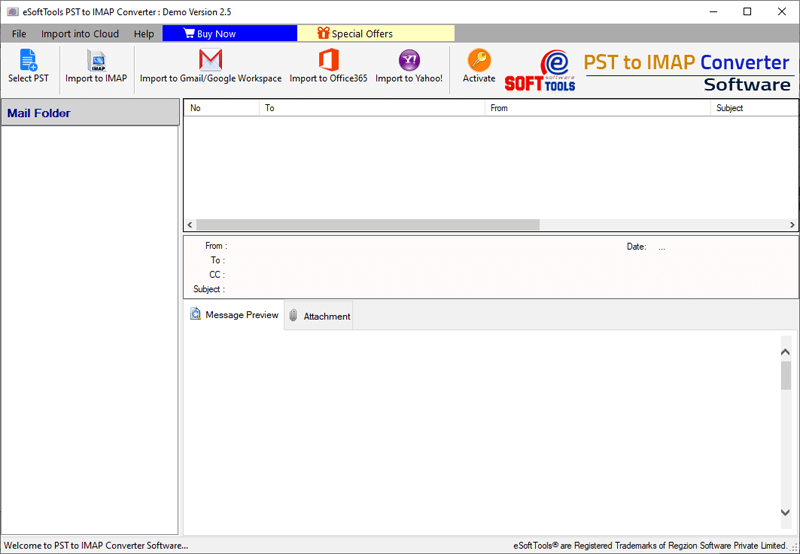
- Click on Select PST button and choose a conversion mode (Single or Bulk).

- With your chosen conversion mode, insert Outlook PST files into this software.
- Click on Start Scanning button and load all available data from PST file.
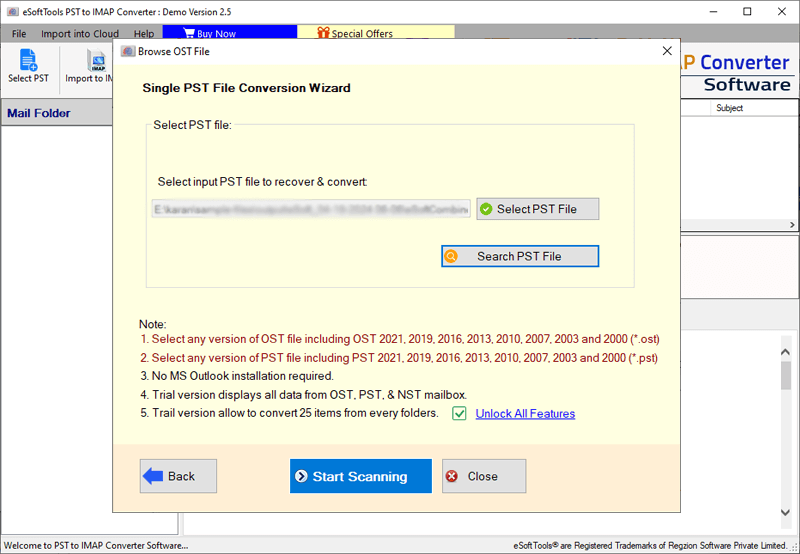
- Get preview of all Outlook mailbox items and select required folders.

- Click on Import to IMAP button from the available top menu bar.
- Provide IMAP details for your comcast (Xfinity) account login: –
- Email Address: – Your full Xfinity or comcast email address (e.g. account@comcast.net and account@xfinity.com).
- Password: – Password associated with Xfinity or comcast account.
- IMAP Host: – imap.comcast.net
- Port: – 993
- Security: – leave auto
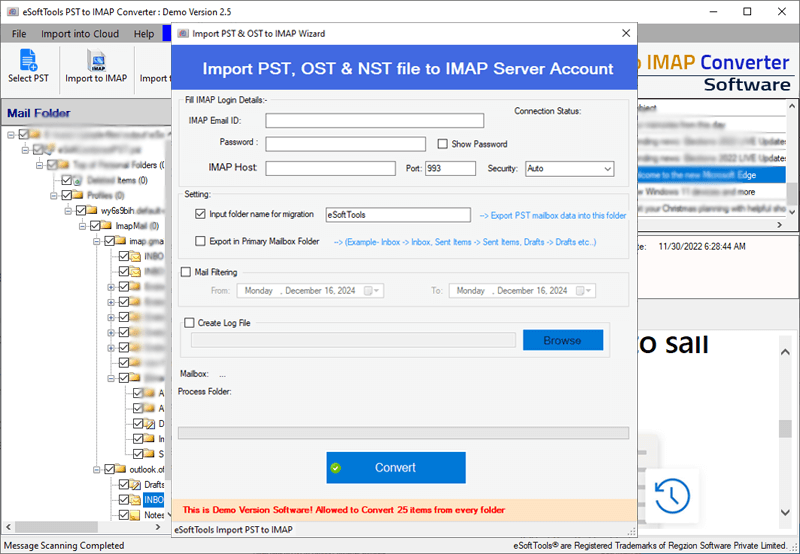
- Apply other needed migration settings: –
- Input New Folder for Migration: – In your Xfinity/Comcast email account add a new folder with desired name. This folder will store imported PST file data.
- Export to Primary Mailbox: – Transfer data from PST file to the primary mailbox of Comcast/Xfinity account. (Move inbox emails to inbox, outbox emails to outbox and same).
- Mail Filter: – Select a date range and migrate emails those containing dates of specified period only.
- Click on Convert button and start process of exporting emails from PST file to Comcast/Xfinity Account.

The Last Words
Transferring emails from PST files to email services like Comcast/Xfinity email is now a common task that a large number of users want to do nowadays. Through this blog post, we have guided those users how they can perform this task quickly and instantly.
Above we have used a tool called eSoftTools PST to IMAP Migration Software. It allows users to efficiently transfer their important email data without any hassle. So, take aid of this smart solution and protect your valuable email data for the future today.
FAQs
Yes, you can also try the method of manually adding Comcast/Xfinity account to Outlook. After the account configuration, you can add your old PST files to this account through the import/export wizard.
Yes, you can migrate emails from 2 or even multiple PST files at a time, using the bulk conversion feature of this PST to IMAP Migrator tool.
Yes, this software allows folder selection and enables you to export emails only from the chosen folder of PST files.
Your PST files will remain exactly as they were before the migration. The software will not make any changes to your PST files during the migration.
No, when you use PST to IMAP email migration tool, you only need the PST files, not the Outlook application.