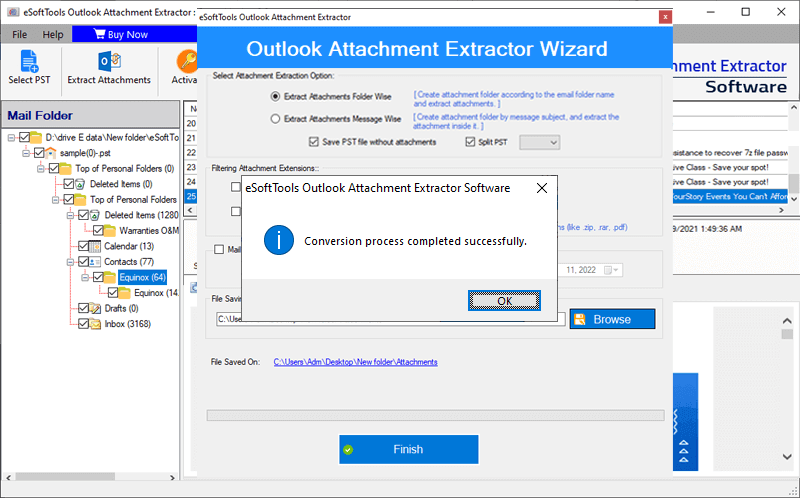How to Extract Outlook Attachments from PST/NST or OST files?
Extract attachments of emails, contacts, calendars, journals, tasks from Outlook data files.
Extract atachments from Outlook PST/NST or OST files with simple steps via "eSoftTools Outlook Attachments Extractor Software". Download all attachments from Outlook emails, contacts, calendars, task, etc. Easily extract attachments from single or multiple outlook data files at one time.
Step-1) Download & Launch eSoftTools Outlook Attachment Extractor Software on your computer.
Firstly, presss the Select PST button from menubar.
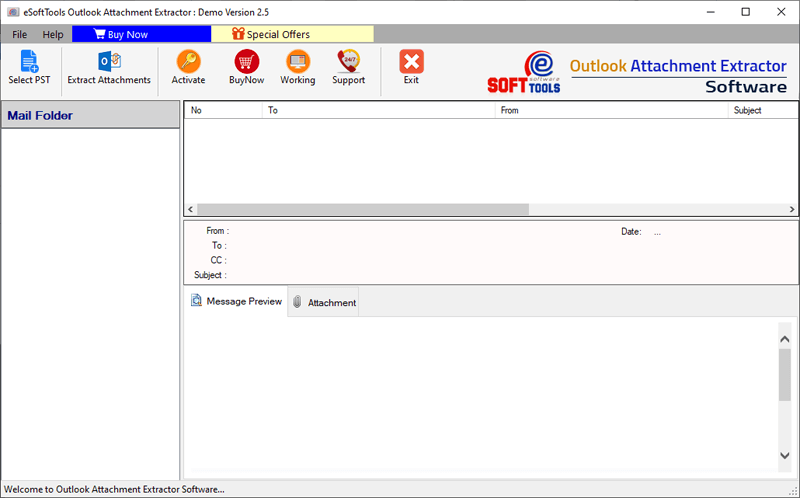
Step-2) Choose a file selection mode from options:-
- Single File Conversion
- Bulk File Conversion

Step-3) Import PST/OST and NST files in the software by selecting required option.
Browse & Select Outlook files
1) Hit the "Select PST/OST File" or "Search PST/OST File" button and add Outlook data files in the software.

2) After file selection and adding files press the "Start Scanning" button.
Search Outlook OST/PST & NST files from Drive
1) Click Add PST/OST file or Add PST/OST folder button and and multiple Outlook data files in the software.

2) After adding files press the Start Scanning button to load all imported files in the software.
Step-4) Scan files and extract all folders items from selected Outlook PST/NST or OST files.
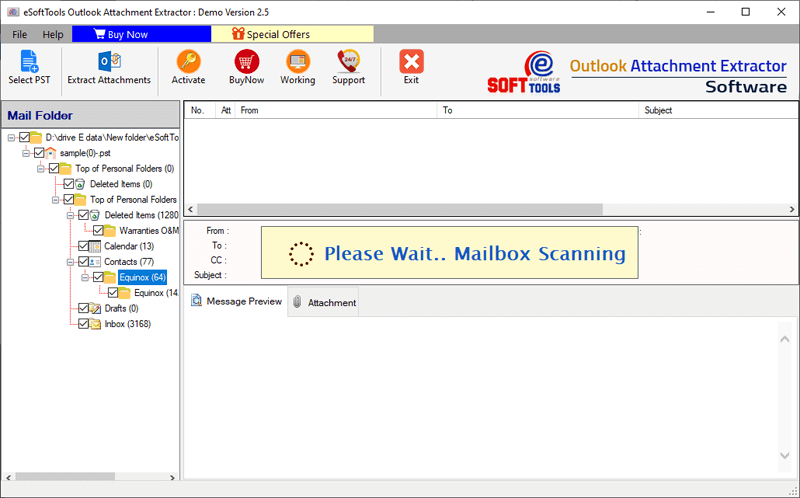
Step-5) Get a preview of each Outlook item with attachments.
Select required folders and press the "Extract Attachments" button from menu.
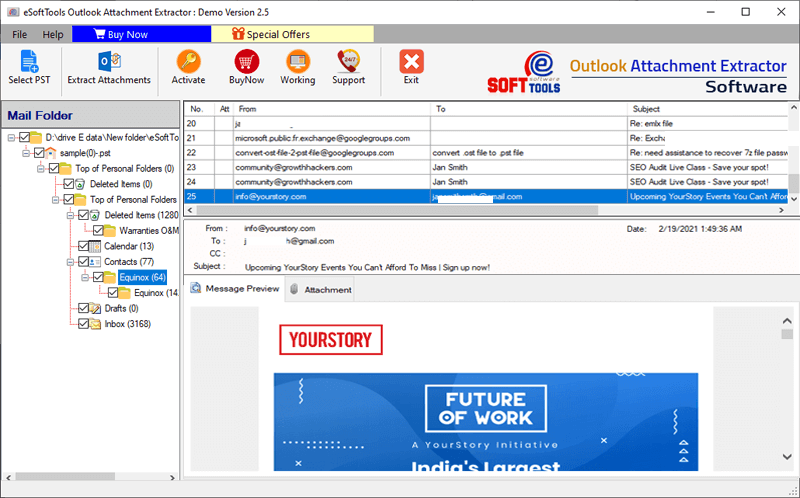
Step-6) Software will open a new window with different options.
- Attachment Extraction option
- Filtering Attachments option
- Mail filtering
- Saving Location

Step-7) Make selection of required options from the provided functions of the software.
- Extract Attachments Folder-Wise:- Download/Extract attachments from Outlook folders from all items and preserve to separate folders.
- Extract Attachments Message-Wise:- Create folders with message subject and save attachments of separate Outlook items to individual folders
- Save PST without attachments: - Extract attachment from older files and get a new PST file without attachments.
- Split PST: - Split resultant PST files by different size range and make PST files smaller by size
Select Attachment Extraction option
- Predefined File Extension:- Choose a file type from a predefined list, and extract only selected attachments types from Outlook items.
- Custom File Extension:- Input a single or several file extensions manually to extract only specified attachments.
Filtering Attachment Extensions
- Mail Filtering:- Select a "From" and "To" date and extract attachments from items of only seleted dates.
- Saving Location:- Select a location from your local drive to preserve the extracted Outlook attachments.
Step-8) In the final step, press the "Save" button and start the Outlook Attachments extraction process .

Step-9) After process completion the software will provide a confirmation message screen with the message "Conversion process completed successfully".