How to Batch Import/Convert EML to PST Outlook files?
Easiy Convert Multiple EML to PST Outlook file in a single time.
Download eSoftTools EML to PST Converter to Convert Multiple EML to PST file & import eml/emlx to Outlook. Utilize EML to PST tool to convert single email as well as batch convert eml to pst file with complete hierarchy of EML folders. Before EML to PST Outlook conversion, also get preview of every EML files with all attachments and embedded items.
Click on "Select EML Folder" button from toolbar to add EML folders.
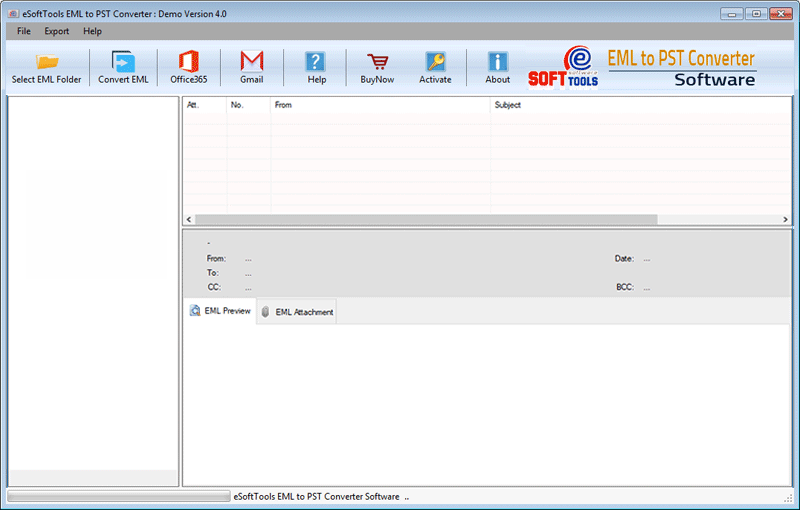
Select the EML or EMLx folders and click to the Next button
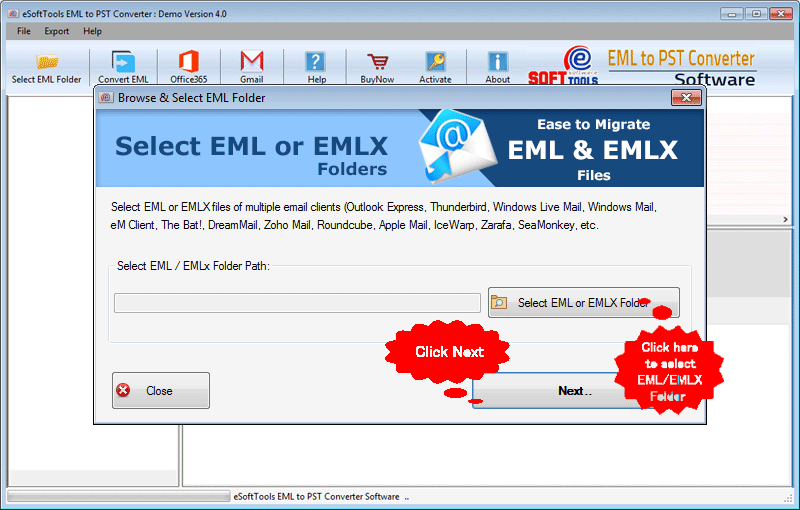

Select single EML emails as well as EML folders and press the Convert EML button

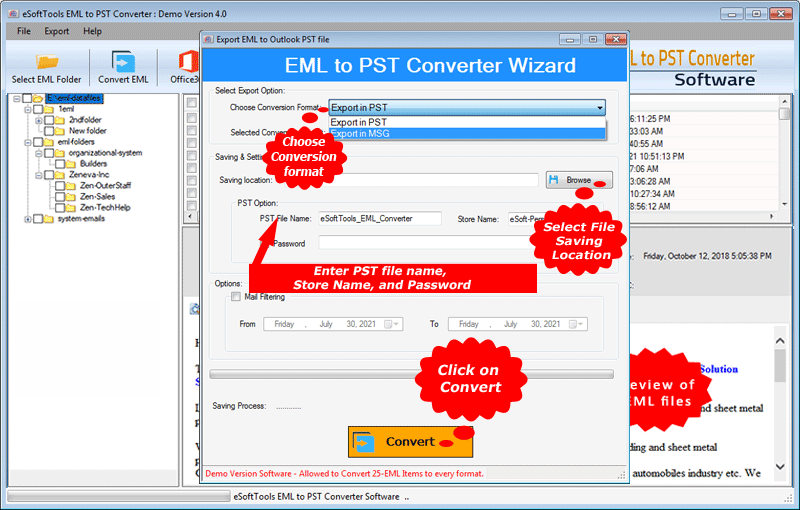
- Select Export Option:- Choose "Export in PST" from the provided conversion format options. (Also, user can use the software to convert EML to MSG files by choosing the "Export to MSG" format)
- Saving location:- Select the desired location to save the PST file after EML conversion
- PST Option:- Add PST file name and Store name for resulted PST files. User can also add a password in PST file for encryption
- Mail Filtering:- Use this option to filter emails by date and save the only required emails from EML folder

